In a perfect world, once your site was up and running, you wouldn’t have to pay it much thought. Unfortunately, this isn’t reality. To keep your website(s) secure and operating smoothly, WordPress maintenance tasks are a necessity.
On the bright side, technological innovations have gifted us ways to make website upkeep easier. By automating certain WordPress maintenance tasks, you can significantly reduce the time you spend on them and, in turn, increase your productivity.
In this post, we’ll discuss the importance of staying on top of your WordPress maintenance. Then we’ll look at four of the biggest tasks you can automate to improve your workflow and efficiency. Let’s get started!
Why WordPress maintenance is so important
No website is as vulnerable as when it’s neglected. Ignoring WordPress maintenance is like refusing to get your car tuned up. You might get away with it for a while, but it’s only a matter of time before the ‘check engine’ light comes on and the wheels start falling off (so to speak).
Given the growing amount of security threats plaguing the internet, no website is ever truly safe. However, those with outdated plugins and themes are particularly at risk.
In the event something does happen to your site, whether accidentally or maliciously, having a recent copy to restore is imperative. Realizing you forgot to perform regular backups during such an inopportune moment can be frustrating, to say the least.
WordPress maintenance is also critical from a visitor standpoint. Errors such as broken links can hurt your site’s User Experience (UX), reflect poorly on your brand, and tank your Search Engine Optimization (SEO) in the process.
The problem is that even when you understand how vital maintenance is, staying on top of it can be challenging. This is true for one website, but even more so when you’re managing multiple online properties. Over time, the tasks that need tending to can quickly add up, to the point of requiring an intimidating amount of time and effort.
Of course, the solution isn’t to turn a blind eye and simply hope that avoiding maintenance won’t cause any damage or disruptions to your site. The more practical and effective approach is to identify the processes that require an inordinate amount of time and find technology to do the work for you.
4 aspects of WordPress maintenance you should be automating
Now that we’ve covered the importance of WordPress site maintenance and how automation tools can help ease the burden of handling them, it’s time to take a closer look at which areas, specifically, can benefit from them. Let’s dive into the four aspects of WordPress maintenance you should consider automating.
1. WordPress core, theme, and plugin updates
Staying on top of WordPress updates is crucial. Using the latest versions of the core platform, as well as plugins and themes developed outside of WordPress, is recommended for both security and performance purposes.
If developers are being thorough and proactive, they’ll release bug fixes and security patches often. Installing them isn’t necessarily an overly complicated or particularly time-consuming process. This is particularly true now that WordPress has enabled automatic updates for core, plugins, and themes:
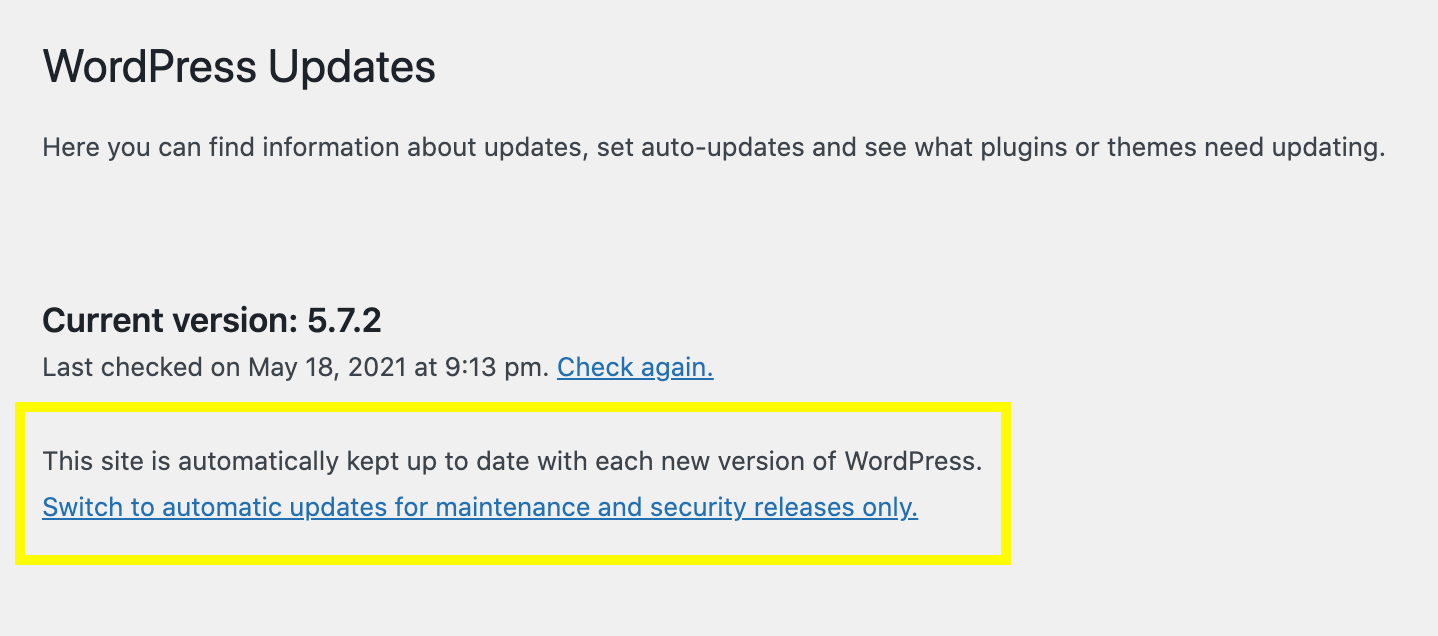
The drawback to automatic updates is that if the latest version of a plugin or theme conflicts with another component of your site, it can result in errors and downtime. To avoid this, you can use our Safe Updates feature.
First, you can schedule updates to run during low-activity periods. Then, if anything goes wrong during or after the installation process (such as a compatibility issue), ManageWP will stop the update and roll the plugin, theme, or WordPress back to its previous version.
This gives you time to address the issue, resolve it, and reschedule the update, preventing costly downtime.
2. Website backups
Before making any updates to your site, it’s always wise to create a backup. Having a recent copy of your site saved can provide peace of mind. You can rest assured knowing that if anything goes wrong, you can restore your website files and database.
A key best practice is to set up a backup schedule. Ideally, you want to have copies stored in multiple locations, such as locally on your computer as well as on your preferred cloud storage platform.
There are multiple methods you can use to create WordPress backups. One is with a plugin such as UpdraftPlus:
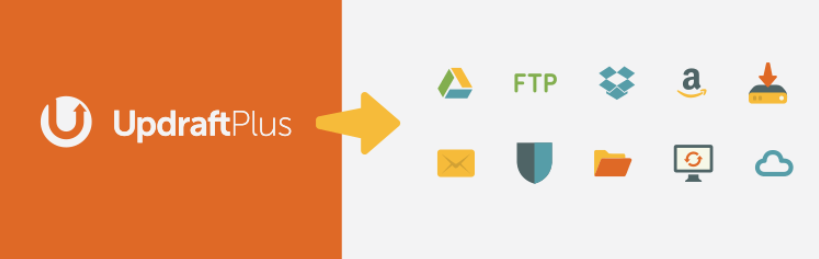
With over two million active installations, UpdraftPlus is one of the most popular backup plugins available. It offers free and premium versions. With either, you can set up automatic backups to the cloud, including Dropbox and Google Drive.
If you’re managing multiple WordPress sites and want a simple way to schedule backups for all of them, you might consider using our ManageWP Backup feature:
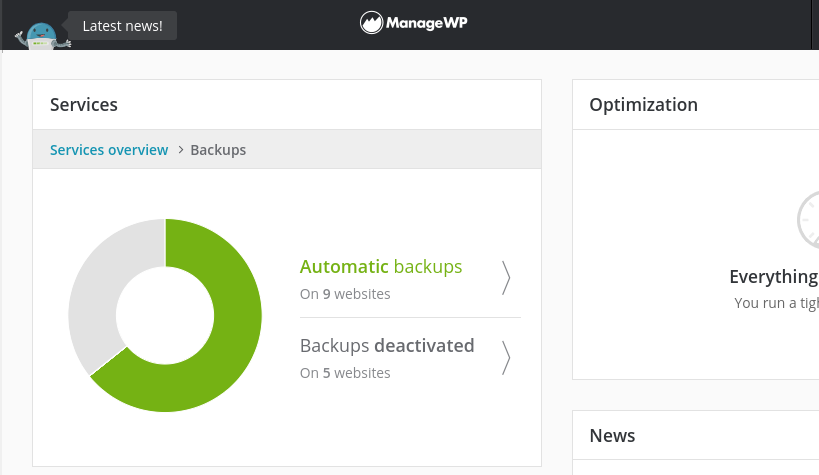
With ManageWP, you can automatically create copies of your website files and database and store them offsite. Monthly backups are free and run in the background without interruption. For just a couple of dollars per month, you can use the premium add-on, which lets you configure different frequencies including weekly, daily, hourly, and on-demand.
3. Comment moderation
Another aspect of WordPress maintenance that can be quite a headache to deal with is comment moderation. Of course, user input on your blog posts is generally a positive thing because it indicates visitor engagement.
Unfortunately, automatically approving all comments isn’t a wise option because of the influx of spam most WordPress sites receive. These posts don’t only look unprofessional. They also pose a security threat and can hurt your rankings in search engine results.
One solution is the anti-spam plugin Akismet:

Once activated, Akismet automatically scans comment and contact form submissions for evidence of spam. However, it’s not a perfect solution and unwanted posts can slip through the cracks.
At ManageWP, our free Comment Management tool offers a way to integrate all the discussion posts from your WordPress sites into one list that you can view and manage from your dashboard:
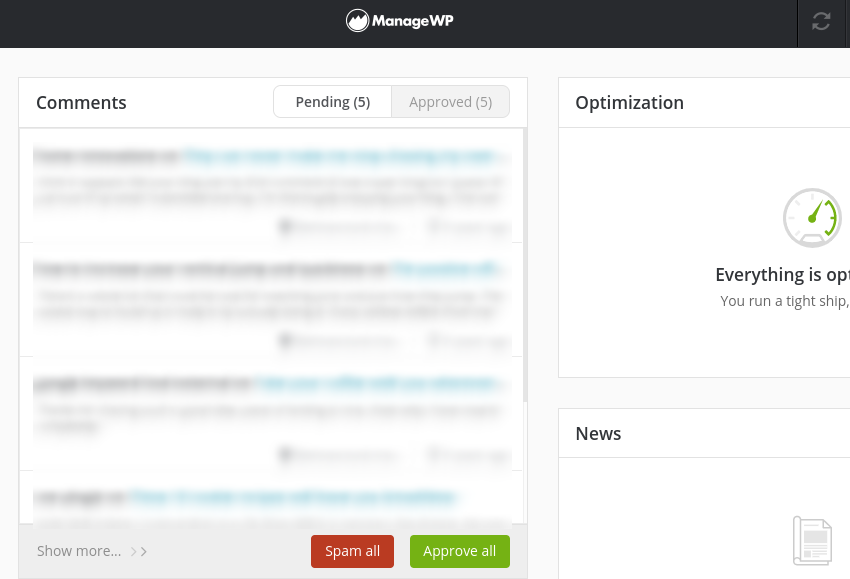
With this feature, you have the ability to approve or mark as spam all the comments across your WordPress sites from a single screen. This is much more efficient than wasting time logging into each account and manually going through your user submissions.
4. Link monitoring
References to other web content play a pivotal role on your site, specifically its SEO and UX. However, sometimes pages move or are deleted, causing links to break.
Broken links can hurt your credibility and contribute to higher bounce rates. When your visitors aren’t able to reach the page they’re trying to get to, it can be frustrating and cause them to leave your site. Too many such instances can also ultimately tank your SEO.
To prevent this, it’s essential to make link monitoring part of your WordPress maintenance process. Of course, manually checking each reference on every page of each of your websites is neither practical nor productive.
One solution is to use the Broken Link Checker plugin:
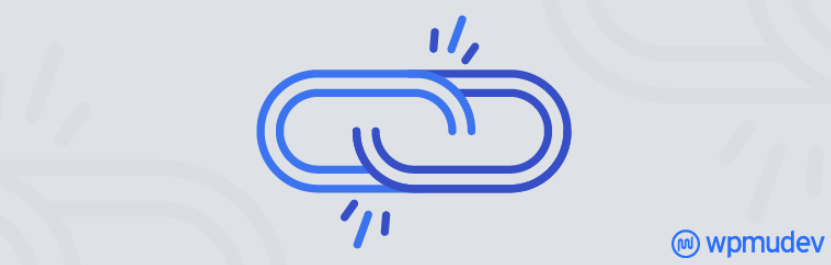
It’s free to download and automatically scans for broken links. If you’re managing multiple sites, our premium Broken Link Checker feature can also help save you time by letting you view relevant data across all your online properties:
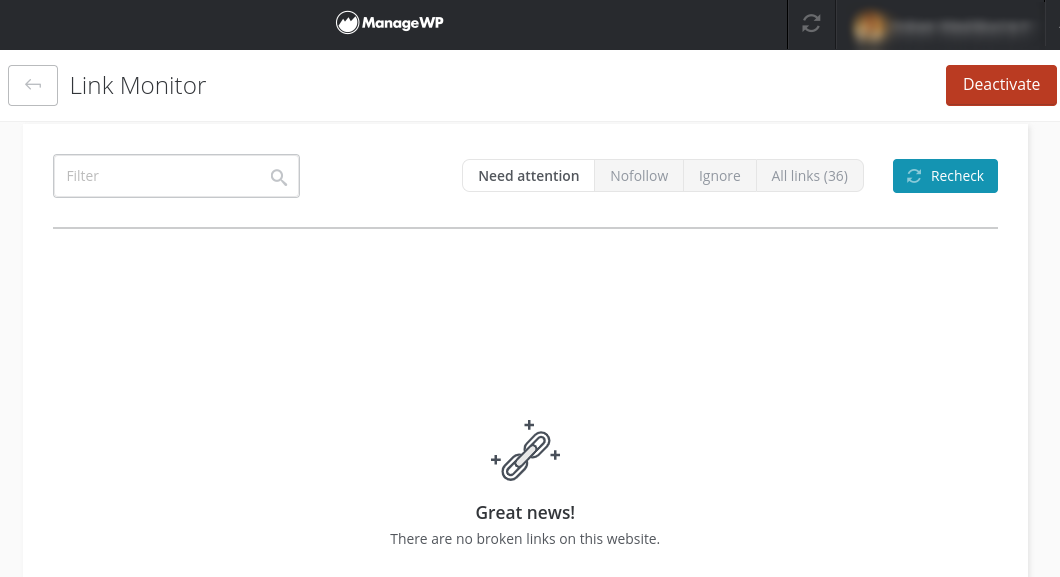
It provides detailed information including response codes, link text and URLs, as well as the content associated with each. The checks and alerts are conducted automatically, making it easier for you to resolve issues quickly and directly from your dashboard.
Conclusion
Staying on top of the many moving parts involved in proper WordPress maintenance can be both stressful and time-consuming. However, it doesn’t have to be, even if you’re running several websites.
In this post, we discussed four aspects of WordPress maintenance you can automate to improve your productivity and efficiency:
- WordPress, core, plugin, and theme updates.
- Website file and database backups.
- Comment moderation.
- Link monitoring.
Do you have any questions about automating WordPress maintenance? Let us know in the comments section below!
Featured Image credit: Pexels.

0 Comments