
What is “WordPress”? Is it just a CMS or is it more — a community, a movement, a living organism? I think we can all agree that WordPress evolves. The code and community evolves, and with every WP core iteration your theme, plugin, and custom designs and functions are put to the test. Are they compatible? Will they work just the same or will something get tweaked? Will the regular site visitors or the website client notice?
Unlike Apple’s secretive release schedule — where app designers don’t find out about new screen sizes and resolutions any sooner than the public — we have access to the future of WordPress: WordPress Beta.
For WordPress Developers
Beta testing is important for plugin and theme authors who want to have their products updated in lock-step with WordPress core updates. On-time or ahead-of-time updates are a valuable and marketable differentiator among the sea of WordPress extensions. It’s reason enough sometimes for a plugin to go premium.
Some extension authors don’t worry about beta testing and just wait for the production release to go out. Then they get around to providing an update, if needed. Often, even if not needed, it’s good to test with the newest version and update the plugin’s stated version compatibility to reassure end users.
Additionally, you might want to put on your generous contributor hat and help out squashing bugs and implementing new features. This is all done publicly at WordPress Development Blog, Alpha/Beta Forum, Updates Timeline, and Release Archives. You can earn notoriety, rub shoulders with some cool people, and feel good about contributing to the software and community that has already given (and will continue to give) you so much.
For WordPress End Users, Site Owners, and Educators
For non-developers, you may not be relating to this post much, wondering if being on the cutting edge of WordPress updates is really that big of a deal.
You ask, “Can’t I just wait for the release of the production version?” Yes… and No…
Do you have a mission-critical plugin (maybe industry-specific integrations or custom developments) or a highly-customized theme (maybe custom scripts or mobile versions)? If yes, you might want to consider cloning your WordPress site or using a staging server to test how well these extensions play with the upcoming core release (i.e. beta version).
If you’re a WordPress educator — to your family, friends, company, or a 100,000-strong YouTube audience — you’ll want to get a preview of what’s to come in the next release.
How to Beta Test WordPress
WordPress beta testing is easy. But first, a little education.
When you install the Beta Tester plugin, you’ll need to decide whether you want to be on the Point release nightlies or the Bleeding edge nightlies update schedule.
If the current version is 3.4.x, the Point release nightlies are going to be 3.4.x downloads and the Bleeding edge nightlies are going to be 3.5… downloads.
Maybe looking at the URIs for each of the options will help:
- WordPress Point release nightlies are downloaded from http://wordpress.org/nightly-builds/wordpress-3.4-latest.zip (notice the “3.4-latest” text in the URI)
- WordPress Bleeding edge nightlies are downloaded from http://wordpress.org/nightly-builds/wordpress-latest.zip (notice no “3.4-latest” text)
Check out these screenshots to see a few differences between the beta options (click image for full size):
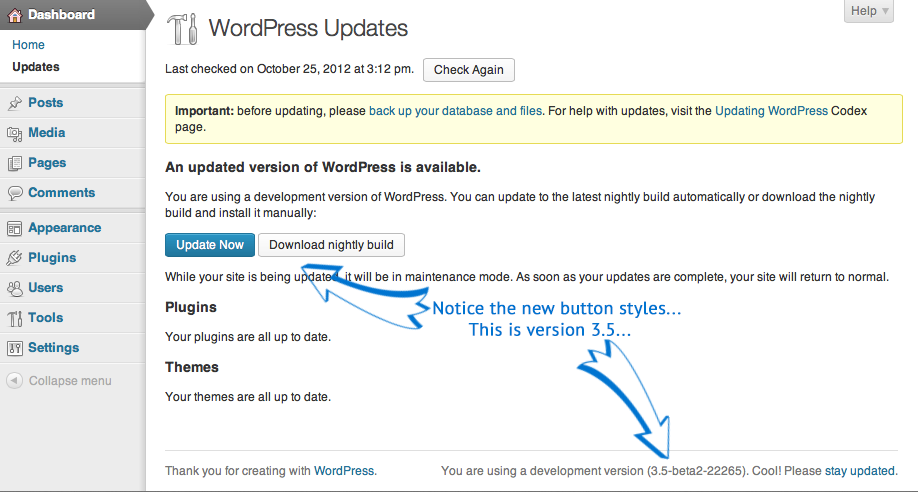

Now that you know, just follow the steps below to start beta testing WordPress.
Step 1
Make sure the copy of your live site on your local computer or on your staging server is up and working as usual. Alternatively, create a new, local development site. The choice is yours; maybe do one of each.
Step 2
Download, install, and activate the official WordPress Beta Tester plugin.
Step 3
Navigate to the Beta Testing menu option under the Tools area of wp-admin.
Step 4
Decide whether you want to be on the “Point release nightlies” or the “Bleeding edge nightlies” update schedule. Don’t worry, you can change your mind later (although I’d advise having 2 test sites instead, one for each beta release schedule).
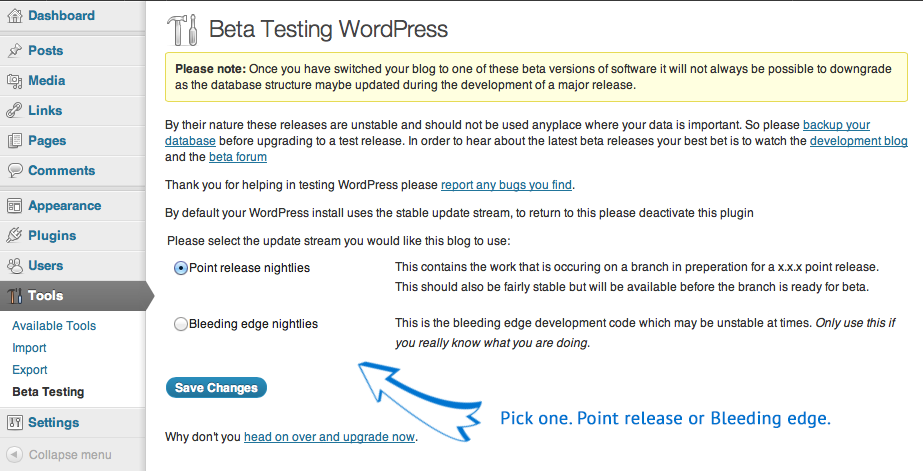
Step 5
Navigate to the Updates menu option under the Dashboard area of wp-admin. Click the “Update Now” button or, if it’s not showing there’s an update yet, wait about 5 minutes or just click the “Check Again” button at the top of the page.
Each day, it’ll automatically check for and notify you of a new version to download and install, all performed automatically when you click the “Update Now” button. Can’t get much easier than that.
Now Test Something
If using your pre-existing content, you should have enough situations to test: functionality of shortcodes, custom scripts, them customizations, and pre-existing plugins.
If you’re looking for some additional testing scenarios or if you’re starting a blank beta testing site, check out these resources:
- WordPress Theme Unit Test (text and image content import file from WordPress.org)
- WordPress Automated Tests via SVN (WordPress Trac)
- Top 5 WordPress Dummy Content Filler plugins (WPMU.org)
Last but not least, check out the official WordPress Beta page (see the left sidebar menu), and let us know how it goes for you. My favorite feature of 3.5 is the Gallery inserter and general Media improvements.

Dawson
Very clearly explained. I’m just going to use “Beta Tester Plugin” to try out WordPress 3.5 Beta 2. Hope it works fine.
Clifford Paulick
Exactly right, Dawson. How did it work out for you?