Add Sub-Users to your ManageWP Account
With your business expanding, you may want to give access to your ManageWP account to other people. You can give people access to the remote dashboard for any sites that you have on your account but only if you have already made them a user account on those sites. This means that they already have access to employees or contractors, and now you can make it easy for them to manage the sites that you have made them a user on. Before you add a sub-user, here are some things you need to keep in mind.
- The sub-user must have a ManageWP account
- The sub-user does not need an active subscription. The access to the ManageWP tools is determined by the main account’s subscription plan
- There are two types of sub-users: The ones with access to the admin areas of certain sites, and the ones with full access, except Billing.
- If you wish to allow a sub-user to only open the admin area of the site(s), the user must already be registered on the website(s) to be able to view it at the ManageWP Dashboard. If they are not added yet, you can easily add them to multiple sites using the Bulk Add Users tool. The user’s permissions are managed by the role-type they have on a particular site.
- With the second option, the sub-user can manage all of your sites with all of the ManageWP tools that your current subscription permits, except Billing.
To add a sub-user, hover-over your username at the top right corner of your ManageWP Dashboard and go into Sub-users > Add sub-user.
1. Add a Sub-User
Add the sub-user’s details. You will need:
- the email address the person used to sign up for ManageWP
- the username your sub-user uses on your sites (if you are going to allow your sub-user to only open the admin area of your site(s))
- to decide which sites to assign to them and what ManageWP features of your account will they be able to use
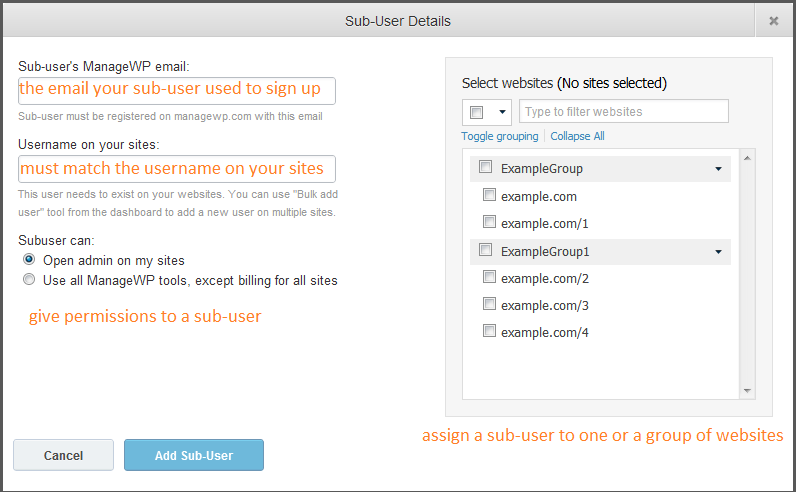
When you are happy click Add Sub-User.
Once the sub-user is added, his status will be set to “Pending” until he has confirmed that he wishes to manage your sites.
2. Sub-User Confirms
The sub-user will receive an email confirmation telling them that they have been invited to manage your websites. When they login into their ManageWP Dashboard, they will be asked if they want to accept the invitation.

If you chose to allow your sub-user to only open the admin areas of your sites, once they accept the invite, all the sites you selected when you created a sub-user will show up at their website sidebar and they will be able to open the admin areas of all of them. However, they won’t have access to any of the ManageWP tools.
If you chose the second option, a sub-user will be able to use all of your sites and the ManageWP tools that your current subscription plan permits, except Billing.