Manage WordPress Users
With ManageWP, you have full control over managing your WordPress users. For example, you may want to change your admin password on all of your blogs every month. So, rather than logging into each of them individually, you can change the passwords for these sites within ManageWP. Or you may have had a blogger working on a number of different websites for you but their contract has ended — you can save an incredible amount of time by simply using ManageWP to restrict access to all of your sites in one click.
To manage your website users navigate to Manage > Users. The Manage tab should be selected by default.
Choose the websites with users that you wish to manage. You can choose individual websites or groups of websites:
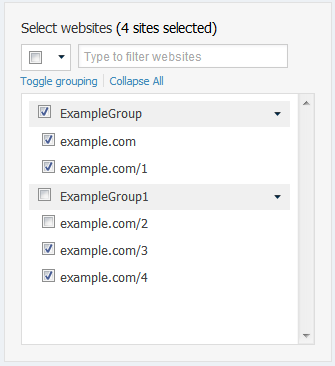
You can also select which user roles you wish to manage, which includes all of the WordPress user roles.
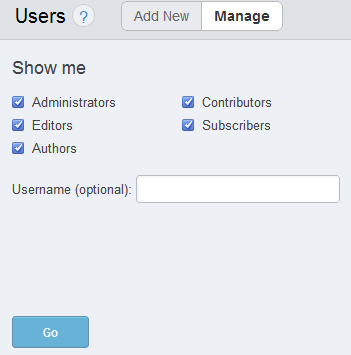
When you’re ready click Go.
A table will appear with all of your different WordPress users, showing which sites they are assigned to.
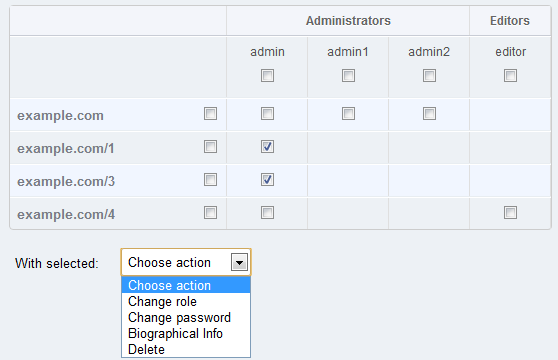
There are some changes that you can make to your users:
- Change role
- Change password
- Add biographical info
- Delete
When you’re happy click confirm. And you’re done! It’s that easy to manage your users with ManageWP.