You build WordPress websites on your computer because it’s the fastest and most secure way. Deploying it to the live server, however, is stressful and time-consuming. Luckily, Local Sync helps you deploy your localhost website with ease.
What’s Local Sync?
Local Sync takes care of all the hassle that comes with syncing the latest version of your website between local, staging, and live environments. It helps you effortlessly move the latest version of your website between the localhost environment and live environment, doing in minutes what would manually take you hours.
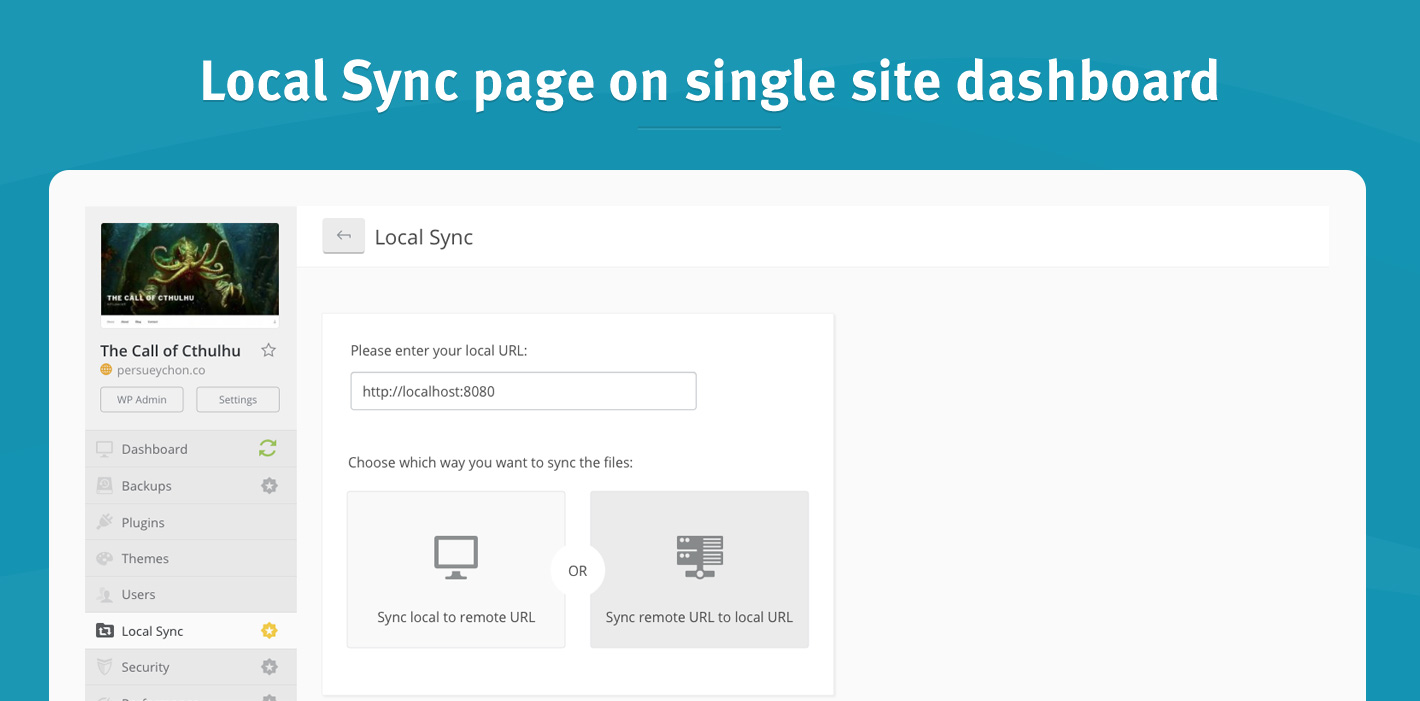
There’s no desktop app or port forwarding needed. Just open your localhost website in a browser, and Local Sync takes care of the rest.
How can Local Sync help me?
WordPress website development on localhost is the fastest way to get things done, since it’s fast and you can work offline. Once the localhost website is ready, Local Sync will copy the site from local to a website server. There you will spot any issues that would not show up in the local environment.
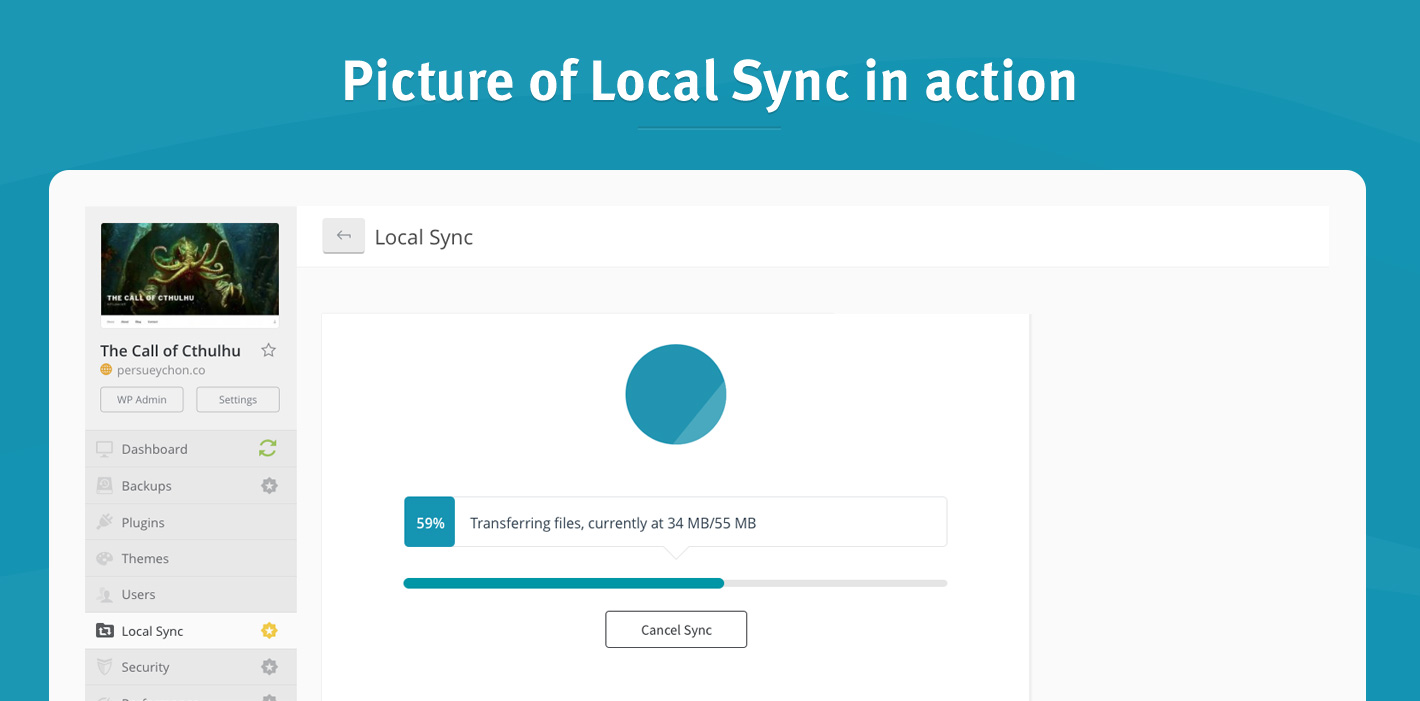
Local Sync works both ways. Let’s say you just got a new client and their website needs some work. You don’t want to wreck the live website, so you use Local Sync to push the latest version of the website to a local environment. Once the work is done, Local Sync will deploy the changes back to the live website.
Local Sync can:
- Sync differences between a website on your local computer and the one on a website server
- Deploy a website from your local computer
- Sync websites on different website servers
To get Local Sync to work, you just need to:
- Get your localhost WordPress website up and running
- Install and activate the Worker plugin
Local Sync will take care of the rest. It’s so straightforward, you’ll wonder why anyone in their right mind would deploy a localhost website any other way.
How is Clone different from Local Sync?
Clone relies on backup archives to get things done. It’s slow but very reliable.
Local Sync, on the other hand, skips the “create a backup in cloud storage” step and transfers the website content straight to the destination website:
- Once you pick a localhost website and a live website to synchronize, your local website will open in a new browser tab. Since localhost is not accessible from the internet, we’re using the browser to connect to the local website. This tab needs to remain open until synchronization completes.
- File checks are done on both websites and Local Sync lets you choose which modified files you want to push. The destination database is overwritten, just as with Clone.
Local Sync is essentially a lightweight version of Git Push command, where existing websites act as repositories.
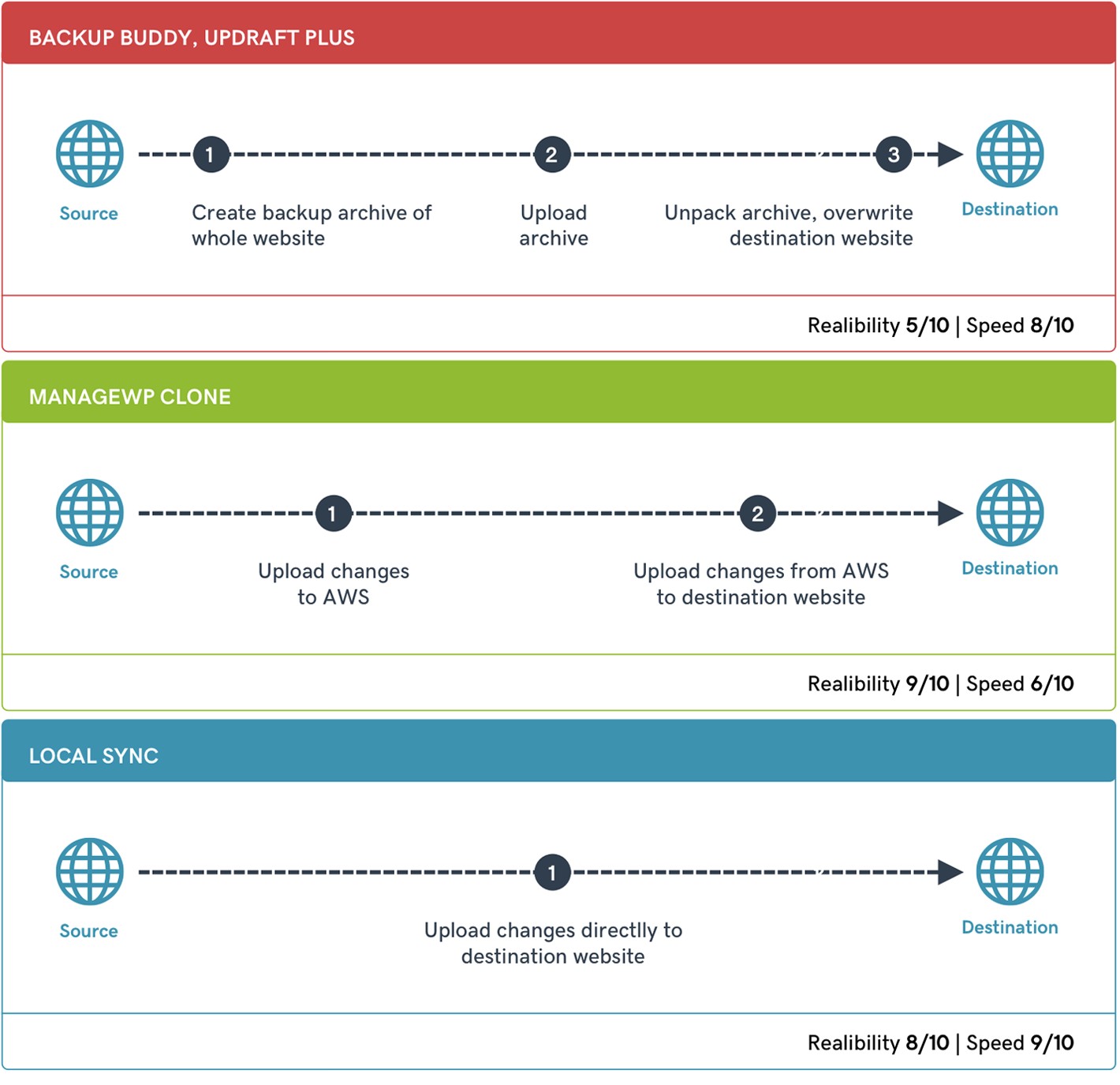
Local Sync is currently in beta. With so many different server setups on the web, it is impossible to test them all in advance. That’s why we need your help.
Go to the Local Sync page on your single site dashboard, play around with it, and try to break it. Send us bug reports, but also your feedback – both good and bad. Help us turn Local Sync into a valuable asset.
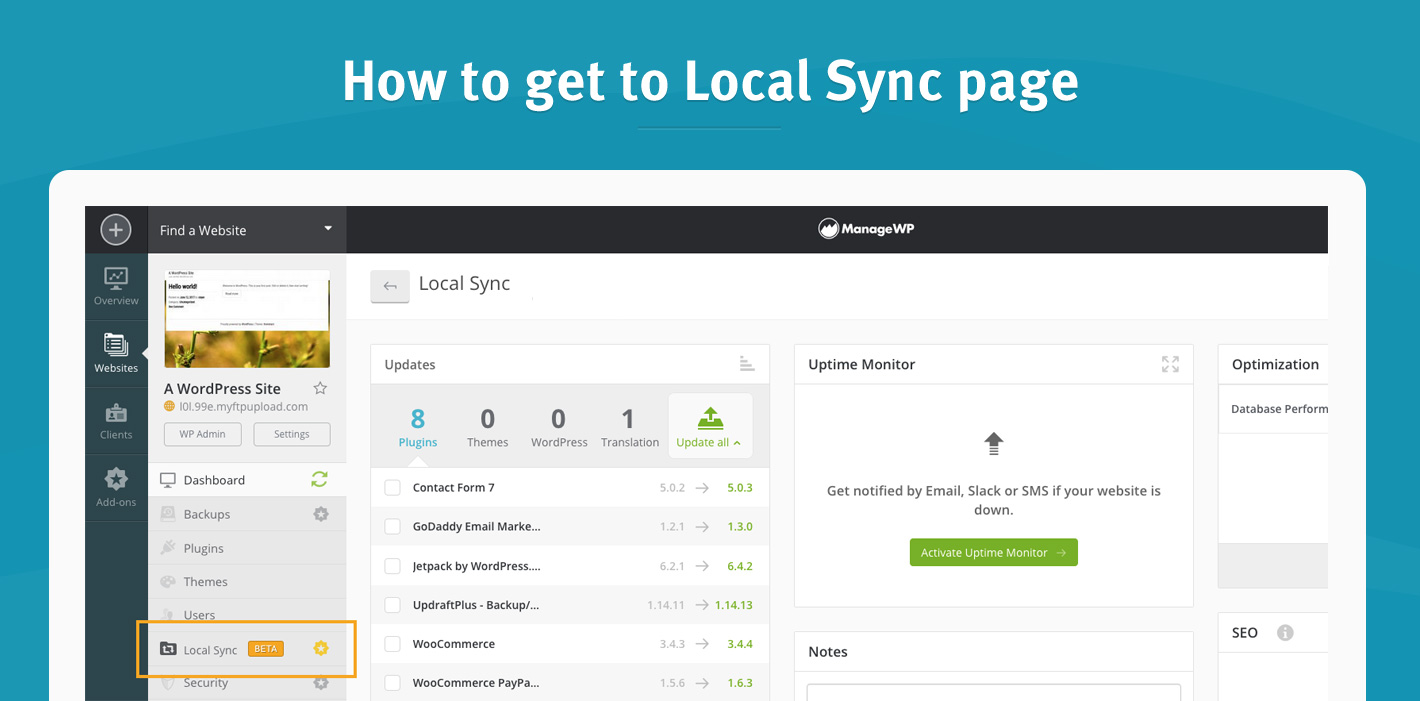
Local Sync roadmap
We want to go above and beyond the Git functionality – you choose which files and database tables you want to sync. More importantly, we want a world where you make changes in staging and push them to a live website without any stress, in under a minute — and with no data loss. You gotta admit that it’s a great goal to have!
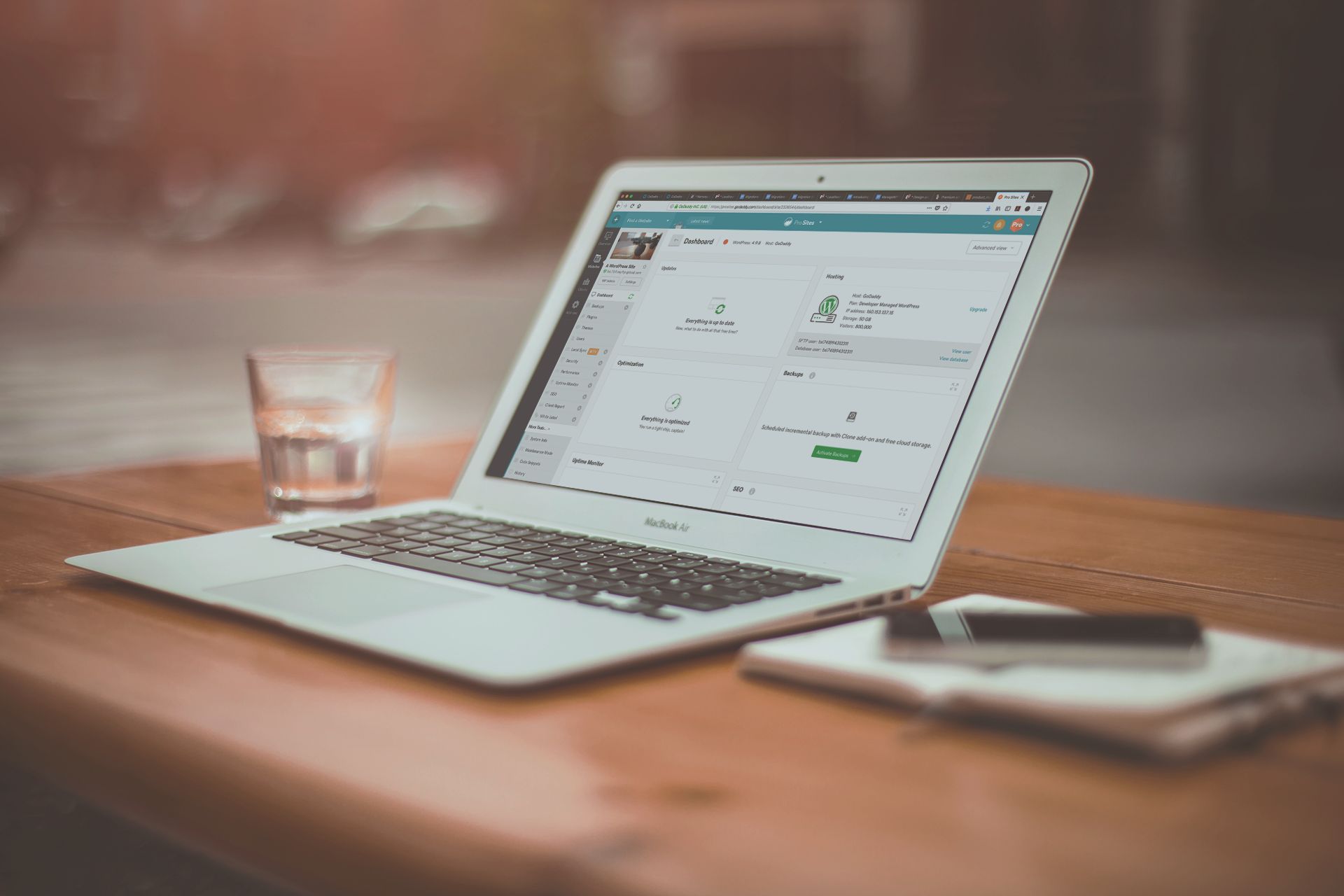
Leave a Reply