When you hear the term “WordPress security”, first thing you think of is endlessly recycled “10 steps to make your WordPress websites secure” articles. Unfortunately, those articles cover only a small fraction of vulnerabilities your website has. In reality, WordPress security goes beyond Wordfence and Sucuri plugins. Beyond a couple of .htaccess and wp-config settings.
WordPress security is a state of mind
WordPress is a complex CMS, and if you’re not ready to take medical advice from a website peddling magic crystals, you shouldn’t follow the steps outlined in security articles and call it a day.

We need to be vigilant and proactive. I mentioned previously Orion tools that monitor your website for you, and other tools that help you restore a compromised website. Today I’m going to talk about something even more straightforward: user access and passwords.
I hate passwords. I hate changing passwords, remembering them, but I change them all the time. Why? A surprising number of all attacks happen either because of bad passwords or because former employees still have access to their login credentials.
Periodically changing passwords is good practice, because there’s an endless number of ways someone could get a hold of your password. The problem is when you have over a dozen passwords to change – you have better things to do, and your passwords are left unchanged for months.
This is where Manage Users in Orion comes in!
ManageWP Orion takes care of password changing by turning 30 minutes of work into 30 seconds. Nothing to stop you now from keeping your site secure.
How to change a password with Manage Users in Orion
Simply select the website(s), and you will get a list of users. The first 100 users per website will be shown (listed by username), but if there are more you can simply click the “load more” button and have access to all of them. You are then able to choose the users whose password you wish to change. You can select one or multiple users, and then change their password instantly across all the sites where they have any user role.
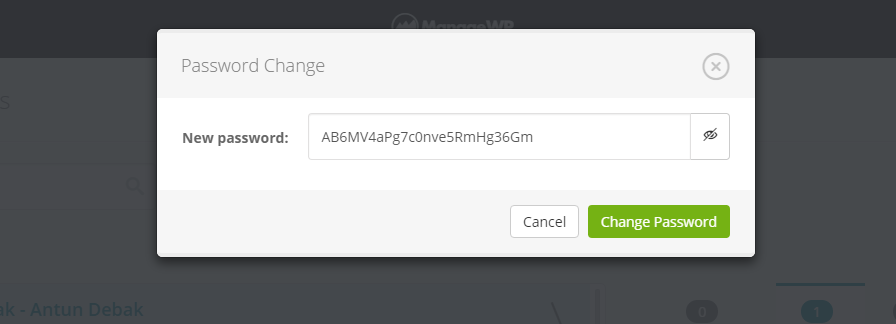
How to delete a user with Manage Users in Orion
If you’re running a business, you have the problem of people joining and leaving your team. I know that they’re all great people and all, but security does not rely on an honor system. Changing the username and password that the employee used is good practice, and it’s quite simple to do:
The process is rather straightforward, and similar to changing the password. Again, select the websites and get the list of all users across them. Manage Users has a smart option of merging users with the same username and email across all websites, so you won’t get duplicates. Then simply select one or more users you would like to delete and press the Delete button. As in native WordPress, you have the option to completely delete the users content, or, preferably, to assign it to another users on that website. No more headaches with ex-employees.
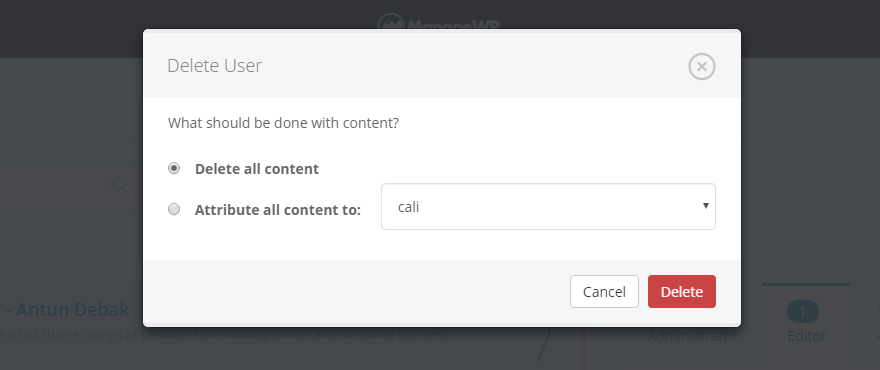
How to add new users with Manage Users in Orion
But not everything is gloom and doom, and more often than not, you’d like to have more people come and join your editorial team. Luckily, adding new users across multiple sites is easier then ever. Select the websites where you’d like to add them and click add user. Then simply fill in their info, select their role and you’re good to go!
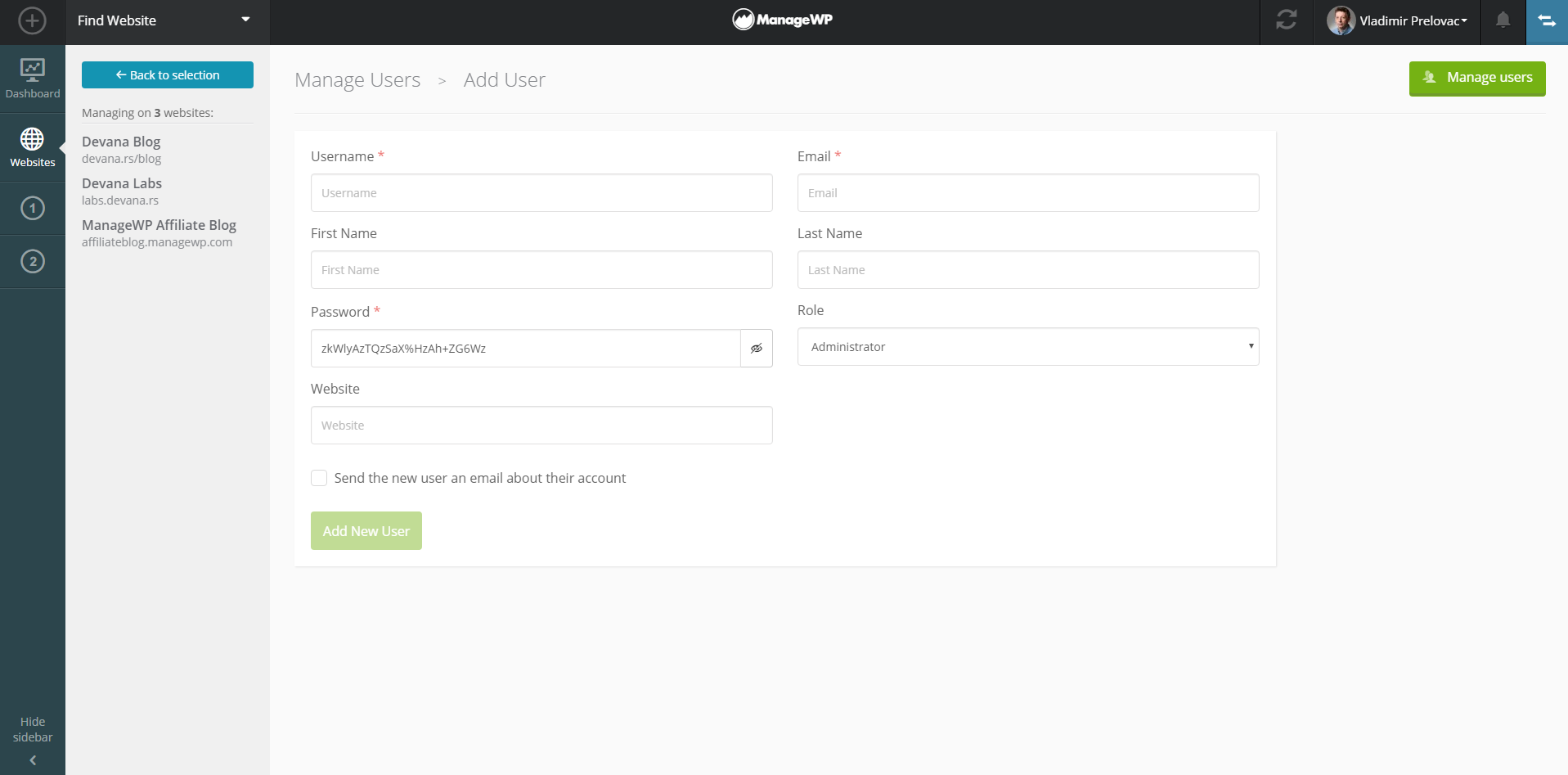
Improvements over the Classic ManageWP
Every time we are making changes our main aim is to save you time and effort. This tool is no exception to the rule. It’s better in performance, faster and easier to manage. As explained above, it’s a piece of cake to add or delete users, as well as make changes to their passwords and accounts – it’s all one click away. It’s a smart tool that allows you to filter users by sites, at a glance see their role on each site and manage their content. Instead of manually having to make tedious changes, you can change everything you need in a matter of seconds. What’s not to like?
Keep it simple and try out Manage Users in Orion.

Leave a Reply