Clone to a new website
You can use clone to a new website option when the destination is not added to your ManageWP dashboard. There is no need to have WordPress installed on the destination, you can use an empty server as a destination.
Go to your Websites screen, hover over a website and click View Backups.
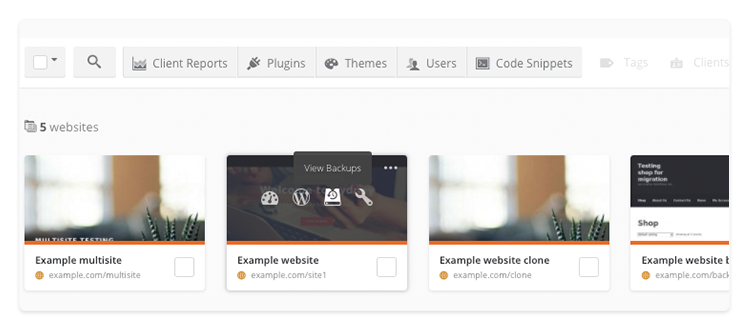
Select the date of the backup that you need to clone in the calendar on the left-hand side. If you created several backups on that day, select the exact backup below the calendar.
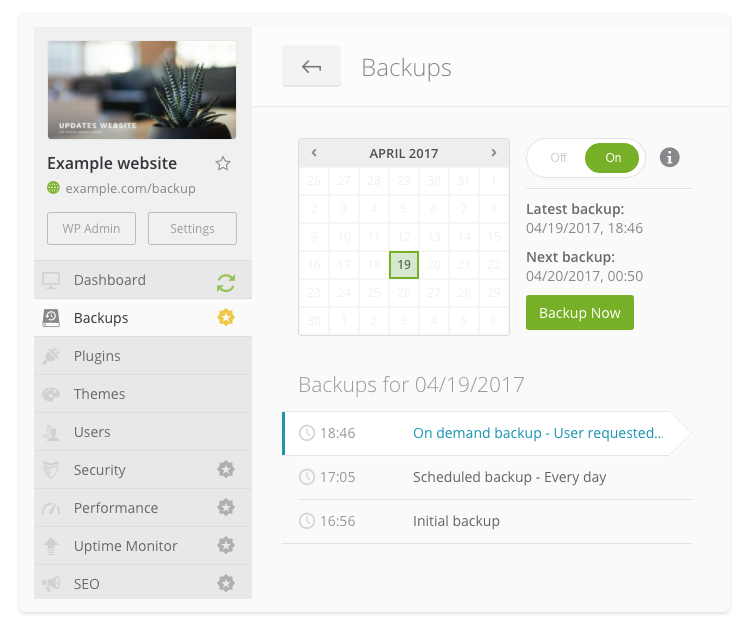
Click Clone in Overview section on the right-hand side and then select New website.
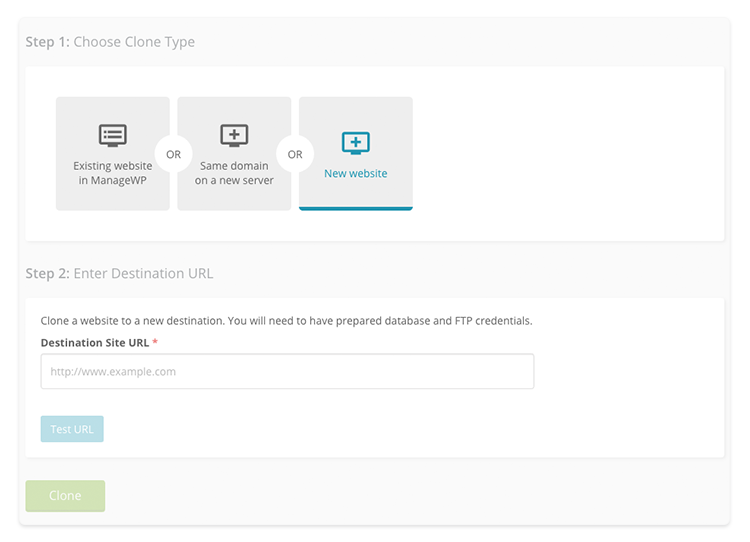
Type the destination site URL and then click Test URL. After the successful test, Connection Information form will appear. Fill in the form with destination FTP and Database credentials. You can use SSH key instead of SFTP password. To do that, click Show public key snippet below the Website directory path.
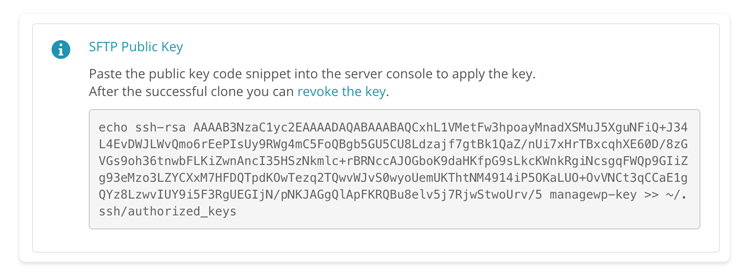
Copy the snippet and run it from the server console. After that, click Test connection.
We recommend that you use different databases for the source and destination websites. If you use the same database, use a different database prefix for the destination.
To save connection information for future use, click Save connection info. When you fill the form with correct information, click Test Credentials.
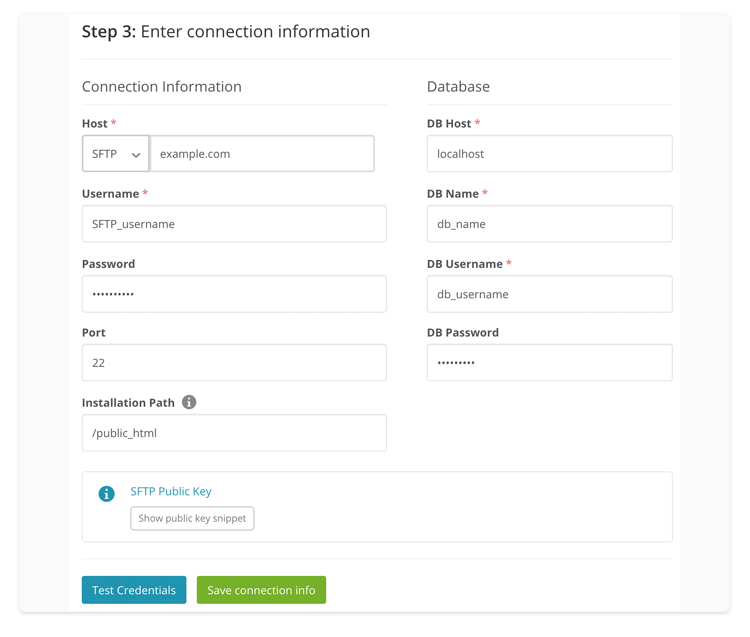
You can fill Create new admin form to create a new user on the destination during the clone. If the form is left blank, WordPress admin from the backup will be used.
In Change prefix section, you can type the new database prefix for the destination. If left blank, the prefix from the source website will be used.
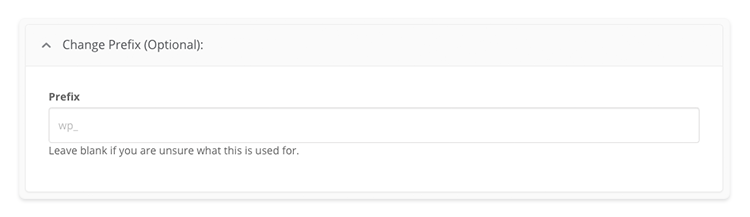
Search Engine Visibility option is set to Do not change by default. In this section, you can choose to enable or disable Search Engine Visibility for your destination website.
When you are ready, click Clone.
 Yes
Yes
 No
No
