How to check your WordPress website performance
ManageWP website Performance tool runs the analysis using the Google PageSpeed and Yahoo! YSlow ruleset. It gives you an overall grade, as well as the breakdown of the factors that affect your website speed. For each element you get a recommendation how to improve your overall score.
In this article
- How to find your WordPress website Performance Check
- How to run a new Performance Check
- How to turn on scheduled Performance Check
How to find your WordPress website Performance Check
In order to find your Performance Check, click on the website you wish to run the check on, on the left hand side you will see a set of options, click on Performance. Here you can see previous performance checks and when they were completed. Choose the Performance Check you need and click on the View Details button to see the details of that Performance Check.
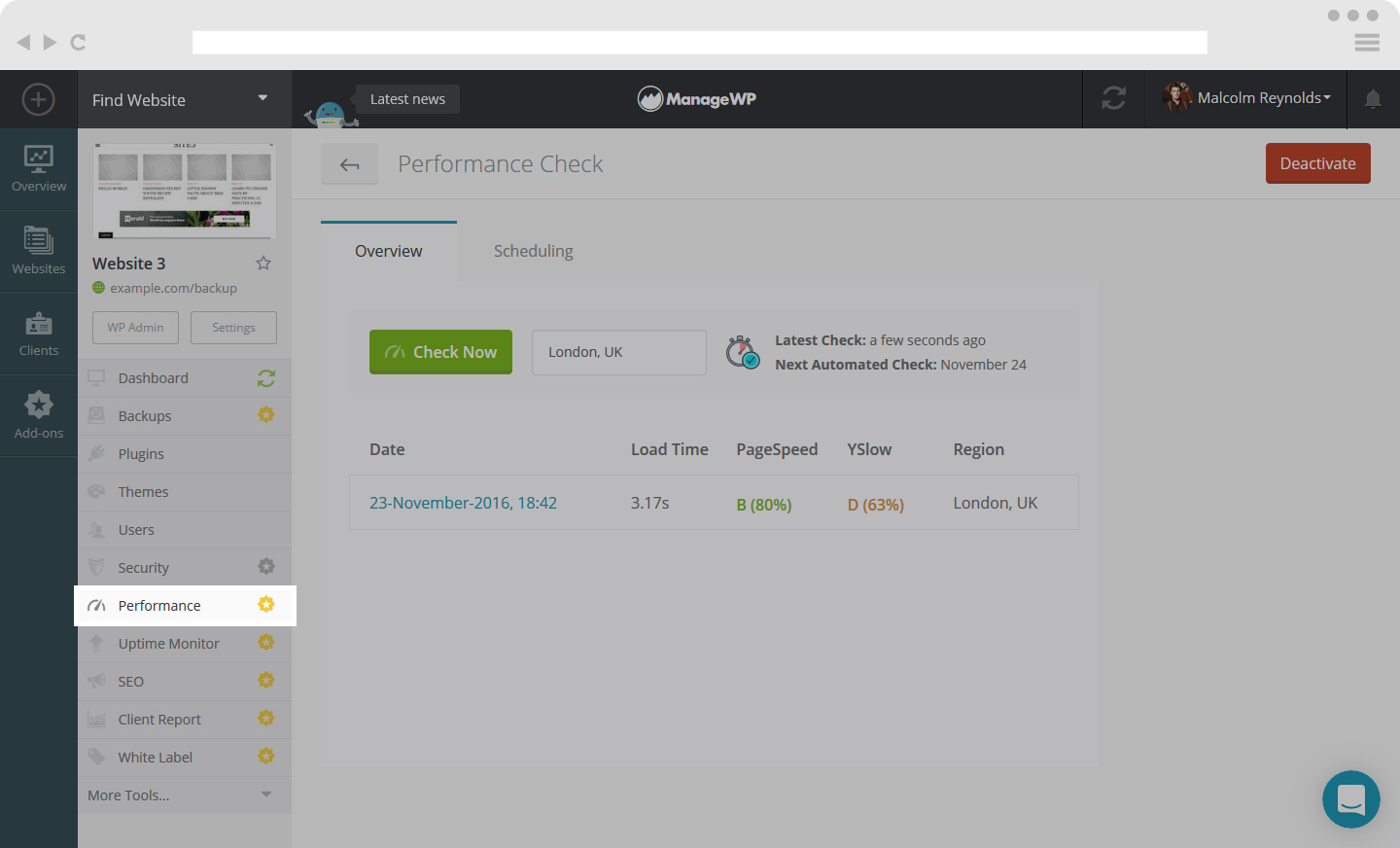
How to run a new Performance Check
When you want to run a new Performance Check, click on the green button. Next to it you can select the scan region.

After your scan is complete you will get a detailed report showing you the following:
- Page speed
- Yslow speed
- Timeline – this feature is great because it gets into the gritty details and figures out how to fix the website speed.
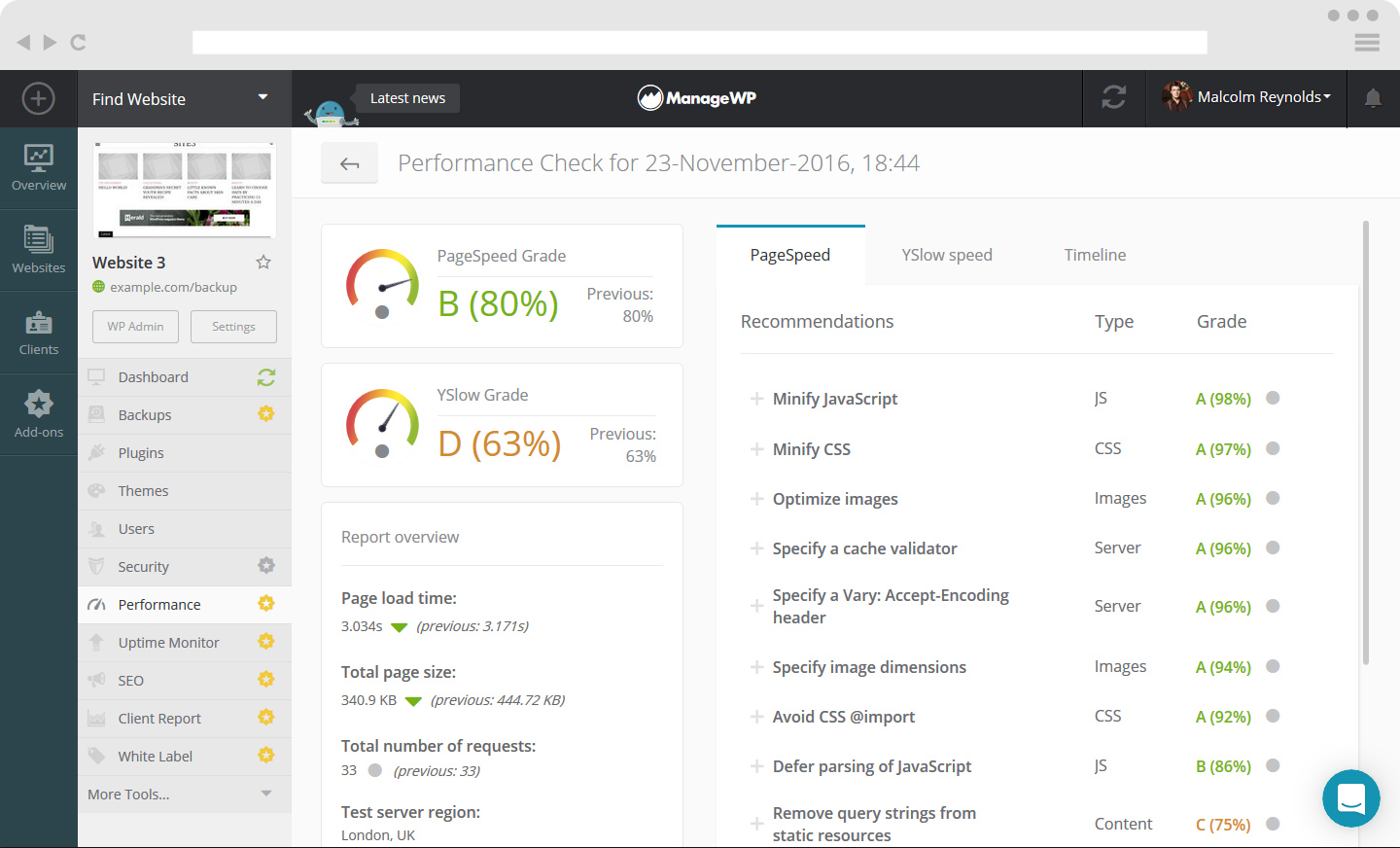
How to turn on scheduled Performance Check
The premium version comes with Automated Performance Check. Click on the Scheduling tab in order to set the frequency of your Performance checks.
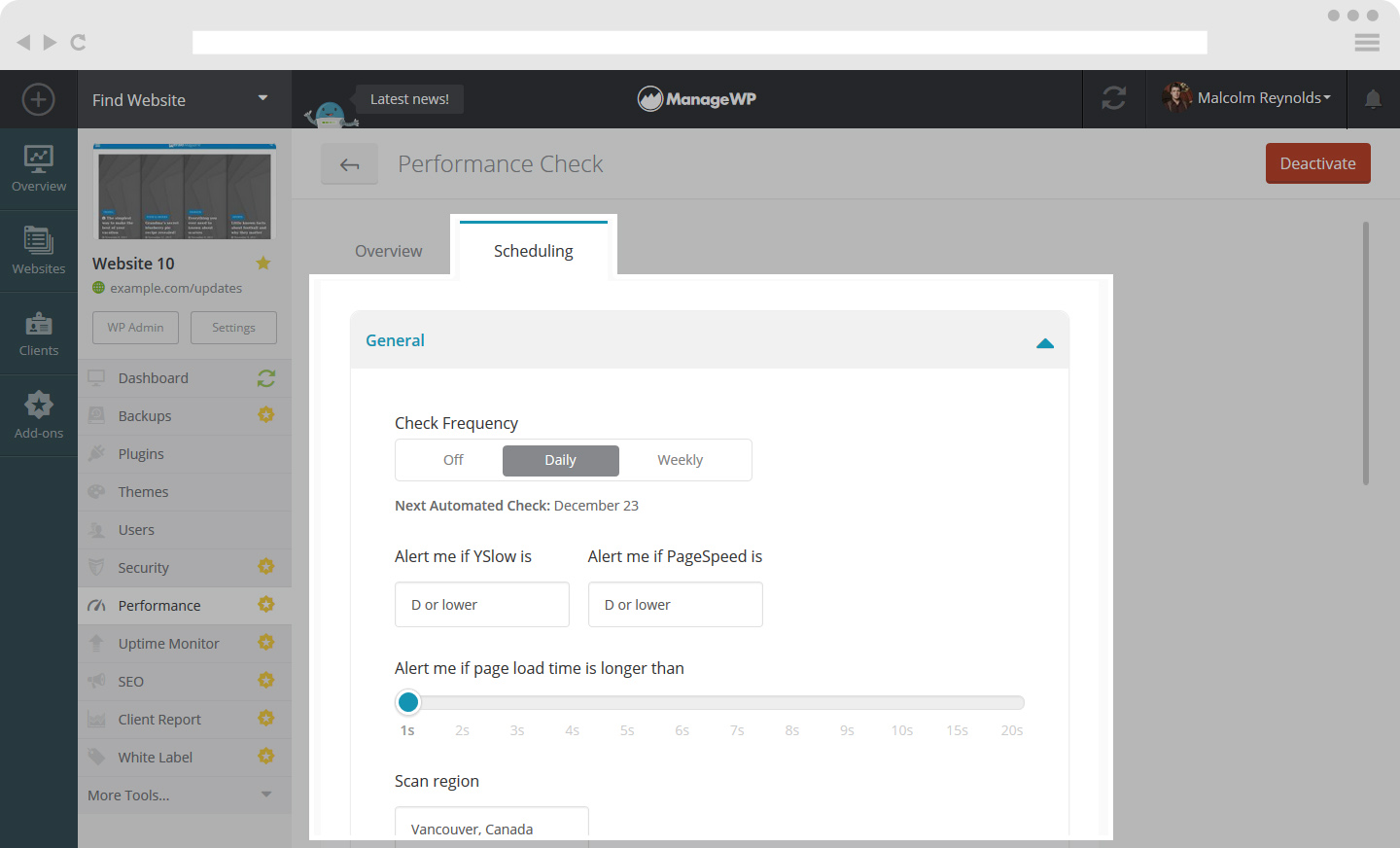
You can set Check Frequency, when to alert you, Load time for alerting and Scan Region.
Under the Event Notifications tab, you are able to turn on email or Slack notifications that could be sent to you, your Collaborators and your Clients.
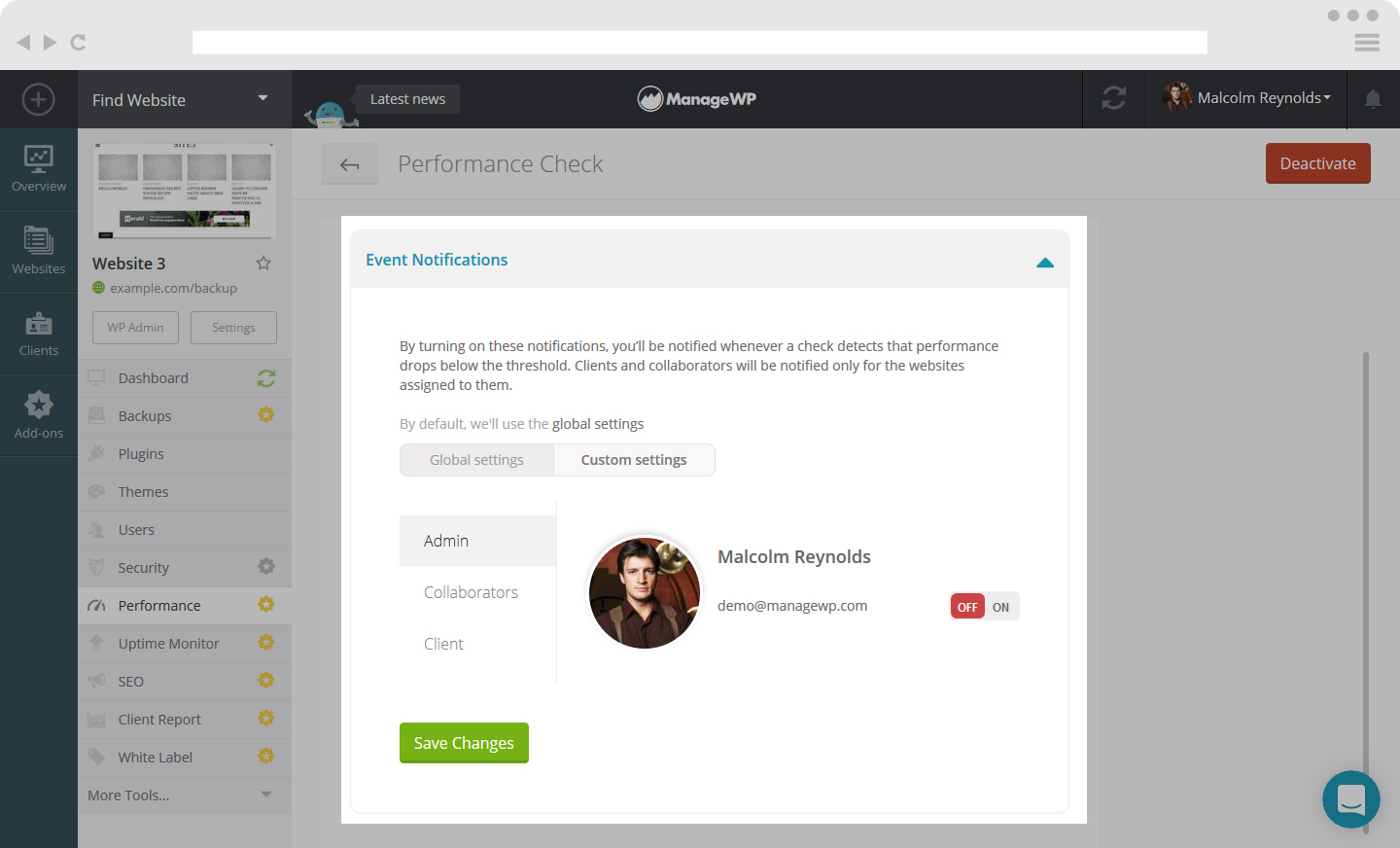
You could also turn on Event Notifications for the Performance Check by clicking on your login details in the top-right corner and clicking on the Settings button. After that, navigate to the Notifications tab and click on the Performance icon under Event Notifications.
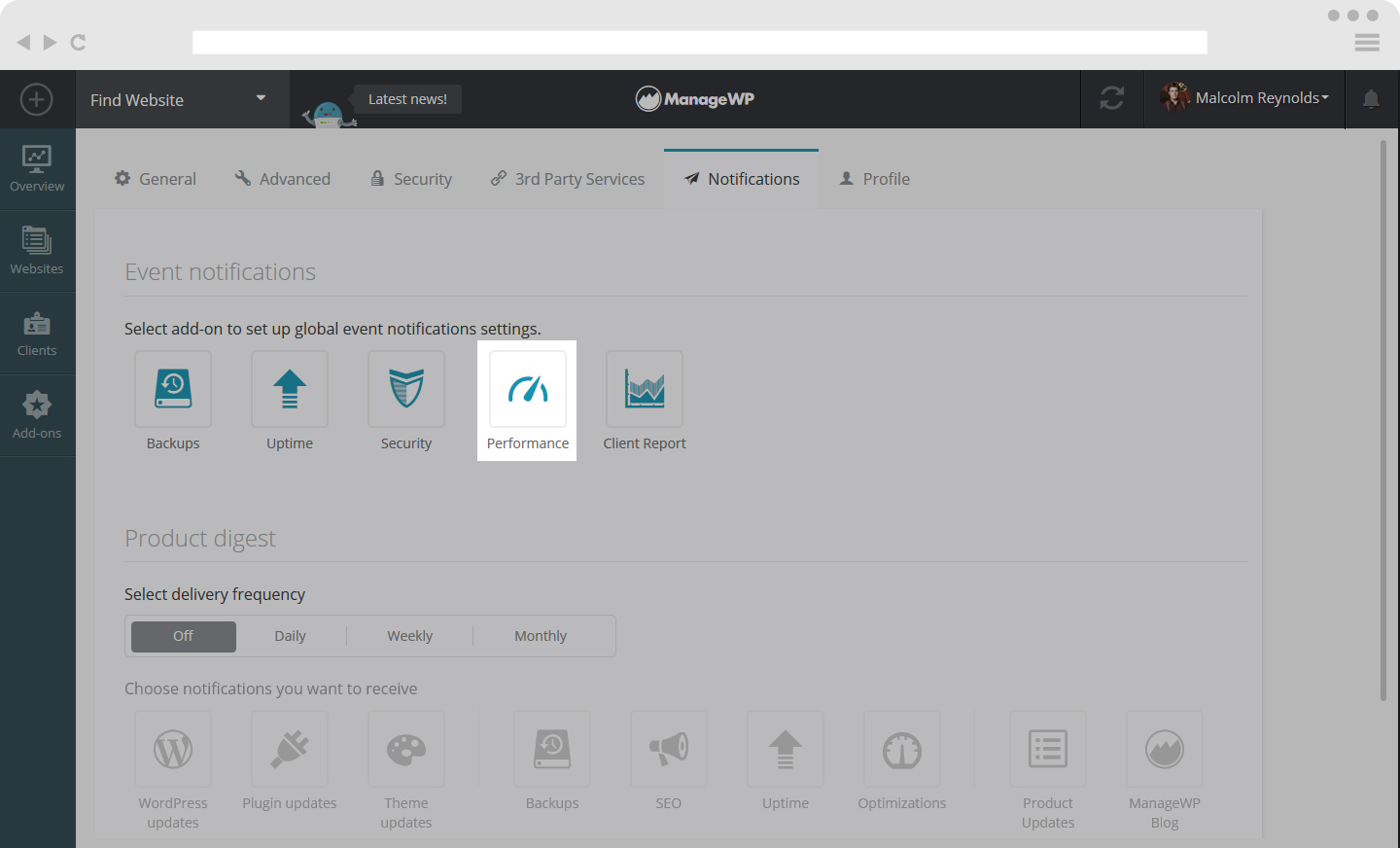
Turn on Performance Notifications for you, your Collaborator or your Clients.
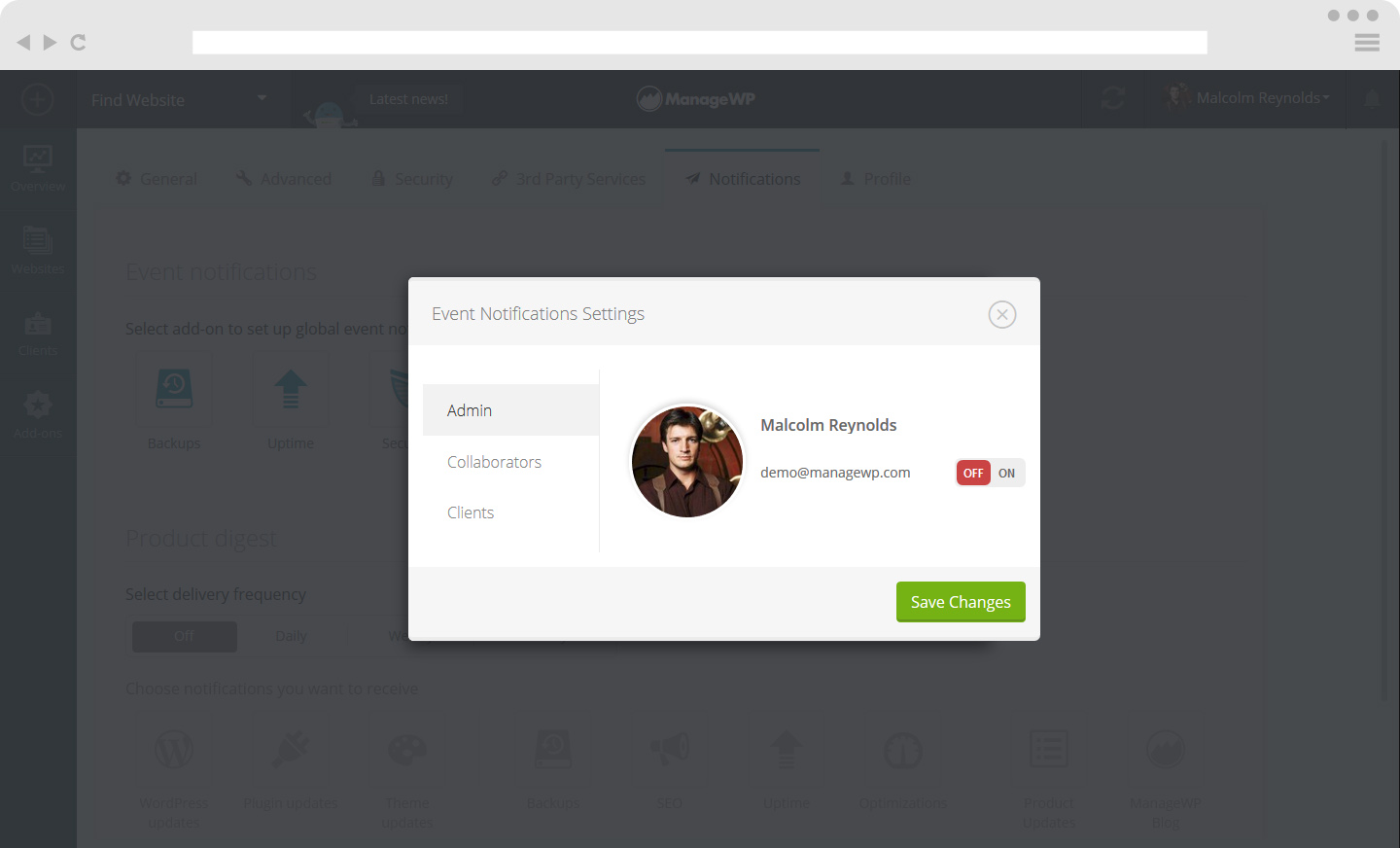
 Yes
Yes
 No
No
