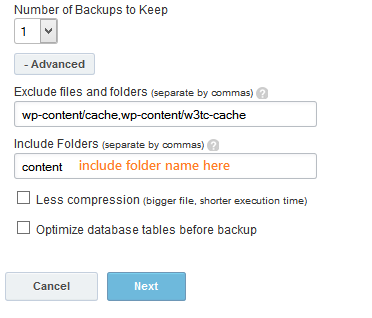How can I include a folder into Backup that is located outside of my WordPress installation?
Q. How can I include a folder into Backup that is located outside of my WordPress installation?
Backups performed by ManageWP can include all files and folders located inside the WordPress folder of your website.
If you, however, wish to include a folder outside of your WordPress installation, you would have to create a symlink for that folder via SSH or Code Snippets tool, with the following command lines :
ln -s https://s42013.pcdn.co/home/example.com/fol
chown -h http-user:http-
This process has to be done only once, and after it is done you can simply include the desired folder in the Backup wizard.
Example :
Your wp-content folder is located outside of the WordPress installation, it is also named “content” instead of “wp-content”, and you wish to include it to your backups, you would have to do the following :
Step 1. type the following line via SSH ( before entering the commands, please ensure that you have checked the exact folder path to your site – in this case example.com) :
ln -s /home/example.com/content /home/example.com/pub
or via Code Snippets tool :
echo `ln -s /home/example.com/content /home/example.com/pub
Step 2. type the following line via SSH:
chown -h http-user:http-
or via Code Snippets tool :
echo `chown -h http-user:http-
* The user referred in this section is the user that owns the public_html folder on the site server. In case you do not have access to SSH of your site, you can contact your hosting provider and ask them to provide you with the required username.
* If you have SSH access, you can type the following commands in the console to get the username :
ls -la
* If you use Code Snippets tool, please type the following line to get the username :
echo `ls -la`;
You would be presented with a list of folders on your site server, and 2 columns stating the usernames.
Step 3. include the folder in the Include Folder section of the Backup wizard :