
There comes a bittersweet moment in the life of your blog where the number of comments you receive starts to become a little overwhelming. Back when my own blog was in its infancy, I would have this inconspicuous box in my WordPress Discussion Settings proudly checked:

But that is no longer the case. Because when you start receiving more than a few comments, your inbox starts to get inundated with notification emails from WordPress. Commenting starts to become more of a pleasure than a chore.
And that is no good at all. Because for the most part, comments are integral to the makeup of a blog. If you want to promote a community spirit and get to know your readers better, being fully interactive with comments is one of the most effective ways of doing so.
So when comments notification by email becomes impractical, what do you do next?
The Next Stage of Comments Handling
What if I told you that you will never look at another comment on your blog again? You might think me crazy. But using your blog’s front-end commenting system is actually pretty inefficient. Once you have a steady flow of comments hitting your blog, you will be far better off using the back-end comments system which you can access by simply clicking on “Comments” in your sidebar.
There are a few benefits of using this tool, the main one being that it shows all comments from all posts in one place, in reverse chronological order. There is no need for you to search through historical posts to check for any new comments – even if a new comment is submitted on the oldest post you have, it will show up fresh as a daisy here.
The first thing you may wish to do is filter out trackbacks/pingbacks. You can do this by selecting the appropriate option near the top of the screen:
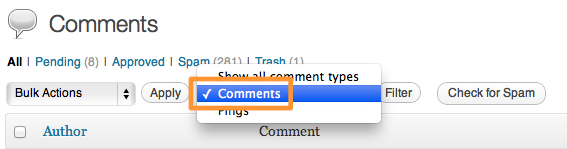
All you’ll be left with now is a list of comments that need to be handled. Hovering over a comment will present you with a list of different options:

All the tools you need to handle comments can be found right here. At the right of the comment you can see to which post it relates.
Check Your Spam!
For those of you who don’t know, Akismet is far from a perfect spam prevention solution. You will probably find plenty of legitimate comments in your spam bin if you care to take a look. So every now and then, be sure to check your spam (filter by comments only) for stuff that shouldn’t have been flagged.
If you do “de-spam” a comment, it will be sent to your “Pending” folder. This is a blessing, because if a spam comment is old, it can get lost in “All” screen. Once you have dealt with any non-spam comments, click through to the “Pending” folder to respond and approve as appropriate.
One last thing – don’t forget to empty your spam bin once you have checked through it.
Exercise Restraint
Blogging seems to attract obsessive compulsive types. If you’re not checking your analytics, you’re checking your latest earnings. If you’re not checking your latest earnings, you’re checking your comments.
Do yourself a favor and save yourself a lot of time – limit yourself to checking your comments only once per day, or even once every couple of days. It is far more efficient to “batch” your comment responses and deal with them in bulk, than handle them in little bunches.
What Works For You?
Above is the process I use for handling comments, but perhaps you have a different approach. If so, be sure to let us know in the comments section! And stay tuned, because later in the week we will be reviewing the best comments plugins available for WordPress.

Leave a Reply