 Backing up your WordPress sites has always been one of those painful necessities, hasn’t it? Fortunately, that no longer has to be the case with ManageWP’s integrated backup tool.
Backing up your WordPress sites has always been one of those painful necessities, hasn’t it? Fortunately, that no longer has to be the case with ManageWP’s integrated backup tool.
Once you have read this post, you will have backups scheduled for all of your sites in no time. We have created ManageWP’s backup tool to be as quick and intuitive as possible, so that you can simply “set and forget”.
We recommend that you carry out regular backups as follows:
- Daily backups of your database (which contains all posts, pages, comments and settings).
- Weekly backups of your entire site.
However, you can customize schedules as you see fit.
Let’s get to it!
Step 1 – Backup Creation
When it comes to creating a backup schedule, you have two options.
You can either select the option in your ManageWP dashboard:

Or you can access the backups management page via the navigation menu:
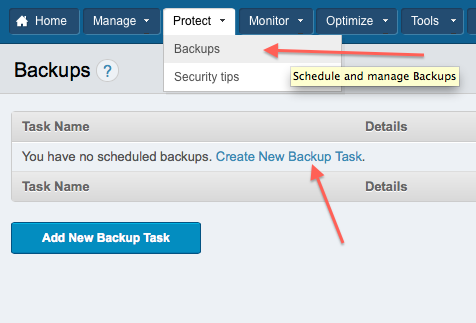
The backups screen will come in handy in the future, should you wish to manage your existing backups. We’ll talk about that later.
Once you have selected to add a new backup, you will be presented with a new screen.
Step 2 – Set Task Options
You should see a screen like this:
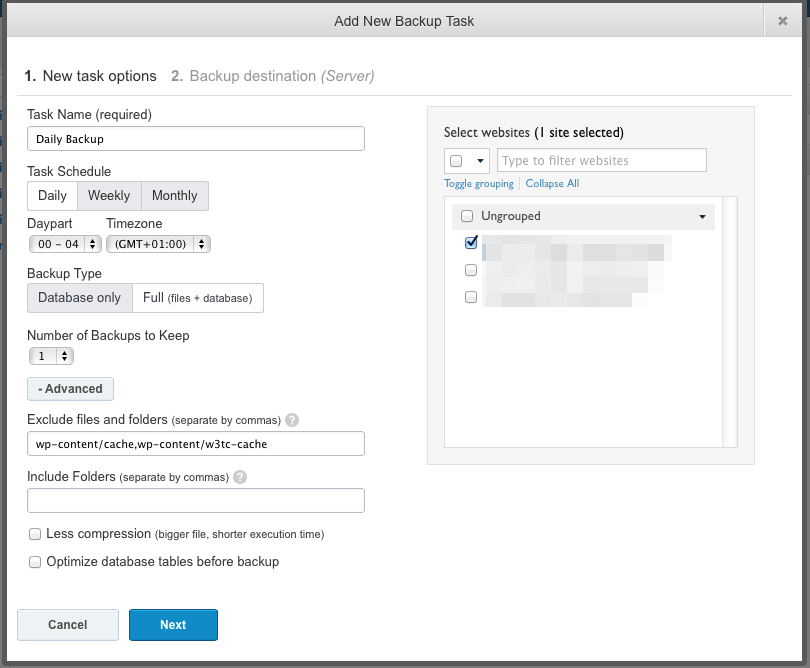
Let’s go through the settings, one by one.
- Task name: you are setting a type of backup here, that can be applied to multiple sites. So for instance, if you were setting up a weekly backup of all files, you might choose to name it “Weekly backup – all files”. It helps to give your backup schedules a descriptive name, in order to avoid confusion in the future.
- Task schedule: here you set how often a backup should be taken, and also at what time. You should set the backup to take place at a time when your site is historically quiet (in terms of traffic), in order to avoid putting undue strain on the server.
- Backup type: as you would imagine, a database backup takes up far less space, and is completed far more quickly, than a full backup.
- Number of backups to keep: ManageWP can manage your backups so that only so many are stored at any one time. You will want to keep the number of backups to a minimum if there are space restrictions in the location where backups will be stored.
- Exclude files and folders: here you can choose to omit certain files and folders from the backup process. This can be useful for many reasons. For instance, you might choose not to backup pictures, because you already have them stored on your computer.
- Include folders: if you have custom folders on your site, you can choose to include them here.
- Less compression: as you can see, this option should be ticked if you choose to create a backup file faster but with less compression.
- Optimize database tables before backup: this is recommended, as it will decrease the size of your backup.
Now you can choose which websites should be associated with your new backup schedule.
As you can see from the above screenshot, you can select sites individually, or select by group. The latter option can be useful if you have created a backup schedule for a specific type of website, for which you have a group.
Step 3 – Select An External Backup Destination
As I have previously mentioned, it is strongly recommended that you backup your WordPress sites to an external location, and this is the screen at which you can make that choice:
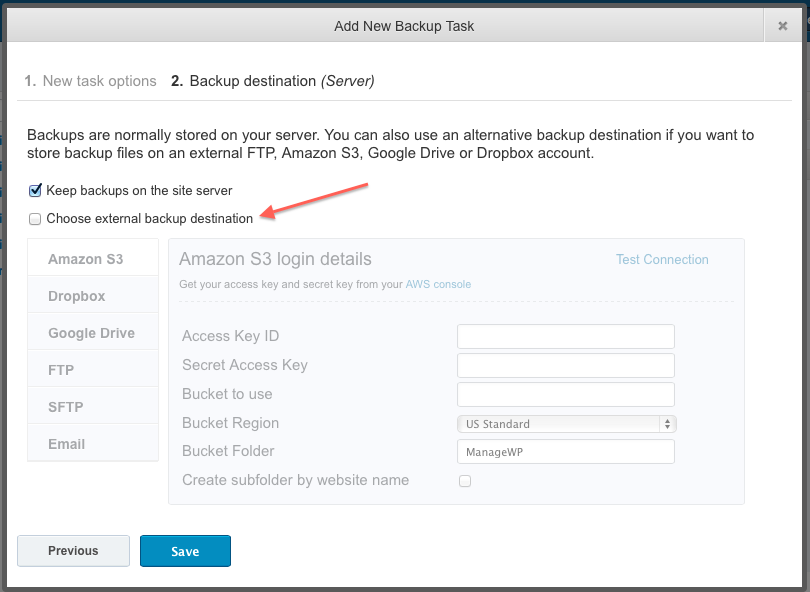
As you can see, there are six options:
Setting up each service is straightforward, and you have the ability to test the connection to confirm that it works.
And that’s it! Hit the “Save” button and you should receive the following message:

Step 5 – Backup Management
If you head back to the backups management page, your newly-created backup will be displayed. It’ll look something like this:

From this screen, you have total control. In the left column, you can edit your backup schedule, as well as view and download any stored backups. The middle column gives you a brief summary of the schedule, including the backup type and destination. And the right column gives you a status update on the schedule.
That’s It!
You’re now set up to create as many backup schedules as you wish.
We are constantly working to improve ManageWP. If you have any problems with the backup tool, do not hesitate to contact us. If you have an idea for how the tool can be improved, submit it here.
Blog post updated on June 19, 2014

campbeach
Any idea to develop the incremental backup option inside the ManageWP?
mscwebmaster0413
Yeah, Amazon S3 is so confusing, Dropbox is $10 a month, I’m not using Google Drive, and it looks like you don’t support RackSpace Cloud Storage (so easy to set up, and they have good tech support – for free, unlike Amazon S3). Can’t get rid of BackupBuddy until you do.
bodhi
Amazon S3 back ups are super hard to get backing up regularly and without errors, there is a new version of managewp coming out soon and hopefully it fixes those errors. Other back up plugins have no problem with same files. Big problems if you want to back up your whole site to amazon s3 people!
insilico
I can successfully backup 10 sites on our server but 1 gives me an error: 504 gateway timeout.
I suspected the BruteProtect plugin but it failed even when I disabled the plugin.
Is there anyway I can diagnose this error?
mikepeace
I’ve setup ManageWP to backup 4 sites all hosted on Rackspace Cloud. Only 1 of the 4 sites backed-up successfully. Has anyone else experienced this with Rackspace Cloud ? The backup settings are identical for all 4 sites.
Thanks,
Mike Peace
jpw94
@mikepeace – have you received an answer to this?
trap328
Hello all:
I realize this thread has not been updated in some time but I’m in need of more information as outlined here.
Will I be able to “Restore” my websites if I need to?
I will keep exploring the blog for answers in the meantime.
trap328
Tom Ewer
Yes, ManageWP includes a site restoration feature 🙂
aaron
We are currently using a combo of ManageWP and BackupBuddy to manage and backup our client sites. We use BackupBuddy primarily for the restore feature they offer. Does the ManageWP backup solution also offer a restoration tool?
Tom Ewer
Yep 🙂
aaron
Tom thanks for the response! Do you have documentation on the site restore feature? Would like to take a look at the process prior to committing and ditching our current Backup Buddy solution.
Thanks!
Tom Ewer
Hey Aaron,
No problem! I’m on the blog side of things so I don’t have anything to hand, but I’ve forwarded your request to the team and someone should be in touch shortly!
Cheers,
Tom
aaron
Great, thank you!
Tom Ewer
Here you go Aaron: https://managewp.com/user-guide/how-to-use-managewp/backup/how-to-restore-a-backup-using-managewp/. I’d suggest you sign up for a free trial and give it a test drive to see how you like it!
Tom Ewer
Here you go Aaron: https://managewp.com/user-guide/how-to-use-managewp/backup/how-to-restore-a-backup-using-managewp/. I’d suggest you sign up for a free trial and give it a test drive to see how you like it!
aaron
Perfect, thank you sir! As a user of the free account (testing it out) is there an easy way to upgrade on a trial basis to easily try out the backup/restore feature? If email is better or more appropriate at this point: aaron@aikenwebsolutions.com
Tom Ewer
You’re using a free account rather than a trial account. If you register again for a trial account then you’ll have access to all features 🙂
Anthony
I’d like to know what are the differences between backing up this way and using a plugin called “backupbuddy”?
Thanks!
Tom Ewer
I don’t have a great deal of experience with BackupBuddy, but the main difference is probably the pricing. BackupBuddy is a standalone product, whereas backups in ManageWP are just one small part of a much bigger service that incorporates all sorts of awesome features.
Adam
Nice. Very much like BackWPup. Maybe I misunderstood, but can you backup multiple sites from just one (1) install of this plugin?
Tom Ewer
I’m not sure I follow Adam — this post is about ManageWP’s backup feature (which you certainly can use to backup multiple sites), not BackWPup.
Cheers,
Tom
Adam
Hey Tom. The backup of ManageWP works similarly to BackWPup. I was just making a comparison.
Regarding ManageWP’s backup, can you backup multiple sites from just one install of ManageWP?
Paul Romijn
I managed to run the multi-site back-up task from the main domain. Only had to increase the memory limit.
Adam
Thank, Paul. That’s a great feature to have.
Tom Ewer
Hi Adam,
One ManageWP account can theoretically control an unlimited number of websites, so you can backup multiple sites from one account.
Cheers,
Tom
Adam
Thanks, Tom!
Tom Ewer
No problem 🙂
Paul Romijn
One of my sites is a multisite netwerk. It contains 3 sites:
example.com/nl/
example.com/en/
and the main site example.com
Do I need to create a backup for each site, or is just 1 back-up task for the main domain ok?
Mario
Yes, Jeff is right. Is there no “Restore” option from the backup? It’s not enough to have a backup and not able to automate the Restore too! I might have missed it in the feature list, but can you confirm pls?
thewebsiteguys
If a group is selected, it will always revert back to the specific sites in that group. Not very useful for when I add in more sites to that group