
As a Content Management System (CMS), WordPress treads a fine line between intuitiveness and complexity. Whilst the learning curve for any beginner is pretty comfortable, there is an awful lot of power under the hood. It is all too easy to coast in fourth gear without realizing that you can actually upshift a couple more times before you’re making the most of the available horsepower.
Furthermore, you can’t swing a cat around the blogosphere without hitting a “Top X WordPress Plugins” post. And there is nothing wrong with that – the enormous number of plugins available extend the capabilities of the WordPress platform exponentially. But when you become totally plugin-focused, you can overlook some of the handy features that are packaged with WordPress as standard. It’s the little things that count, and there are loads of handy bits and pieces hiding within WordPress, waiting to be found. Just like these five!
1. Additional Post/Page Screen Options
We’ll get started with what is in fact six helpful features in one.

There is a lot more functionality in the WordPress Post/Page screens than you may be aware of. You are no doubt familiar with the standard widgets (which you can see ticked in the screenshot above), but you have the option to add more by hitting the “Screen Options” tab at the top of the page.
The Excerpt widget allows you to create a custom excerpt for your post. Excerpts are extremely important for crafting a blog that converts well – we are going to cover that topic soon. Send Trackbacks does exactly what it says – allows you to send trackbacks to blogs that you have linked to in the content of your post. Custom Fields allows you to set up unique taxonomies – this was a feature that a CMS of WordPress’ calibre was crying out for before its inclusion, and is ready and waiting for you.
Discussion allows you to set your preferences for comments, trackbacks and pingbacks for that post specifically. If you write a particular post that you don’t want your visitors to comment on, you can just uncheck “Allow comments” in this widget.
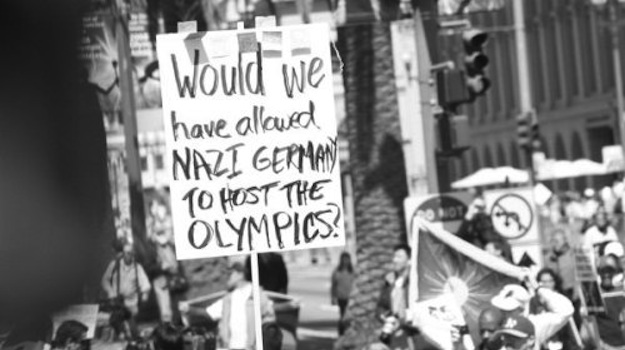
Comments reveals the comments that have been made on that particular post. Although it may not seem the case, this actually has a particularly useful application. If you run a comment-heavy blog, it can be all too easy to lose track of the context of comments when you manage them from the dashboard. By responding to comments on a post-by-post basis, you can focus on the topic at hand without distraction.
Slug gets a mention because it is present as a widget that you can click on the in the Screen Options tab, but it offers no use above that of the permalink field near the top of your screen. Finally, there is the Author widget, which allows you to change the author of the post in question. This can be handy if for instance posts were researched by one person, and written by another. Before publishing the post, the author would want to change the Author name to his or her own (as opposed to the researcher’s).
Please note that some of these options are post/page specific.
2. Faster Spam Management
When it comes to running a WordPress blog, spam management is a necessary evil. What is even more galling is the amount of trackback spam that you can be victim to. Let’s be honest – although we can choose to facilitate them if we see fit, incoming trackbacks offer us little benefit.
If you are not particularly concerned with trackback spam, you can single out comments for management. When on the Comments screen, just select “Comments” from the “Show all comment types” drop down box and hit Filter.

That will present you with a list of spam comments only, which you can work through without the distraction of trackbacks.
3. Sticky Posts
If you are a regular blogger, you will know that some of your posts are stellar, and others not so much. Have you ever written a post that you feel deserves extended exposure? Doing so is easily possible with WordPress’ “sticky” feature. Just click the “Edit” link from your post’s Publish widget, and check the relevant box!
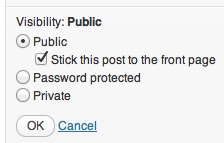
This should “stick” the post to the top of your homepage; where it belongs. Please note that results may vary amongst themes, and some do not utilize the feature.
4. Fullscreen Mode
If you are of a minimalistic leaning, you will love this option.
Writing in the WordPress Text Editor can be a somewhat overwhelming affair. There are more widgets and buttons than you can shake a stick at. If all of the clutter gives you a headache, you can remove it all with just the click of a button:

The fullscreen setting will instantly transform your screen into a minimalist heaven. It is very Zen. We would show you a screenshot, but a whole load of whitespace and some text isn’t particularly enthralling. You will just have to try the feature out for yourself!
5. Formatting Removal
WordPress does many things brilliantly, but its handling of pasted text leaves little to be desired. There is of course the “Paste From Word” option, but it is not flawless. Fortunately, if you find that WordPress butchers some text you have pasted into the Visual Editor, there is a button to restore order.

Just highlight the offending text and hit the button above. Any strange formatting will immediately vanish.
Even better, hitting this button will not mess with tags such as <h1>. So if you are pasting in a lot of text from Word that features carefully selected tags, the button will only remove the dodgy formatting, not the intended structure of the formatting.
We Are Just Getting Started!
So there you have it – 5 handy little features for you to be getting started with. But that’s not all we have got up our sleeves – stay tuned for another 5 handy WordPress features you might not know about in the near future!

0 Comments