If you are anything like me, and have dozens of tabs open in your browser, it’s not easy to find the one you need (ManageWP) among them. Having it open as a separate app makes that much easier. And being able to see it in full screen also helps a lot.
In order to do so, and have optimal experience using ManageWP, you can create (sort of) desktop app out of it. If you are a Mac user you can do that using Fluid, on Windows and Linux you can do that with “Create Application Shortcut” option in the Chrome browser.
On Mac
If you don’t have Fluid installed already, go to fluidapp.com and download it. Basic, free version of Fluid will do the job. If you really like it, you can pay $4.99 to upgrade to pro version. That have some interesting advantages, most important being able to run apps created with Fluid (e.g. ManageWP) in full screen mode on Lion and Snow Lion, and having separate cache and cookies storage. That means, you don’t have to login in ManageWP again because you need to clear your browser cache.
Here’s what you need to do:
1. Click here to download the icon
2. Open Fluid and fill in the necessary details
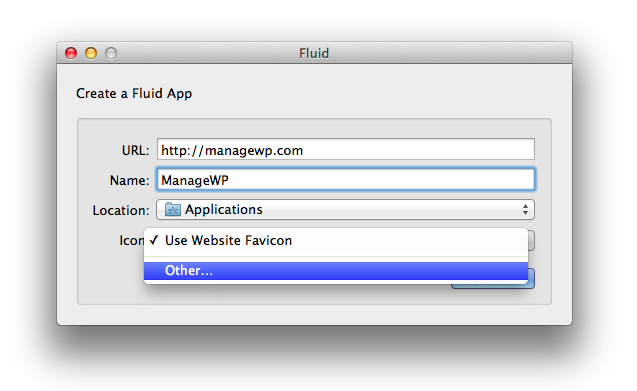
3. Choose downloaded icon and click “Create”
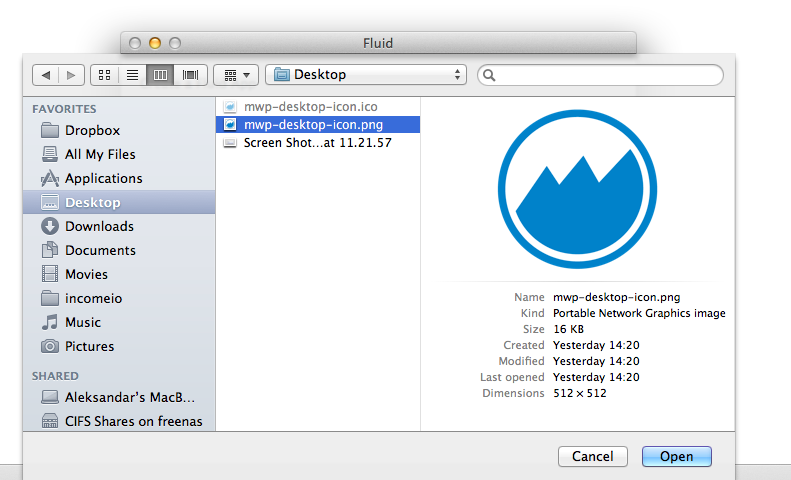
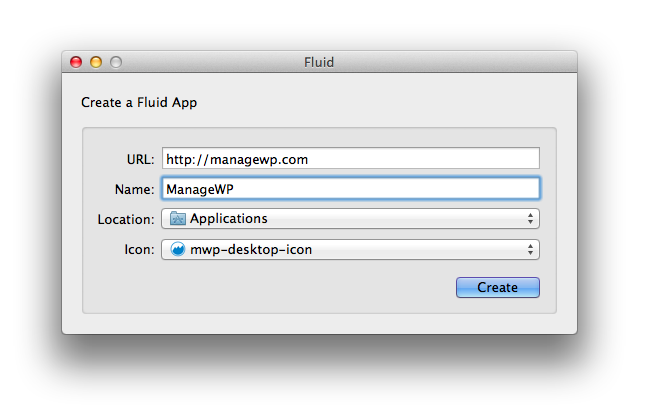
4. You’re done!
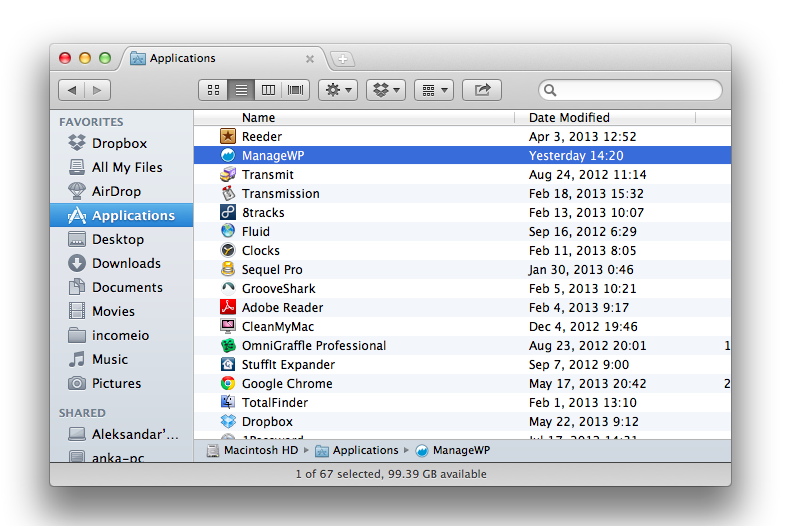
On Windows or Linux
In Chrome, open https://managewp.com and then click on the “wrench” icon, located in the upper right hand corner of your browser window, choose “Tools” and then “Create Application Shortcut”. Chrome will use favicon as icon for it, which will result in blurry looking icon. You can click here to download proper .ico file and replace it with beautiful looking icon.
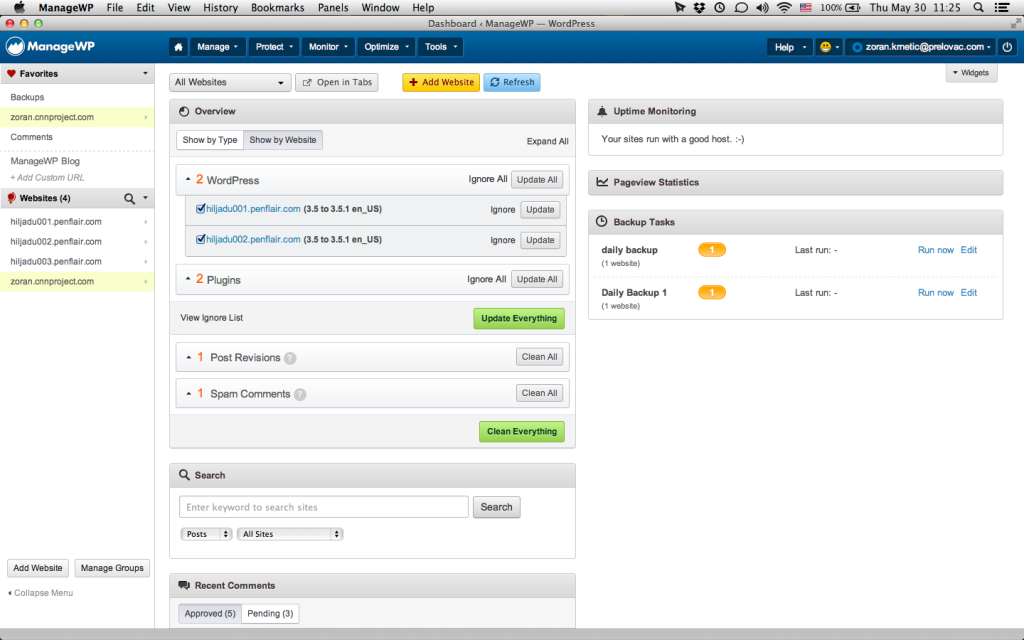

Robbie
Is this a joke? “Desktop App”? You built an entire article on how to add a website shortcut. Misleading and useless.
Marko Tanaskovic
Appreciate your thought Robbie. Take not that this is an blog article from 2013. Many things that we take for granted now didn’t really exist then.
This particular article showcased to users how to access their ManageWP dashboard directly from their Mac dock or using a shortcut on Windows.
P.S.
Agree that the article title could be more descriptive and accurate.
Alex
Are you planing windows version?
Shea Bunge
You can also just go and install the ManageWP Chrome app that I made and right click on the new tab page icon and select “Create Application Shortcuts”. Works for all systems, and gives you a much better experience then simply doing it for the ManageWP website.
Zoran Krnetic
Shea, thanks for the info!