
Your website is your virtual storefront, and as such it’s always a good call to keep it in tip top shape. That said, times may arise where you don’t maintain your site as well as you should – maybe you got swamped with other projects and your site sunk into a level of relative disrepair. Maybe you tried a business and saw it fail, but are ready for another go.
Whatever the situation, WordPress makes it fairly easy to get back on your feet. Of course, you’ll want to work on the site to get it back into shape, but fortunately it doesn’t have to be a particularly complicated process
So what should you do when taking stock of a site that you currently own but may have neglected? In this post I’ll cover just that, so read on to see what actions you need to take to get things into order.
1. Back Up Your Site
It’s a good idea to regularly back up your site so that you don’t permanently lose content if for some reason you lose your site’s files. When making big updates to your site, this becomes a necessity: you need a full backup so that you can restore your site if anything goes horribly haywire.
Luckily, ManageWP makes backups extremely easy. You can head over to your ManageWP dashboard, hover over the site’s name, and click “Backup Now.” You’ll be able to run through some options for your backup, choosing which parts of your site to include, in case there happens to be anything that you don’t want.
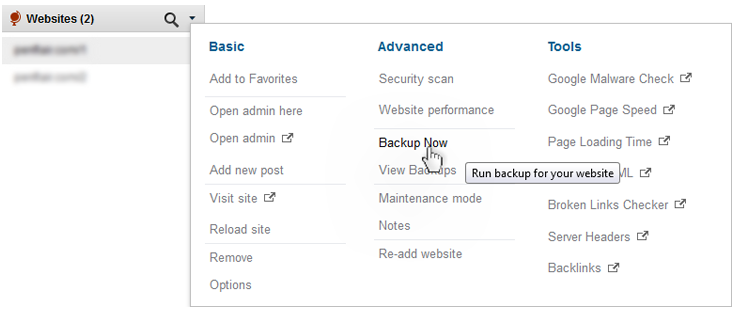
You will get to pick where your backup files are saved to – Google Drive, Dropbox, Amazon S3, and FTP are a few of the options.
The user guide has a great article on how to back up your sites using ManageWP. Your site backup can be painless – add that to the fact that it could save you hours on end down the road, and backing up your files becomes a no-brainer.
If you’re not a ManageWP user and are looking for free alternatives, my suggestion would be BackWPUp. However, in my humble opinion, backing up your site is one thing you shouldn’t compromise on.
2. Revise User Roles and Permissions
If you’ve neglected your site for some time, you need to take stock of who is allowed to do what and consider changing things up. People who were authors before may no longer be affiliated with you endeavor – situations like this necessitate that you at least check up on your user permissions.
Like other administrative functions, user settings can be accessed via the left-hand side of your WordPress dashboard.
You can change settings for each individual user, but to speed things up you can also check the boxes next to relevant users and switch their permissions in bulk.
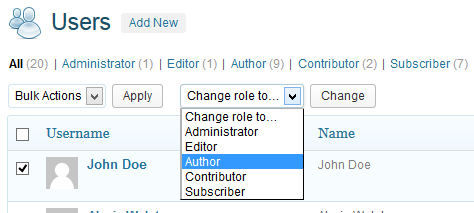
Just be sure to take care when it comes to who gets what permissions – you wouldn’t want to check the wrong box and do something like accidentally giving an occasional commenter full admin powers.
3. Evaluate Security
You should run security scans to ensure that your website is safe. While WordPress does boast fantastic features and decent security, breaches can occur – don’t risk it! If you’ve more or less ignored your site for awhile, you should definitely evaluate your security to ensure that your visitors and your content will stay safe.
The best WordPress plugin for this is Sucuri SiteCheck. It scans your WordPress install to check for malware, spam, code anomalies, unwanted redirects, and more. With 4.6 out of 5 stars in WordPress.org’s plugin directory, you know it’s a tool that you can trust.
Sucuri offers security monitoring across a number of platforms including Drupal, Joomla, phpBB, Microsoft .NET, and more – so they clearly know their stuff. The plugin is fairly easy to use – just install it and you’re ready to go.
To learn more about WordPress security, check out my article on Everything You Need to Know About WordPress Security.
4. Check Your Performance
The speed of your site is a core indicator of its health – you want a fast site for which people actually stay around long enough to see what you have to say or offer to them.
While your site languished in disrepair, the rest of the web was speeding ahead, so it’s not a bad idea to see what you can do to increase your speed.
The easiest option for this is Google PageSpeed. You can begin by going to PageSpeed Tools and clicking on the links to “analyze your site online.” It will bring you to a page with the simplicity that marks many Google products.
Predictably, it is rather simple – all you need to do is put your site’s URL into the search bar and it will run a quick performance assessment.
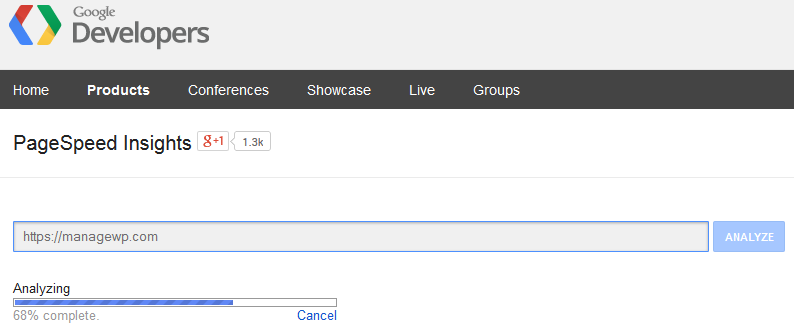
PageSpeed will then present you with a rating out of 100 for your site. One neat thing to note is that it will provide separate analysis for how your site fares on mobile and desktop devices – you’ll often notice a difference between the two.
After the search, the tool will provide you with a list of the most critical fixes to positively impact your site’s performance. The recommendations are separated into two groups:
- The fixes you absolutely should make
- Smaller, less important fixes
If you’re looking to dig a little deeper, the WordPress Codex offers a neat guide on using the Xdebug PHP Extension (it’s still in rough draft form, but you should be able to get the general idea).
5. Prepare to Track Your Audience
If you have not already integrated site statistics with your WordPress installation, you should take this opportunity to do so. The idea is that once you’re finished rejuvenating your site you can analyze metadata about your visitors.
Data can help inform your decisions – if your site faded away last time because you were disheartened by a lack of success, data can point you in the right direction to boost engagement and/or profit.
 My biggest recommendation for WordPress site stats is Jetpack by Automattic. It gives you access to data concerning traffic sources, post views, and overall site activity. As a nice bonus, Jetpack also has a large number of other, superb features not at all related to statistics that will expand the functionality of your WordPress installation.
My biggest recommendation for WordPress site stats is Jetpack by Automattic. It gives you access to data concerning traffic sources, post views, and overall site activity. As a nice bonus, Jetpack also has a large number of other, superb features not at all related to statistics that will expand the functionality of your WordPress installation.
After you’ve installed and set up Jetpack, you may desire even more in-depth statistics. Luckily, there is another easy solution: Google Analytics. This tool provides you with a neat means of digging deep and finding out more about your audience. For example, you are able to break down data by device. One useful feature is the ability to see where your audience is coming from.
You’ll need a Google account. Then you need to sign up for the tool itself. Once everything is set up on Google’s end, it’s time to integrate the tool’s API into your site. There are a few WordPress plugins that meet this need, so here’s two of the best free options:
- Google Analytics for WordPress: Created by prolific plugin developer Joost de Valk, this plugin offers easy install and asynchronous tracking code.
- WP Google Analytics: Built by a team of WordPress community members, it offers a similar array of features to Joost’s plugin, including asynchronous tracking code. It does have a slightly higher rating from WordPress.org users.
Whichever options you choose, access to the type of data provided by Jetpack and Google Analytics will be integral to building a solid base for future success. That is of course especially relevant when retooling an old site.
6. Find a Theme that Works For You
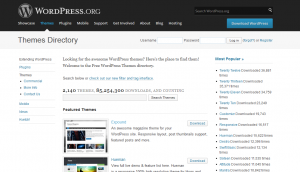 Chances are that if you’ve left your site defunct for some time, you’ll want to change your theme. It may not be compatible with newer versions of WordPress, or you might want a visual change to accompany the new found vigor with which you’re approaching your site.
Chances are that if you’ve left your site defunct for some time, you’ll want to change your theme. It may not be compatible with newer versions of WordPress, or you might want a visual change to accompany the new found vigor with which you’re approaching your site.
You can of course choose between free and premium themes. There are a number of places to find good themes.
- WordPress.org Themes Directory: This is the most basic option. The themes here are free, but of mixed quality. Still, it’s a staple of the WordPress community and you’d likely do well to at least give it a gander. Check out best WordPress themes here.
- WooThemes: A giant in the WordPress theme world, WooThemes offers themes in a variety of niches. Their WooCommerce framework is great for eCommerce stores.
- StudioPress: Another site featuring premium themes. All of these themes are built on the Genesis Framework.
- Themeshaker: They’re last on this list, but certainly not least! Themeshaker embraces an innovative, interactive means of searching for themes that allows you to specify exactly what you’re looking for and display results in a way that works for you. We featured it here.
Picking a new theme will give you a new face to the world and jump start any publicity efforts that you make in regards to your new site.
Conclusion
Like lots of people, you may have allowed your site to fall to the wayside. If that’s you, I hope that this brief guide helps you begin the process of getting back on your feet. The most important aspect of all of this is to ensure that you’re taking actions that aim for future success.
After you’ve followed the above steps and prepared your site for a second go, there’s one last thing that you can do: clean up. A little bit of spring cleaning never hurt anyone, and once you’ve installed new plugins and themes you’ll want to delete the old ones to keep your website as fast as possible.
That’s it: prepare for the future with a fresh, clean start.
Have you ever revived a previously defunct WordPress site? How did it go? What tips did you learn? Join in on the conversation below!

Julia McCoy
Great information! I think it’s time for routine maintenance. How would you rate the security plugin (you listed) compared to Wordfence?
Leo
Hmm, the problem with themes nowadays are that some make too many database queries. Our installation has more requests than Facebook. Perhaps it’s better to look for bare themes to build up, rather than having commercial themes with everything thrown in, including the kitchen sink?
Tom Ewer
I think that depends entirely upon your circumstances Leo. While I agree with what you’re saying (to an extent — not all commercial themes are bad), there are lots of people out there who simply wouldn’t know what to do with a barebones theme.
Furthermore, some of themes out there purporting to be barebones aren’t at all. To go “true” barebones, you must start completely from scratch (and know exactly what you’re doing too!).
Manuel Vicedo
There’s something to keep in mind: most of the time, you can eliminate the overhad caused by having many queries with a caching plugin.
That’s not to say theme shouldn’t be optimized, but many simply need to perform all these database queries to offer all the content. Also, simply having certain elements such as widgets may even increase that number further.
leokoo
Definitely. Been reading & working on reducing the amount of dynamic requests by putting in html in places we could instead =)