Automatic plugin updates
To schedule plugin updates on your website, and have them run automatically, go to Websites screen, hover over a website and click Open website dashboard.
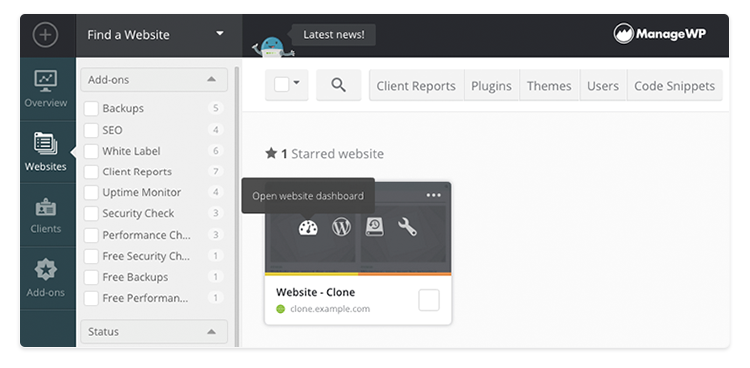
Click Plugins in left sidebar and then click Scheduling.
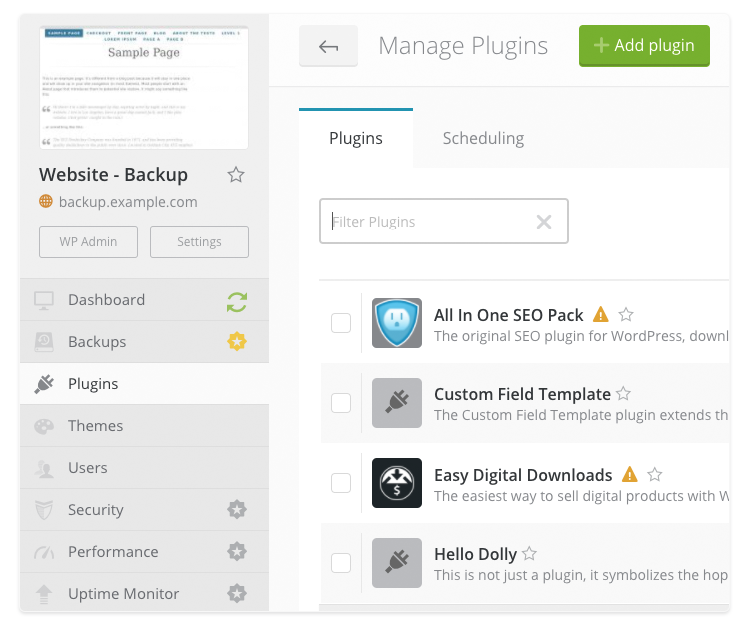
In General section, you can set the time and day for your updates. Select Perform Safe Update if you need to schedule Safe Updates instead of the regular ones and then click Save Changes. If you decide to go with the Safe Update option you can choose to do it with or without rollback to the previous version.
General scheduling settings are global, meaning that changing them when scheduling theme updates will overwrite settings for plugin updates as well, and vice versa. Scheduling updates on multiple websites at once will also change the general settings for a single website.
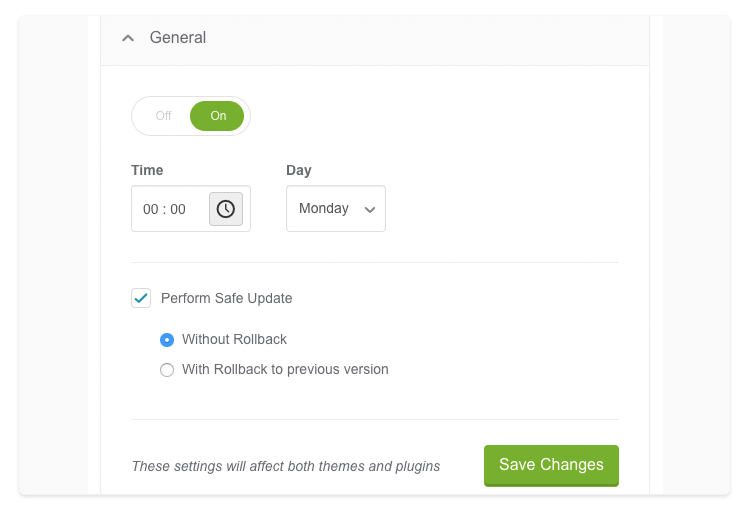
In Plugins section, select the plugins that you want to update automatically and click Schedule.
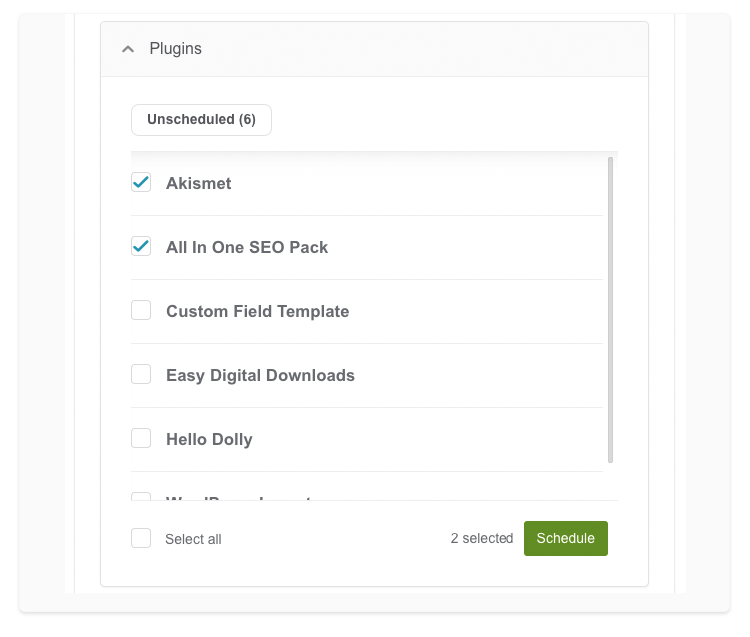
You can turn on notifications for scheduled updates in Event notifications section. Click Custom settings and turn on notifications for yourself, collaborators or clients and click Save Changes. If you don’t change event notification settings, we will use global settings by default.
Schedule plugin updates on multiple websites
Go to your Websites screen and select multiple websites. Click Plugins in the top menu and then follow the steps above.
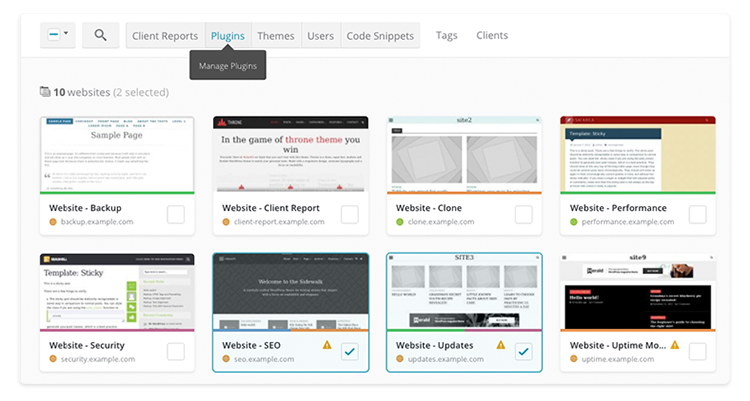
 Yes
Yes
 No
No
