
We have an obsession with time here at ManageWP. Time, and its ever constant passage – yesterday is a day you cannot live again, and today will be yesterday in just a few hours time.
But philosophical musings aside, the reason for our obsession with time is because we are always working out new ways to save it. Because time is our most precious resource, it would be foolish for any of us to waste it. So we spend a lot of our time figuring out ways to save yours.
Efficiently Managing WordPress Users
Which brings us to the ManageWP feature we are going to discuss today. Let us give you a hypothetical “what you would have to do without ManageWP” scenario: you take on a new virtual assistant to help manage your portfolio of 20 websites, and you want them to have access to each site as an editor.
It’s time to put the kettle on, as you are going to have to login to each of those 20 sites individually and create a new user. Let’s say it takes a minute to set up each user – that’s 20 minutes of your day gone, just in setting up new users.
That’s no good at all, is it? There must be a better way. Of course there is!
Enter ManageWP
Login to ManageWP and select “Users” from the sidebar. Then click the “Add new” tab. You will be presented with this screen:
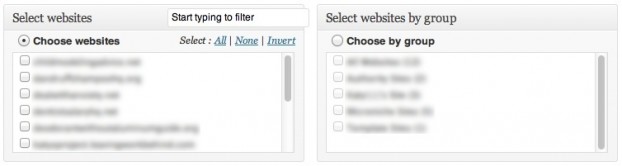
Just select the websites to which you want to add a new user, fill in the relevant details, and hit the “Add User” button at the bottom of the screen. That is it! It takes about the same time in ManageWP to add 20, 50, or 100 users, than it does to add just one in WordPress. How’s that for making your life easier?
But There’s More…
We figured you’d want a way to manage users efficiently too. For instance, what if you parted ways with someone who had access to 10 of your sites? Forget about manually removing them from each site individually – let ManageWP do the heavy lifting for you.
Click on the “Manage” tab in the Users screen. Select the sites that you want to manage, and hit the “Show Users” button. You’ll then be presented with a table like this:
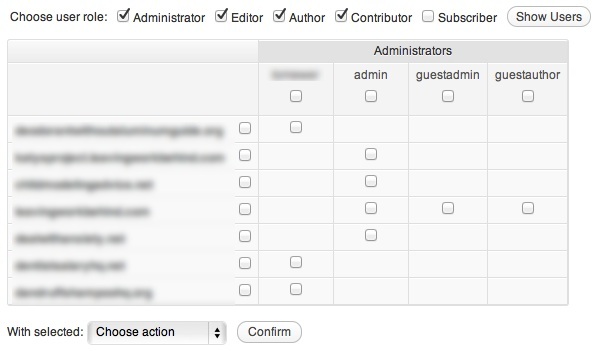
Just choose the users that you want to remove, select “Delete” from the “Choose Actions” drop down box, and hit “Confirm”. Hey presto! The users you selected will disappear.
As you have no doubt already figured out for yourself, this tool can also be used to change passwords and change roles.
In a nutshell, ManageWP offers you the ability to add, remove, and edit users in a fraction of the time it would take you normally. And there a whole load more features where this came from. Sign up for a free trial to experience them for yourself now!
Creative Commons photo courtesy of Yutaka Tsutano

Leave a Reply