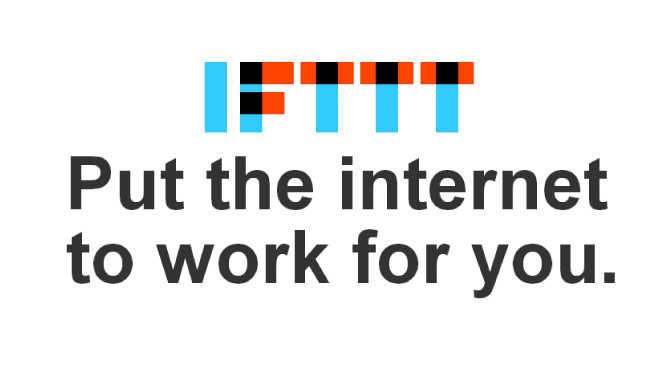
You may have heard of the IFTTT service. It has become very popular due to the simple way it allows you to automate a vast array of online activities.
Using the service, you no longer need to manually update all of your social networks or try to figure out how to do everything yourself. If you are sick of forgetting to share your blog posts with a specific network or are looking for a way to gather multiple feeds from the services you use and recreate your posts on a WordPress website, IFTTT is exactly what you’re looking for.
Let’s take a look at IFTTT in a little more detail.
What is IFTTT?
IFTTT is a service that allows you to connect various other services together with the simple and powerful statement: If This Then That.
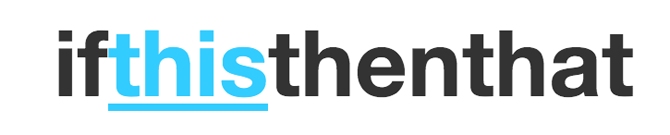 That means that if a pre-determined trigger occurs, the service will perform an action of your choosing.
That means that if a pre-determined trigger occurs, the service will perform an action of your choosing.
The IFTTT service is built upon its use of channels. At the moment there are 76 channels each developed around a third part service such as WordPress and more are added regularly.
IFTTT is broken down into various components. These components are the Trigger, the Action and Ingredients, which are pieces of data from the Trigger. All of these things combined are called a Recipe.
Triggers are the part of an IFTTT Recipe that launches the service when a specific action is carried out. For example, a trigger could be, “When I publish a post to my blog.”
Once a Trigger is activated, it launches an Action associated with the Recipe. These Actions are activated on another service and can carry out any number of functions. Using our previous Trigger example, the Action could be: “Send a Tweet.” This would then mean that every time you created a new blog post on your website, it would activate this Recipe and then send a pre-specified tweet from your connected Twitter account.
Triggers are made up of various ingredients. These ingredients are pieces of data that are specific to the trigger. Again using out post to tweet example, the ingredients would be Post Title, Post URL, Post Content and a selection of other options.
Using IFTTT With WordPress
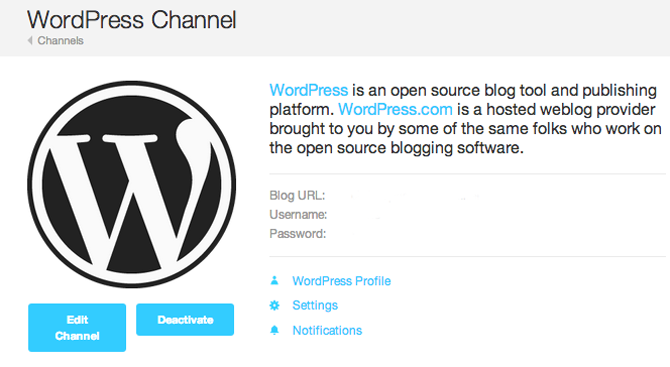 One of the many channels available to use is WordPress. This allows you to connect your blog to IFTTT, whether it is a WordPress.com website or a self hosted WordPress website. Once you have activated the channel it can then be used as either a Trigger or an Action.
One of the many channels available to use is WordPress. This allows you to connect your blog to IFTTT, whether it is a WordPress.com website or a self hosted WordPress website. Once you have activated the channel it can then be used as either a Trigger or an Action.
There are two Triggers available to you when you use WordPress. The first is “Add New Post“, which launches every time you publish a post to a public WordPress blog.
The second trigger available for you to use is “New post with tag or category“. This launches when a post is published with a specific category or tag on your public blog.
There are two Actions you can use with WordPress. They are “Create a post“, which obviously creates a post on your website. The second Action is to “Create a photo post” which will create a post on your blog with the photo post type and links it to the URL of the image used as the trigger.
To use any channel you will need to connect it to your account on that service. As with everything about IFTTT, the connection and authentication process is very straightforward.
Ways to Use the WordPress Channel
While IFTTT allows for a great many service interactions, we are specifically looking at the WordPress channel and how you can use it to interact with many of the others. Let’s take a look at a few possible recipes and service connections you might want to take advantage of.
WordPress and Evernote
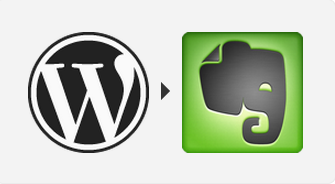
I love WordPress and I love Evernote. There are several ways you could use these services together but the most obvious one is to create an archive of your blog posts.
It is simple to create a Recipe that whenever you create a blog post on your WordPress website, a new note is created in Evernote. This new note can be added to an existing notebook or you can create a new notebook for these posts once it runs for the first time.
There are various options available to you when you create these notes in Evernote. These include adding the tags from your blog post as tags within Evernote. As well as using the post title as the note title and adding the entire content of the post into the note.
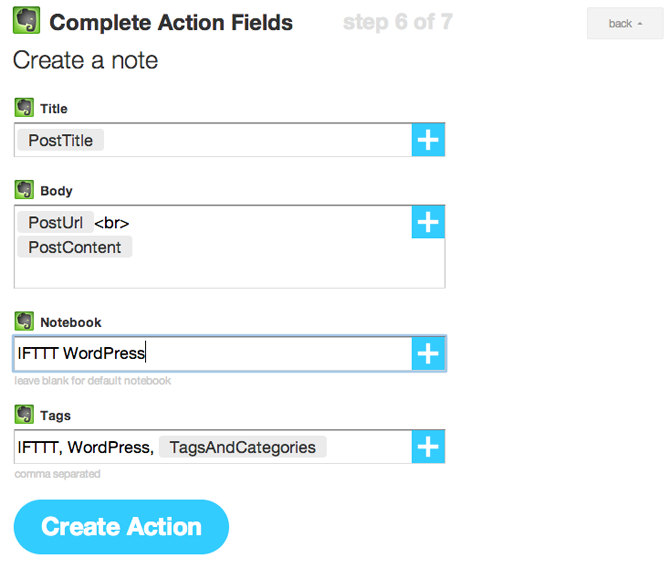
WordPress and Instagram
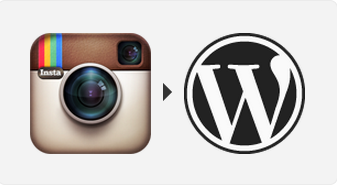 Another popular usage would be between WordPress and Instagram. By Using IFTTT with these two services you can create an archive of every Instagram photo you post.
Another popular usage would be between WordPress and Instagram. By Using IFTTT with these two services you can create an archive of every Instagram photo you post.
To do this you simply create a Recipe where the Trigger is any time you post to Instagram and the Action is then using WordPress to post a new photo post to your website.
Once again there are numerous options including using the photo Caption as the post title, adding specific text and information as a photo caption and adding these posts into a specific category on your website.
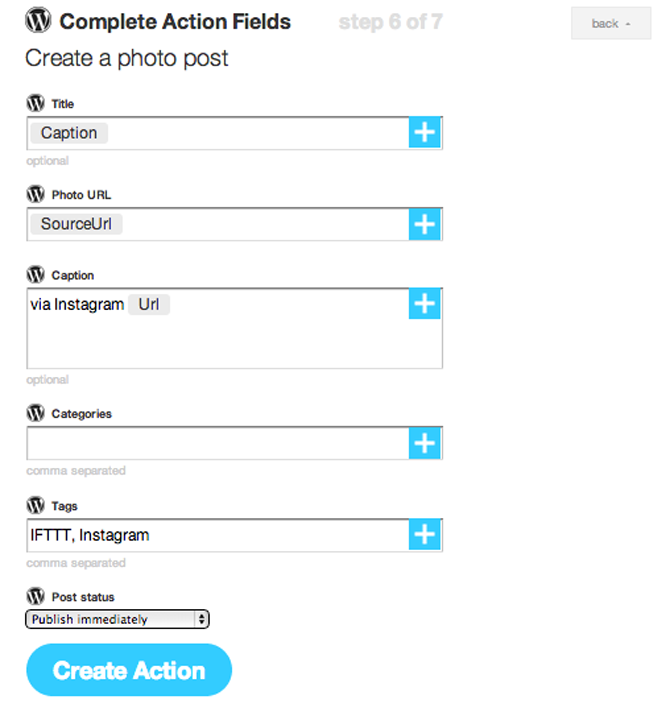
WordPress and YouTube
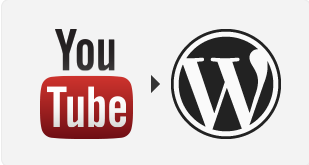 If you are a frequent YouTube user you may be tired of continually embedding the videos you upload to a blog post on your website. Thankfully with IFTTT, this becomes a simple automation task.
If you are a frequent YouTube user you may be tired of continually embedding the videos you upload to a blog post on your website. Thankfully with IFTTT, this becomes a simple automation task.
The Trigger in this Recipe is under the YouTube channel and can be activated by uploading a new Youtube video. Once this video has been uploaded you can select the WordPress new post as the Action.
This Action allows you to use the video title as the post title, set any categories or tags on the blog and will pre-configure the embed code for the video. You can also add additional information to the content should you wish to.
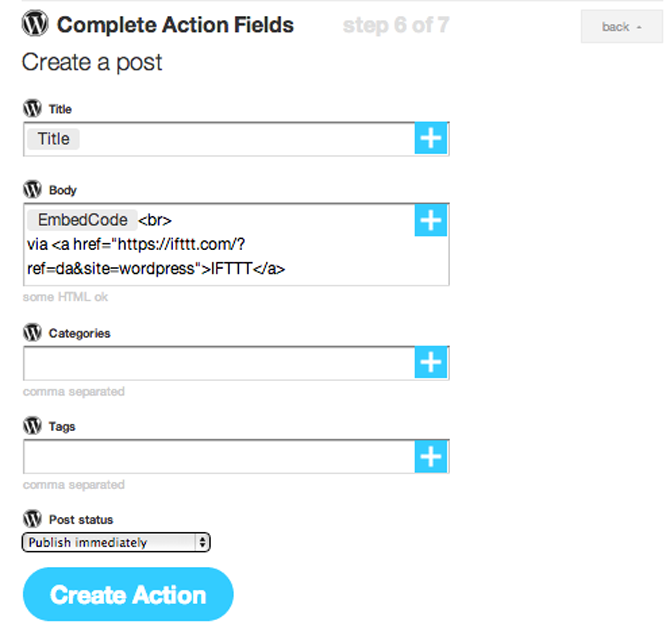
WordPress and RSS Feeds
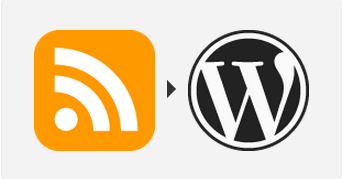 There are many ways to bring RSS feed items into your WordPress website and display them. However, with IFTTT you can be a little more specific in the content you take from an RSS feed.
There are many ways to bring RSS feed items into your WordPress website and display them. However, with IFTTT you can be a little more specific in the content you take from an RSS feed.
As part of the Trigger function of the RSS channel, you can specify items from a feed that match specific keywords. Once these keywords are met this will allow the WordPress Action of creating a new blog post.
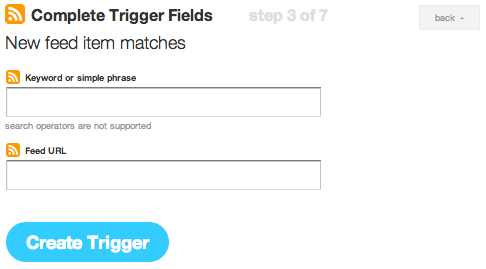 This is an ideal way to pull specific items from a feed. For example, should you Guest Post regularly on a blog, you can set this Recipe to trigger whenever your name shows up in the feed.
This is an ideal way to pull specific items from a feed. For example, should you Guest Post regularly on a blog, you can set this Recipe to trigger whenever your name shows up in the feed.
A good idea with this Recipe is to set the post status to “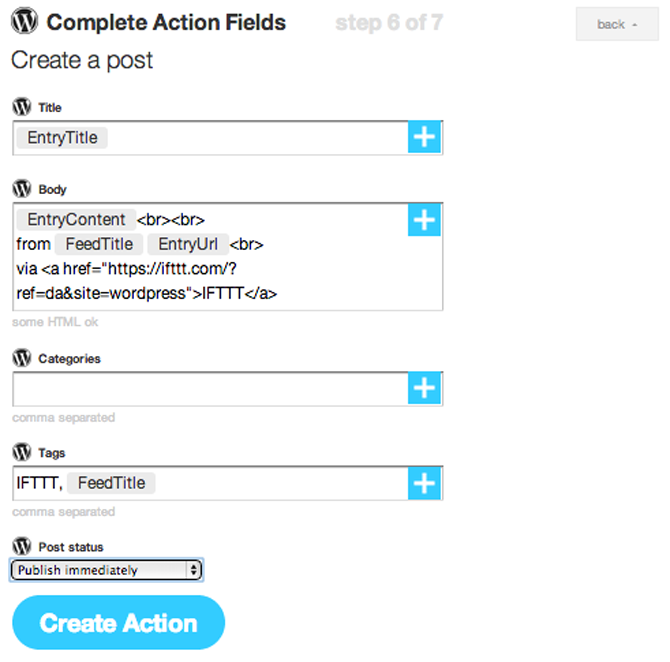 Private” which will then allow you to have a private archive of all of your guest posts, that only you can see.
Private” which will then allow you to have a private archive of all of your guest posts, that only you can see.
Conclusion
There are so many ways you can use IFTTT to your advantage. While we’ve covered a handful of basic uses with WordPress, the service can do so much more. The more you use it the more advanced tasks you will think about creating.
Recipes in IFTTT are specifically one service to another, but there is nothing stopping you creating a Recipe that launches once a previous Recipe has completed. Chaining your Recipes together in this way allows you to do some amazing things with the automation process.
You could for example have a new post to your website publish a tweet from your Twitter account with a specific hashtag. Then a second Recipe to activate whenever you tweet with a specific hashtag to post to Facebook, or append to a note in Evernote. The service begins to be exceptionally useful as you think more creatively.
I can’t recommend IFTTT enough. I love the service and think everyone should take some time to have a look at it.
Have you used IFTTT before? If so we’d love to hear about the Recipes you’ve created and your thoughts on the service in the comments below.
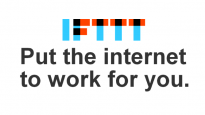
Leave a Reply