![How to Improve the WordPress Admin Area [Expert Interviews] How to Improve the WordPress Admin Area [Expert Interviews]](http://s42013.pcdn.co/wp-content/uploads/2012/08/wordpress-admin-area.png)
Cast your mind back to when you were completely new to WordPress.
It was all rather overwhelming, wasn’t it? What is now so familiar was once alien and intimidating. And let’s face it, there is an awful lot going on – from a plethora of menu options, to an assortment of meta boxes.
With that in mind, I thought I would ask some knowledgable minds what they would do to improve the WordPress admin area. I spoke to theme developers, plugin developers, and general WordPress enthusiasts. The responses I got collectively represent a far better admin area for everyone – from beginners to pros.
The Dashboard
Let’s start with what any WordPress user first sees when they login to their site. Unless you go out of your way to clean up the dashboard, it will be full of an assortment of meta boxes. Whilst getting rid of them is easy enough via the Screen Options tab, should some of them be there in the first place?
Shane from Modern Tribe questioned whether the QuickPress widget even gets used. I would be interested to know if any of you use it.
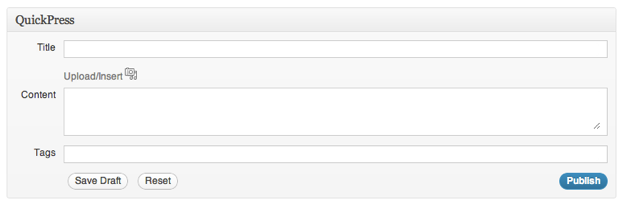
Whilst I have always felt that the QuickPress widget is a waste of time, Martin Kuplens-Ewart from BraveNewCode suggested a simple improvement:
Add a “Switch to full editor” button which takes whatever content has been added and populates it in the normal “Add New Post” interface.
That certainly would make QuickPress more useful, although I am still dubious as to its true benefit (is clicking on “Add New Post” really that difficult?).
Both Shane and Martin had other ideas regarding dashboard widgets:
- Shane suggested multi-column widgets (i.e. single widgets spanning the width of two or more columns).
- Martin suggested grouping widgets by type (e.g. “Publishing”, “WordPress News”, etc), and tagging widgets per user (so that different users could have different widgets on the same blog).
The Sidebar
 The sidebar used to be the one feature of the admin area that I felt needed the most attention (although my primary focus has now shifted to the various usability improvements that you can find later on in this article). I have not been short of a rant or two in the past about how the sidebar can be improved or edited.
The sidebar used to be the one feature of the admin area that I felt needed the most attention (although my primary focus has now shifted to the various usability improvements that you can find later on in this article). I have not been short of a rant or two in the past about how the sidebar can be improved or edited.
Dumitru Brinzan of WPZoom and Shawn K Hall of 12 Point Design both had similar ideas regarding the ability to rearrange the menu items in the sidebar. Dumitru made the following observations:
The Media and Links appearing between Posts and Pages confuses quite some people. New users sometimes miss either the Posts tab or the Pages tab, and sometimes they don’t understand that both of these exist, and that they are rather different.
Shawn suggested drag and drop ordering of menu items – that would be a godsend. But what really bothers me about the sidebar is the way in which plugin settings are integrated. Shawn remarked upon a technical issue regarding just that:
Currently, if I write a plugin that needs a minimal interface (one field needs to be added as an editable option somewhere), it’s far easier to create my own custom page to manage that single option than it is to hook into the “settings, general” page or other settings pages.
It ought to be simpler (even encouraged) for developers to use these core pages instead of creating their own interfaces for minimal settings changes.
Amen. As soon as you install more than a handful of plugins, your sidebar begins to get unnecessarily bloated. Not only that, but many plugin developers seem to have taken to putting their settings screens wherever they please, without much thought to usability. Shane picked up on this:
Some plugins put their import functionality under tools, others as a submenu within their own plugin…the user experience in the admin is jarred between plugins, just from a simple navigation standpoint.
This is a subject that I am not a stranger to, and should be a top priority in my opinion.
Usability
If you’ve been reading the ManageWP blog for any length of time, you will know that I am a big advocate of usability. And in reading all of the suggestions by the group of WordPress experts that I questioned in preparation for this article, it has become clear to me how far WordPress has to come in terms of intuitiveness and ease of use.
Eric Mann of Jumping Duck Media made a great point about simplifying workflow in WordPress:
There are too many ways to do one thing. I can create a new post through the QuickPress box, by selecting “New Post” from the dropdown in the toolbar, by selecting “Add New” in the “All Posts” menu option in the left-hand sidebar, or by clicking the title of a recent draft.
WordPress is a great tool, but the platform itself needs to do a better job of getting out of the user’s way – a Dashboard with 20 top-level navigation elements that are rarely (if ever) used is a huge obstacle to efficiency.
I think one of the major issues when working with the admin area is the sheer number of buttons. Given that so many achieve the same thing, would it not be a good idea to bring things back under control by cutting down on the repetition of functionality?
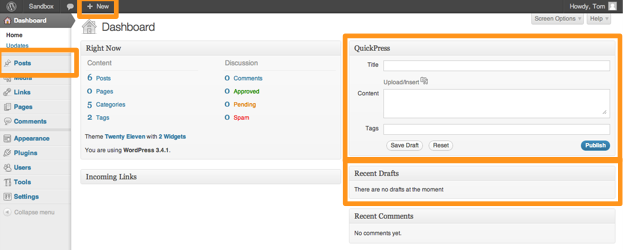
With a less cluttered admin area, the focus could then be moved onto finding things quickly and easy – something that WordPress does not do well at all. Jason Amunwa of Digital Telepathy suggested that we should have instant search results, Google style, when using any search box in the WordPress admin area. He was certainly more kind than I have been in the past by referring to WordPress’ default search functionality as “pretty lacking”.
Shawn suggested that WordPress allow you to bookmark pages and view a “Recently Visited Pages” menu. This would certainly make navigating to specific parts of your admin area far quicker.
Finally, Jason came up with a cracking usability idea regarding list screens:
Infinite-scroll/lazy-loading of list screens – pagination is rarely pleasurable to use, but I understand the need to efficiently cope with hundreds or even thousands of list items. I’d love to be able to scroll through them on one page – kinda like how Pinterest, Park & Bond, etc. deals with it.
Now that would be something – I have lost count of the amount of times I have got fed up of navigating through paginated lists in WordPress.
How Would You Improve the WordPress Admin Area?
There you have it folks – the collective thoughts of a handful of WordPress experts. But there are no doubt other ways in which the WordPress admin area can be improved. What do you think of the ideas above, and what ideas do you have? Let us know in the comments section!
![How to Improve the WordPress Admin Area [Expert Interviews]](https://s42013.pcdn.co/wp-content/uploads/2012/08/wordpress-admin-area-205x114.png)
Leave a Reply