Worried about potential blind spots when it comes to WordPress vulnerability? Keep your WordPress site secure and protect your business with our comprehensive WordPress vulnerability checklist.
From updating software and plugins to using strong passwords and SSL certificates, we’ve got you covered. Follow these nine best practices to identify and fix potential vulnerabilities and keep your WordPress site safe.
The ultimate WordPress vulnerability checklist
If you run a WordPress website, you know how important it is to keep it safe and secure. Unfortunately, since it’s a popular platform for building websites and an open-source platform, WordPress is also highly popular for cyberattacks. That is why it’s essential to regularly check for vulnerabilities to protect both your site and your business. This article will provide a detailed WordPress vulnerability checklist to help you identify and fix potential issues before they are exploited. So, whether you’re a WordPress pro or just getting started, read on to learn how to keep your site secure and protect your business.
1. Keep your WordPress software and plugins up-to-date
Outdated software is one of the most common vulnerabilities in WordPress sites. Hackers often target older versions of WordPress and plugins because they may have known vulnerabilities. Keeping your WordPress installation and all of your plugins up-to-date can protect your site from these known vulnerabilities.
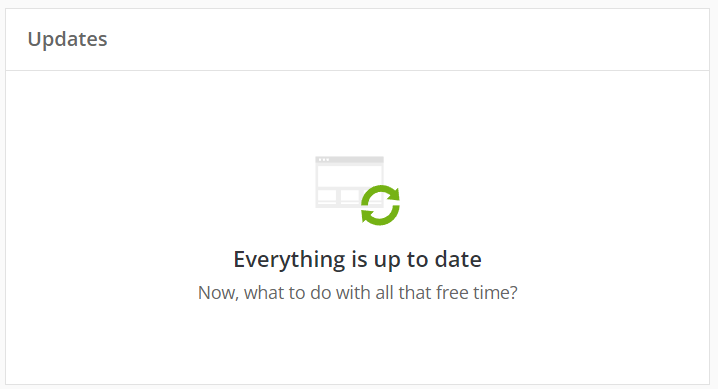
It’s important to regularly check for and apply updates to your WordPress installation and plugins to ensure that you are safe and protected. The good thing about WordPress (one of many) is that it comes with a built-in update system that notifies you every time there’s a plugin update available. You should also keep an eye on the release notes for any updates to see if any important security fixes are included.
2. Use strong passwords
Strong passwords are essential for protecting your WordPress site from unauthorized access. Hackers often use automated tools to try and guess weak passwords, so it’s important to use strong, unique passwords for all user accounts on your WordPress site.

The best tips and recommendation for creating strong passwords we can give you is to:
1. Use a combination of letters, numbers, and special characters to make it harder for hackers to guess.
2. Avoid using common words or phrases that are easy to guess; instead, use a combination of random characters and numbers to create a more secure password.
3. Use a long password because the longer it is, the more secure it will be. Aim for a password that is at least 12 characters long.
4. Avoid using the same password for multiple accounts. If a hacker guesses your password for one account, they will be able to access all of your accounts if you use the same password.
5. Consider using a password manager, such as Bitwarden or 1Password, to generate and store your passwords. These tools can create strong, unique passwords for you and store them securely, so you don’t have to remember them all.
3. Use SSL certificates
SSL (Secure Sockets Layer) certificates are digital certificates that encrypt the data transmitted between a server and a client, such as a web browser. This is especially important if you collect sensitive information on your WordPress site, such as credit card numbers, on your WordPress site. Moreover, having an SSL certificate establishes trust in visitors, verifies ownership of the website, and, overall, keeps your business at peace.
To install one on your site, you’ll need to purchase it from a reputable certificate authority (CA). We reviewed and compared the best SSL Certificate authorities a while back that you might find helpful. Once you have it, simply follow the instructions to install it on your server. You will then need to update your WordPress site to use the SSL certificate by changing the URL in your WordPress settings to “HTTPS” instead of “HTTP.”
4. Set appropriate file permissions
File permissions control who has access to read, write, and execute files on your WordPress site. Setting the correct file permissions can help prevent unauthorized access and protect your site from potential security threats.
To set file permissions in WordPress, you will need to use a file transfer protocol (FTP) client or access your site via SSH, something that’s better to have your developer check out. It’s important to regularly review the file permissions on your WordPress site to ensure that they are set correctly and to fix any issues you find. Doing so can help prevent unauthorized access and keep your site secure and functioning.
5. Use security plugins
Security plugins can help protect your WordPress site from various threats, such as brute force attacks, malware, and spam, not to mention hacking attempts. It’s advisable to have one and regularly check to be sure it’s working properly, and your site is secure. Some of the common features they have include malware or malicious code scanning, a firewall that protects your site from malicious traffic, login security, and file scanning.
Many security plugins are available for WordPress, each with its own features and capabilities. If we had to choose, these would be our top 3 choices Sucuri Security, iThemes Security, or Wordfence.
6. Have regular site backups
Backing up your WordPress site is important in protecting against data loss due to hacking or server failures. By regularly creating backups of your site, you’ll ensure that you have a copy of all of your data in case something goes south. If you’re not sure how often to do your site backups, the linked article has an answer to that!
Now, there are two ways to back up your WordPress site, manually or using a plugin.
To manually back up your site, you’ll either need to back up your database or your files. For said actions, you need a tool like phpMyAdmin to export your database; or an FTP client to download and back up your files.
Plugins such as UpdraftPlus, Jetpack Backup, or BackupBuddy are among the ones most recommended for WordPress site backups. These plugins allow you to create full backups of your site, including your files and database and store them in a remote location such as a cloud storage service or a remote server.
And for all of you wondering if there’s a way to have all this (and much more!) done by one reliable tool that not only does your backups but also eases the burden of managing multiple sites, then look no further from the ManageWP backup feature. Incremental, reliable, comes with off-site storage, and is capable of running on an hourly cycle. Everything you need from a great backup.
7. Regularly scan for malware
It is essential to regularly scan for malware and take steps to remove any infections that can compromise the health of your WordPress site. Malware is usually tied to deleting, encrypting, or stealing your data, spying on your computer activity, altering your computer functions, or even locking the entire computer… One of the most common ways to be exposed to malware is through vulnerabilities in your site so consider using a plugin, such as Sucuri Security or Wordfence, to automate the malware scanning process. You can even use the standalone malware scanning tool Google Safe Browsing. This tool allows you to enter your site’s URL and scan it for known malware and other security issues.
And if you use multiple sites and need a reliable tool to help you with that, know that our ManageWP has a Security Check feature to help you maintain the health of your web properties. Some of you might not know, but our security check tool is a built-in Sucuri website security checker, so you know how safe and secure your site will be with us.
8. Limit access to user accounts
We can’t stress enough how important it is to limit access to user accounts to only those who need it. Consider using roles and permissions to control access to different areas of your WordPress site, and regularly review and remove unnecessary user accounts.
This could include actions such as limiting the number of admin accounts and reviewing user permissions regularly. These actions ensure the security of your site while reducing the risk of unauthorized access or changes being made.
And talking about this particular step, we couldn’t go on without mentioning the ways to protect your WordPress admin area described in one of our earlier posts.
9. Implement login security measures
Login security measures, such as limiting login attempts and requiring strong passwords, can help prevent unauthorized access to your WordPress site. Implementing these measures to secure the login process can help prevent hackers from guessing or brute forcing their way into your site.
This is done by using stronger passwords, enabling CAPTCHAs (Completely Automated Public Turing test to tell Computers and Humans Apart), or two-factor authentication (a security feature that requires users to enter a code sent to their phone or email in addition to their password when logging in.
Remember to regularly review the security of your login process and take action to fix any issues you find.
Final thoughts
In conclusion, a comprehensive WordPress vulnerability checklist is essential for protecting your WordPress site and your business. Don’t wait until it’s too late to protect your WordPress site. Start implementing these tips and best practices today to keep your site secure and protect your business. Save this article and follow the steps from our checklist to ensure the security of your site and peace of mind for you and your users. Take action now and keep your site secure.

Seth Collin
Thanks for sharing this blog, Keep it up!
Ivana Cirkovic
Hi, Seth, thanks, I will 🙂