If there’s one thing I really hate doing, it’s updates. It’s important to keep everything up to date, but it also eats up a lot of your time: if the update itself does not fail, you still need to make sure the website did not break in so many wonderful ways. So for the past several months we’ve been working on a better way to update WordPress websites. We call it Safe Updates.
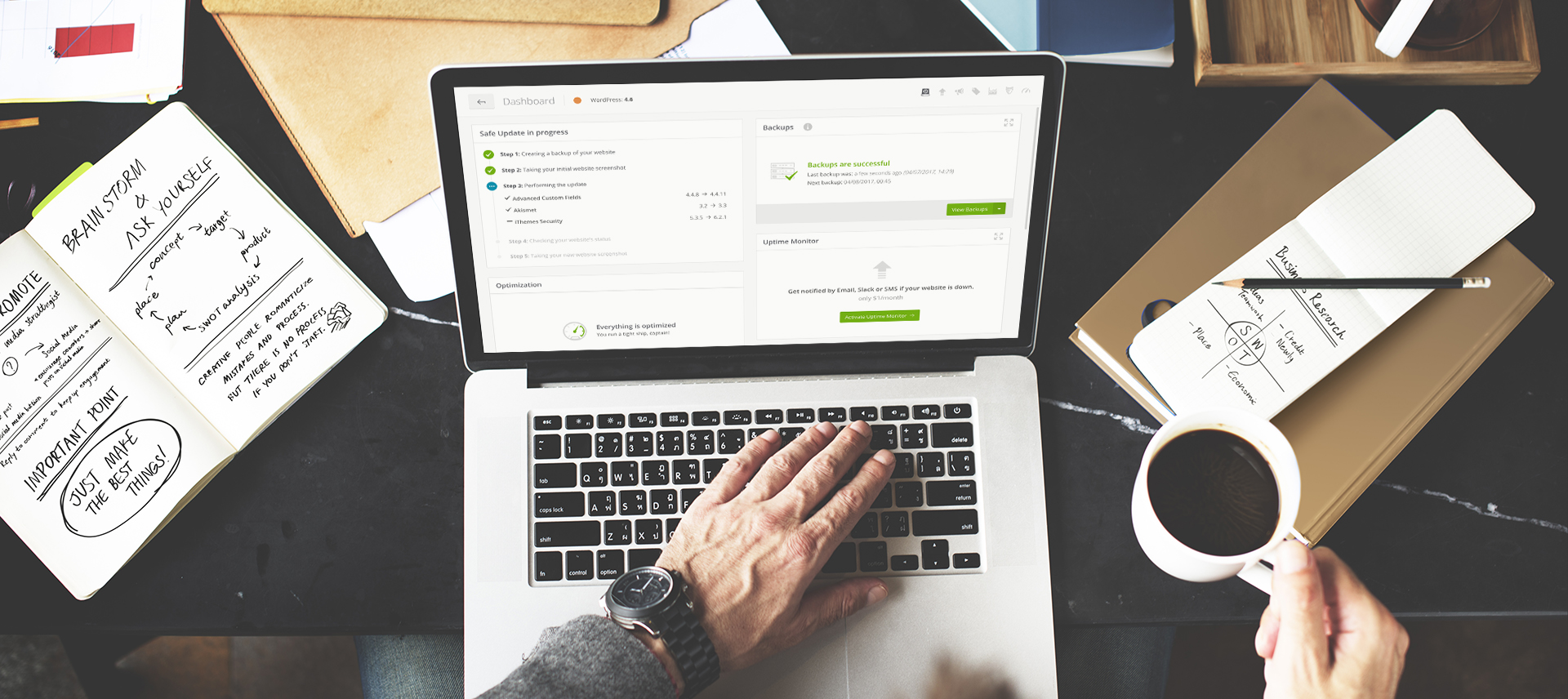
Right now, the update process is straightforward: you see an update, you click it, wait for it to finish, and then check the website to confirm that everything is OK. If you’re using ManageWP, you get a few benefits of having all updates on one screen, seeing which versions have a known vulnerability, plus you’ve got backups in case something goes wrong. But this is not enough.
Safe Updates is a new take on the core, plugin & theme update process. Here’s how it works:
- Create a restore point: if something goes wrong, you can roll back the update
- Send an HTTP request to the website: if it’s not 200 OK, we stop the process
- Grab a “before” home page screenshot: we can later compare it with the after screenshot to spot inconsistencies
- Update plugin/theme/core
- Send another HTTP request to the website: if the response is not 200 OK, we let you know
- Grab an “after” home page screenshot
- Show the screenshot comparison: You’ll see the before/after screenshots of the home page, and you’ll have the option to roll back if you see something fishy
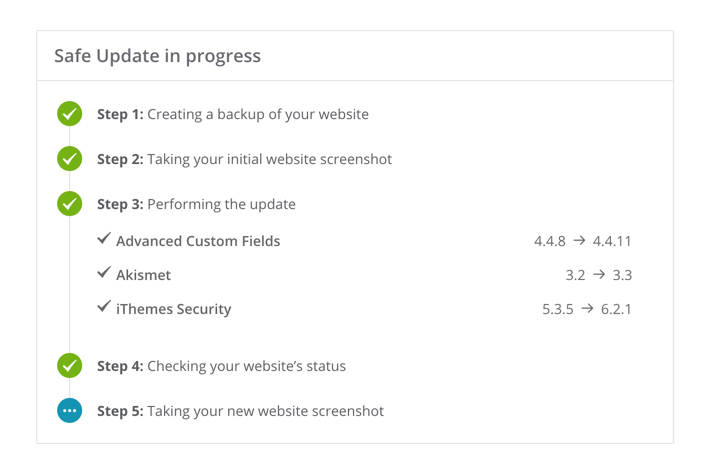
The idea is to cut down the time you spend on updates by doing some of the steps for you, and by making sure you’re better equipped to do the updates.
Key features
Creating the restore point
This is something you’ve requested for a long time. Instead of having to click the Backup now for each and every website, you now click Safe Update and the system provides an up-to-date restore point. Of course, you need to have a premium Backup add-on activated.
Comparing the screenshots
Instead of having to visit the site and hoping that you remember how it looked like an hour ago, you get a before/after screenshot comparison. Move the slider left-right to quickly spot the difference.
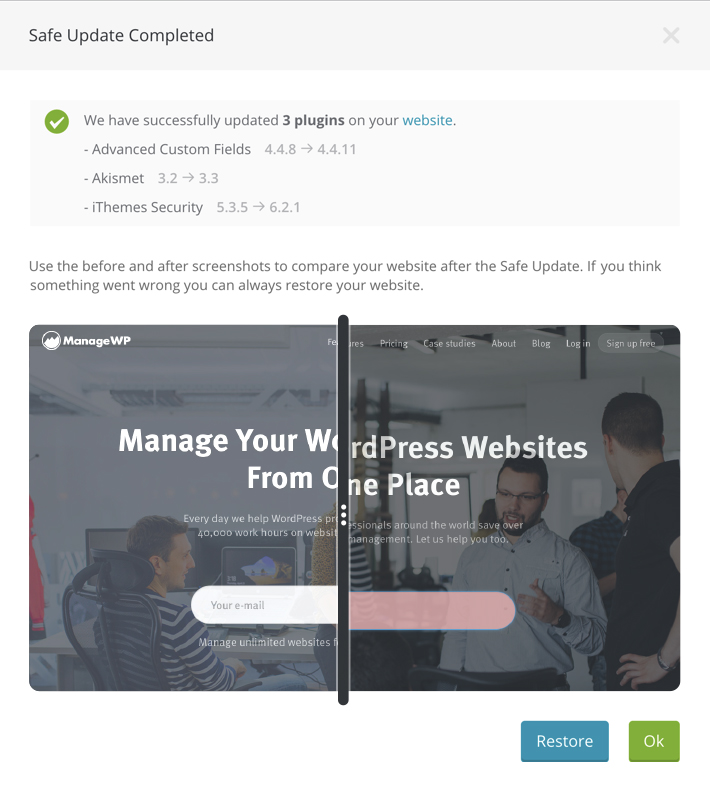
The cost
We did several surveys where we talked to you about the feature set and the price, and the overwhelming feedback was that we could charge a pretty penny for it. But we wanted this feature to be our contribution to the WordPress community, so we decided that Safe Updates will be free, for an unlimited number of websites! The only condition is that you need a premium Backup add-on for that website, so you could create a restore point, and roll back if needed. And if your website is on GoDaddy hosting, you get the premium Backup for free.
Release date
Safe Updates will be rolled out in stages, and the features I talked about will be improved and expanded over time, because you need a more reliable and efficient update process.
The initial Safe Updates version will feature everything I mentioned in the article, with 2 caveats:
- Multisites will not be supported
- Safe updates will be for individual websites
Don’t worry, we plan to cover both of these in later versions. We also plan on automating some steps and adding new steps to improve reliability.
Safe Updates will be live in the next 7 days for all ManageWP users. In the meantime let’s talk functionality: is there something we can do to make your update process faster and stress free?

Leave a Reply