
Last week we explored the topic of site speed in depth. Assuming that you have read that article, you should no longer be in any doubt as to why site speed is so important to the success of your blog. The repercussions of a slow-loading website are far-ranging – it can effect everything from your conversion rate to brand perception.
Now it is time to figure out how to increase the load speed of your website. A Content Management System (CMS) such as WordPress is always going to throw up a few problems that you might not come across with a “manually” designed website. Ease of use comes at a cost – mainly in the form of code bloat. Whilst the cost is well worth it, you should still seek to mitigate the site speed issues that are invariably presented by using a CMS.
Although you can spend an awful lot of time trying to speed up your WordPress site, there are a few simple steps you can take that will make a world of difference. You should at the very least set aside a few minutes to attend to the most important issues. After that, you can decide whether or not you want to invest the additional time in reducing your site load speed further.
We are essentially talking about the Pareto Principle – 80% of the benefits come out of 20% of the work. So let’s look at that 20%.
But Before That…
There is just one thing you need to do before we get to work on improving your site’s load speed – and that is to measure how fast it currently is. Fortunately, doing so is a piece of cake.
Whilst there are a multitude of free tools out there that will do the job for you, we favor the following two:
- Google Page Speed Online
- Yahoo! YSlow (available as a browser plugin)
We actually like these tools so much that we decided to integrate them within ManageWP:
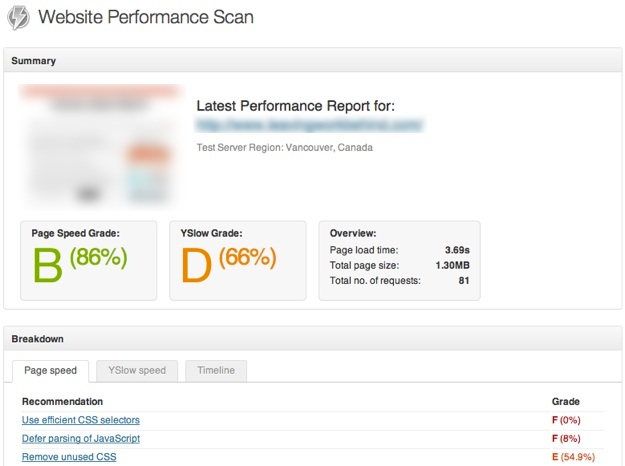
Once you have run your website through either (or both) of these tools, you will be presented with an overall score in addition to various suggestions as to how you can speed your site up. You don’t need to read the suggestions yet – at this stage, we just want to make a note of what your site’s score is (so that you can gauge the improvement).
Focusing on Free
Page speed essentially comes down to two things:
- The speed at which the page is loaded (i.e. server speed)
- The size of the webpage and any external files that are called upon
Improving server speed is essentially a financial decision. If you opt for dedicated hosting, you will likely see an improvement in load times, but that comes at a cost. Our focus in this article is on free methods for increasing site speed.
Start With The Big Picture
With that said, decreasing load speed is (in theory at least) extremely simple – just reduce the size of the files that need to be loaded.
Consider the popular phrase, “A picture is worth 1,000 words”. This is true in more than one way – the file size of an image can easily equal the equivalent of 1,000 words (and much more). Huge reductions in load speed can be effected simply by taking time to reduce the size of your image files.

There are 4 simple steps you can take to reduce image file size:
- Select the correct file type:
- PNG for images with a limited number of colors (such as screenshots)
- JPEG for everything else
- Compress images:
- We suggest a “sweet spot” of 80% compression for JPEGs
- PNGs cannot be compressed
- Upload images with pre-determined dimensions:
- If you want to provide the option of an enlarged image, upload two files (the thumbnail and the enlarged version)
- Install the WP Smush.it plugin
Implementing any of the above steps will likely make a dramatic difference to your site load speed.
Caching Is Your Friend
By default, WordPress is kept very busy when loading your blog’s pages. Every time a reader clicks on a new page, it starts fetching data from various sources, and assembles it into what becomes a webpage. Whilst this is great for serving up dynamic content such as blog comments, it is far from efficient.
Furthermore, at the beginning of the article we pointed out that using a CMS can often result in an amount of code bloat.
Fortunately, both of these issues can be dealt with by installing a good caching plugin, such as W3 Total Cache. There are plenty of options available, WP Super Cache being another, but the former is our favorite.
You might be overwhelmed by the apparent complexity of the settings available to you when you install W3 Total Cache, but if you follow the instructions found here, you will be good to go.
Go Easy on the Plugins
Plugins are to WordPress users what Apps are to iOS aficionados, but they come at a cost. Every plugin you install and activate adds to the amount of data that needs to be loaded. Along with images, plugins are arguably one of the major causes of slow-loading websites.
Fortunately, there is an excellent plugin available that can help you to ascertain which plugins are more trouble than they are worth. It was in fact number 1 on our most recent plugins of the month post. That plugin is P3 (Plugin Performance Profiler).
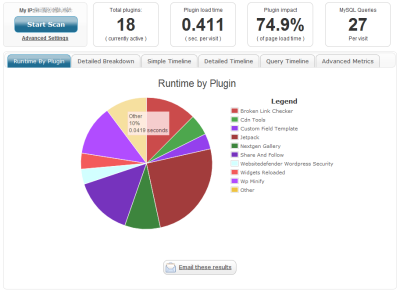
As you can see from the above screenshot, P3 will scan your website and present you with a pie chart, showing which of your plugins are placing the most strain on your load speed. The results can be rather surprising, and will likely make you think twice about whether you really need a plugin that accounts for a sizable percentage of the total runtime.
We are aware that using a plugin to decrease load speed caused by plugins is rather ironic, but you can deactivate P3 when it is not required.
Many Small Things Can Make A Big Difference
The above steps will likely shave valuable seconds off your load time. Go ahead and run your site through one (or both) of the site speed tools mentioned above – your scores are probably looking much healthier now.
But if you want to take your quest for speed further, now is the time to roll your sleeves up and get stuck into the recommendations those tools make. It is of course possible that they go way over your head, at which point, you might choose to seek the advice of someone more technically gifted. But to be honest, the above methods should take care of the vast majority of common load speed issues. They represent the 20% of the work that achieves 80% of the results.
What Do YOU Do To Increase Load Speed?
We have covered what we believe to be the most effective methods for increasing the speed of your site, but there is always more that you can do. Do you do anything not suggested above that has proven to be successful? Let us know in the comments section!
Creative Commons images courtesy of Ed Callow and Alex E. Proimos

Brad
Adding Google PageSpeed to my server made things load 30-40% faster, as it does several Apache optimizations automatically. Setting up CloudFlare as well really makes things a whole lot better. Time-to-first-byte isn’t great with CloudFlare, but for free, it certainly gets the job done.
TJ Ellis
I know how important it is to speed up your website for rankings and pretty much everything. I’ll definitely be using these tips for my own site, highly appreciated.
Tom Ewer
No problem TJ!
tech2fetch
does Super WP cache perform same task which one is better ?
Tom Ewer
I presume you’re referring to the section of the post about caching? My personal preference is W3 Total Cache, but neither is objectively better. It’s down to personal taste.
Riyon
Yes i like w3 total cache but it’s difficult to set it up at the first time