
We’ve been talking a fair bit about optimizing and improving the WordPress admin area over the last few weeks. It started with removing unwanted menu items from the admin sidebar, which led onto 8 Steps to a Spotless WordPress Dashboard, and then expert interviews on improving the WordPress admin area.
Today, we’re essentially going full circle, as I recently discovered a plugin that can make managing (and improving) your admin sidebar an absolute cinch.
Creating an Admin Sidebar that YOU Want
Before I discovered an easy way to remove unwanted items from the WordPress admin menu, my blog’s was extremely long. Check it out:
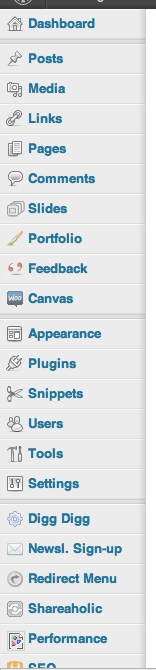
Quite the page-scroller no? And that’s not the whole thing – I ran out of screen real estate with which to take a full screenshot.
Not only is my menu an eyesore, it makes navigating through the admin area a real pain. And in reality, I only access a fraction of those menu items with any regularity.
I’ve spoken about rogue plugins taking up sidebar real estate before, and it hasn’t ceased to be a bugbear of mine. So, I was looking for a solution, and I found one:
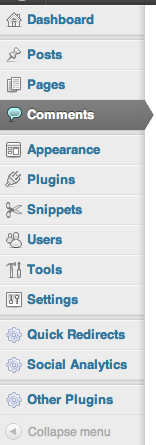
Above is my new, improved, and distinctly shorter admin menu. I have hidden various menu items that I never use, and consolidated others into nested menu options. The result is a vastly improved navigation experience. Everything I need is within one easy click, and everything else (that I might need once in a blue moon) is still available with two clicks. It’s a perfect compromise, and a world of difference from what WordPress offers up by default.
The above was possible with Admin Menu Editor Pro – a plugin that will set you back $19 for a personal license. There is also a free option, but it doesn’t have all of the functionality demonstrated above. Let’s start by explaining the key functionality of the free version, followed by what the premium version has to offer.
Admin Menu Editor
In a nutshell, Admin Menu Editor is a drag and drop admin menu editor for WordPress. Once you have installed and activated the plugin, you can navigate to the settings screen, where you will be presented with an intuitive interface:
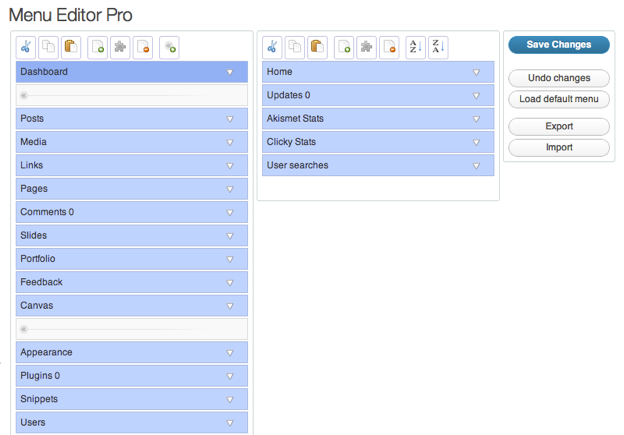
On the left you can see a list of the menu items on my main admin sidebar, with the Dashboard sub-menu to the right. In terms of the top-level editing and customization options, you can do the following:
- Cut
- Copy
- Paste
- Add New Menu Item
- Hide
- Delete
- Add Separator (main menu only)
- Sort (sub-menu only)
But that’s not all. You also have full control over each item in terms of its name, icon, URL, and even more:
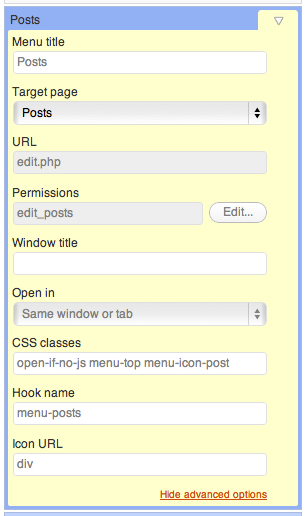
Although the advanced options are great and can come in handy, the biggest joy is in hiding and moving menu items so that you are left with a sidebar that works for you. The free version has a great deal of functionality – it is only lacking in a few areas, most notably:
- Per-role menu permissions
- Per-user menu visibility
- Admin menu export
- Drag and drop between menu levels
That last option is the biggest incentive to get a hold of the premium version, because dragging and dropping between menu levels means that you can take all of those items that you barely ever click and throw them all under one top-level custom menu, like I did:
![]()
It also means that you can take menu items that aren’t top level, and make them so, like this:
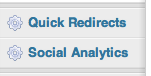
Shortcomings
I think this plugin does a lot of things right, but with a little added functionality, could be even better.
What I would love to see is three-deep menu functionality. So if I take a seldom-accessed plugin menu item, with its own sub-menu items, when I move it to second tier level, a third tier is automatically created.
If for whatever reason that is not possible, I would like to see either “head” menu items being highlighted in a different color (so that they stand out), and/or the ability to add separators into the second tier.
But to be honest, that’s all I can think of in terms of potential improvements – the plugin already offers a great deal.
Make the WordPress Admin Sidebar Your Own
I believe that you should have this level of control by default, but it is unlikely that we will see such functionality in the WordPress core any time soon. So for the time being, you should check out Admin Menu Editor, and I would personally recommend that you grab yourself a copy of the premium version. You will thank yourself time and time again whilst working with a far more navigable admin area.
Download Admin Menu Editor (free), or check out the premium version.
Creative Commons image courtesy of Ed Callow [ torquespeak ]

Leave a Reply