Whether you have one or many sites, managing user accounts and permissions can be a daunting task, which is why, in this article, we’re sharing actionable tips to simplify WordPress user management on your website.
As your business expands, you’ll likely need more people to help manage your WordPress website. This could include new team members, like a manager who can control plugins or an intern who can moderate comments. Also, guest bloggers who contribute to your site, or occasional outsourced help that does some SEO improvements.
That’s why website users come in different shapes and forms, depending on the role and importance you give them. This is crucial to know and understand before going off and assigning them a level of accessibility to your dashboard and overall website so that everyone can work together smoothly and efficiently. And with that in mind…
Understanding WordPress User Roles
One of the most asked questions on the matter is: „What are the standard user roles in WordPress?“. Followed by the: „How do I manage users on WordPress?“. So, you can’t go deep into giving helpful tips without answering these fundamental questions.
Simply put, WordPress comes with 5+ default user roles explained:
· Subscriber (a person who can only manage their role)
· Contributor (a person who ads and edits their posts without publishing)
· Author (a person who ads, edits, and publishes their own posts)
· Editor (a person who publishes and manages their own and other Users’ posts)
· Administrator (a person with access to all the administration features within a single site)
And, in case you’re running a Multisite Network, an additional sixth role – the Super Admin (a person with access to the site network administration features and all other features).
Giving out and managing User roles in WordPress is a serious task, one which we’re here to simplify for you. Depending on your needs and type of business, it is important to define a proper role assignment so that the site functions smoothly and safely. Think of it this way: it’s unlikely you’d give your house key to a stranger, so the same goes for your website access.
3 ways to simplify WordPress User Management on your site
With the right tools and strategies, it’s easy to streamline your WordPress user management and make it more efficient. Here are three simple yet effective ways to simplify WordPress user management on your site, so you can focus on what matters most – growing your website and serving your customers.
1. Manual User Management
The first and initial way to simplify WordPress User management is to use and manage them manually. The Users tab in your WordPress dashboard is where you set up and manage all the User roles and capabilities. That’s where you add role permissions and the level of accessibility for each role. The User tab is where you do all the management, from assigning tasks to control, creating custom roles, and more. If you have multiple sites or a large user base, it can quickly eat up your time and nerves doing so manually on a regular basis. Due to this, it’s recommendable to do User Management manually only if you have a small website with one or a few users to maintain.
2. User Management with Plugins
Plugins come as the second way of simplifying the user management process. They are practical since they come with a variety of features and options to help you manage roles and capabilities on your websites. They go a long way when managing user roles and permissions, especially if you don’t quite know what to do. Take the Members plugin, for example. It gives you all-in-one tools and features to manage and control users and members on your site. Or, PublishPress Capabilities, another free WordPress plugin that gives you control over all the capabilities and permissions on your WordPress site. Or any of the dozens of User Management plugins available on the WordPress repository.
3. Use ManageWP
The third, and our favorite way is to use ManageWP. Obviously 😊 Some call us a time-saving tool, others a handy and useful automated assistant. Either way, ManageWP gives you the power to add users to your websites, including single websites, multisite networks, and groups of websites. Whether it’s in bulk adding, editing, or erasing users, managing their roles within multiple sites, or changing them from one to another… ManageWP shortens the time and speeds up the work process. On top of that, using ManageWP to outsource User Management tasks improves the security of your website as well. By letting us take care of User permissions and password changes and monitoring every relatable action, you’ll be safe and secure, knowing everything works in your favor. We give you total control, all with the simple click of a button.
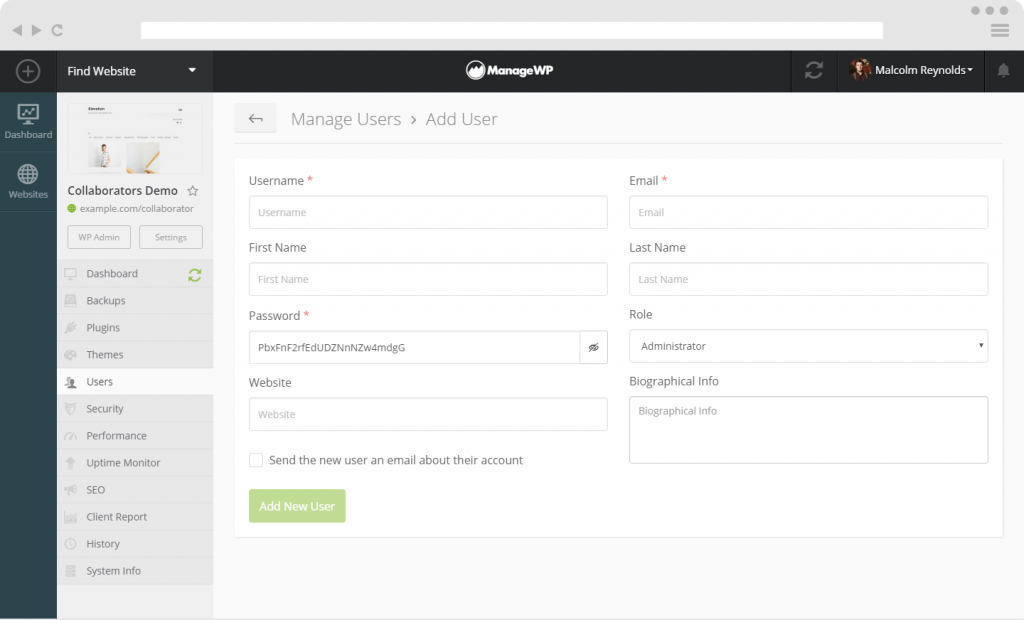
Some of the situations ManageWP helps in:
· Bulk password updates
· Role assignments on multiple sites
· Adding new Users on sites
· Bulk manage Users
For further assistance and more detailed information, contact our Support team to help you out!
Wrapping Up
Once you start increasing the number of users and/or websites you have, know that it’s a significant security risk that you need to watch out for. Hence, having strong User management is essential for your website or sites strength and security. Depending on your level of knowledge or ease, choose one (or every?) of described ways to manage and control Users on your WordPress websites to maintain their perpetual work.
And to make things simpler, here are our thoughts on which one to choose, depending on your needs:
- If you have and use only one site and have one or a few users, then by all means, continue managing your users manually.
- If your needs require custom arrangements and maintaining tailored-made users – manage it with the plugin.
- And for you who use multiple websites and have more than a few users and all sorts of user roles that need bulk managing and taking care of – then ManageWP is your go-to tool!
Have more questions or assistance? Write us below, and we’ll make sure to answer!

Amazing world
Limit the number of user roles: WordPress offers several default user roles, including Administrator, Editor, Author, Contributor, and Subscriber. However, you may not need all of these roles for your website.
Ivana Cirkovic
Thanks for adding your tip!