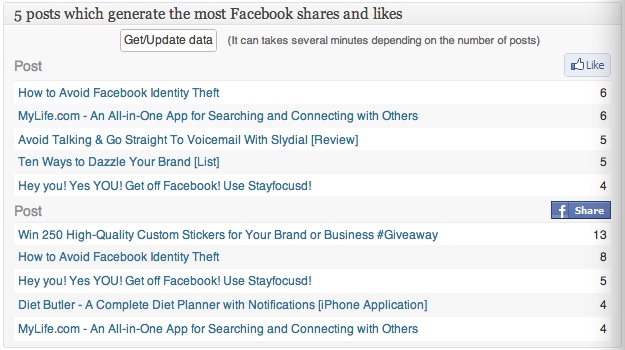
There are many types of WordPress plugins available for metrics, both simple and advanced. These types of plugins really come in handy because they help to analyse your blog’s content and can show you how much your readers like or dislike what you’re publishing.
Today, I want to share the Advanced Blog Metrics plugin for WordPress. This plugin really caught my eye because it’s really easy-to-use and goes beyond the basics; it provides insight about your posts and post comments via seven beautiful dashboard widgets.
Advanced Blog Metrics will help you to learn more about your readers and how they react to your posts on a daily basis; this plugin can help you to improve the performance of your content. Plus, it even shows you how well your posts are doing on Facebook; you can see the post with the most Facebook ‘likes’ and most Facebook ‘shares.’
Getting Started
Once you install and activate Advanced Blog Metrics, you’ll see that it adds its own menu to your blog dashboard. There aren’t any sub-menus, and there’s no setup needed; it works right out of the box.
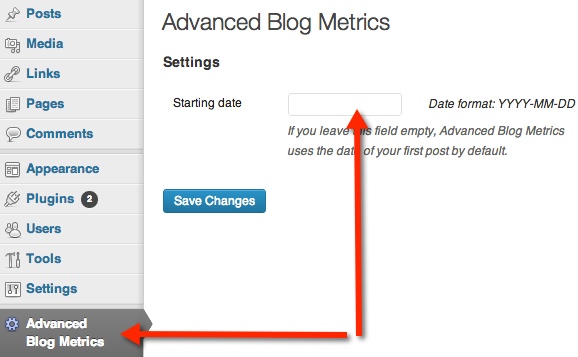
The only thing that you can customize, is the starting date. By default, Advanced Blog Metrics will use the date of your first post, but you can change this to something else if you’d like.
Widgets, Widgets, and more Widgets
You’ll see that Advanced Blog Metrics adds seven insightful widgets to your dashboard. You can, of course, hide the widgets that you don’t want to use (via the screen options panel at the top of the page).
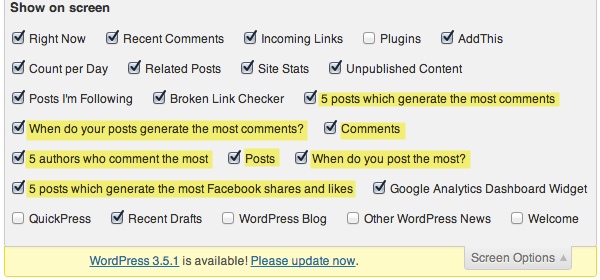
Learn More About Your Post Comments
There are 4 widgets that give you insight about your post comments: 5 posts which generate the most comments; when do your posts generate the most comments; comments; and 5 authors who comment the most.
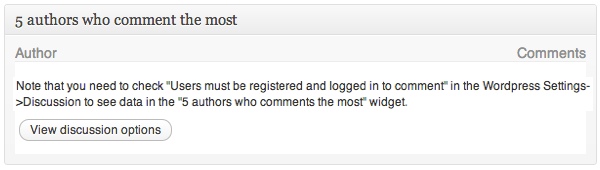 I had issues displaying the 5 authors who comment the most, but it’s because of one simple reason (as pictured above). Unfortunately, you need to have this option checked under the Discussion options page: “Users must be registered and logged in to comment.” If that’s not checked off on your blog, then this widget will not come in handy for you and you’ll probably want to hide it. I prefer to allow all users, both registered and unregistered, to comment on my blog, so it’s ok with me if I can’t see my top 5 authors.
I had issues displaying the 5 authors who comment the most, but it’s because of one simple reason (as pictured above). Unfortunately, you need to have this option checked under the Discussion options page: “Users must be registered and logged in to comment.” If that’s not checked off on your blog, then this widget will not come in handy for you and you’ll probably want to hide it. I prefer to allow all users, both registered and unregistered, to comment on my blog, so it’s ok with me if I can’t see my top 5 authors.
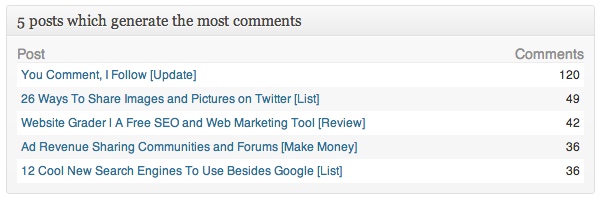
Do you know the top 5 posts that are generating the most comments on your blog? The “5 posts which generate the most comments” widget will show you, along with how many comments each post has received. From this alone, you can get a better idea of the type of content your readers like. If you try to write more posts like these top 5, and you’ll be on your way to more traffic and comments.
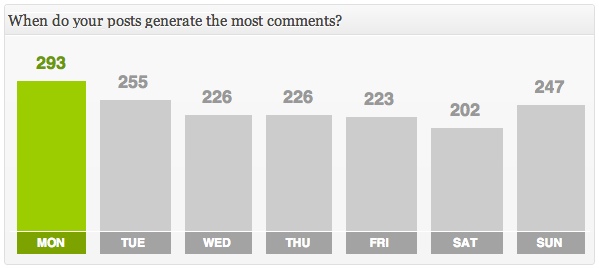
You can also see the day of the week that your posts generate the most comments, and see how many total comments you’ve received for each day. The “comments” widget displays the exact number of: approved comments, comments per day, comments per post, and words per comment.
Learn More About Your Posts
There are 3 widgets that give you insight about your posts: 5 posts which generate the most Facebook shares and likes; when do you post the most; and posts.
The “posts” widget displays the exact number of: posts, posts per day, comments per day, and words per day. On the “When do you post the most?” widget, you can see the day of the week that you’ve had the most posts. You can also see how many posts you’ve had on the other days of the week.
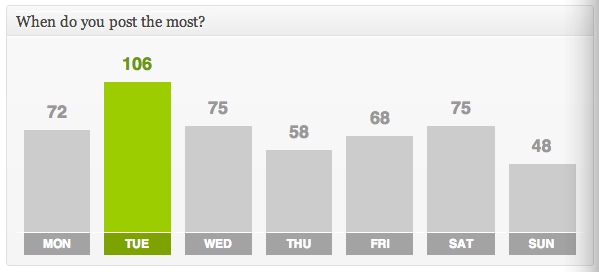 If you want your blog content spread out evenly, this widget will give you a good idea of when to post more or less. Plus, you can use this in conjunction with the “5 posts which generate the most comments” widget to see if you’re posting on the day(s) that your readers are commenting the most.
If you want your blog content spread out evenly, this widget will give you a good idea of when to post more or less. Plus, you can use this in conjunction with the “5 posts which generate the most comments” widget to see if you’re posting on the day(s) that your readers are commenting the most.
Finally, there’s the “5 posts which generate the most Facebook shares and likes” widget (pictured at the top of the post). If you’re looking to get more Facebook likes and shares, this will show you exactly the type of posts that you need to write more of.
Final Thoughts
Advanced Blog Metrics may not display advanced analytics or statistics about your blog, but it sure does provide helpful information regarding your posts and post comments. If you’re trying to find out the types of posts that have the potential to go viral on your blog, this plugin gives you a good start. It can also help you if you’re having a bit of a Writers’ Block; you can simply take a look at your top performing posts and go from there.
If you want to improve your blog’s content and increase the number of comments you get your posts, the data is there. It’s up to you whether you use it or not.
What type of blog metrics plugin do you use on your blog?

Chitraparna
Hey Charnita, great share. I haven’t heard of this plugin before. I will try it ASAP. Thanks
Kevin J Railsback
I love discovering things like this.
So often I write a post and think I killed it yet there’s no response from anyone, just crickets.
Knowing when to post as well as what types of posts do better than others will allow me to shape my site more towards my audience.
Great find!
Charnita Fance
Thanks Kevin! Hope it comes in handy for you 🙂
Kevin J Railsback
I’ve already found it useful. I made my dashboard three columns wide to be able to see as much info as possible.
I can tell in a glance what day is the best for putting out a post very easily.
I’ll have to make sure I bookmark your site to find more gems to make my site the best that it can be.