Your website is one of your most important online business assets. As such, it’s crucial that you take the proper security measures to protect it from various online threats. After all, a protected and well-maintained site will provide a secure environment for your visitors and increase the trust in your brand.
In today’s post, we’ll outline best practices for securing and maintaining your website that will help you minimize the chances of getting hacked.
12 Best Security and Maintenance Practices for Your Site
Here are 12 best security and maintenance practices that you can start implementing to safeguard your website right now.
1. Use Strong Passwords
The first tip on our list is to use and enforce secure passwords for every user on your site. A strong password will consist of both uppercase and lowercase letters, numbers, and special characters. Consider using a password manager like LastPass to help you generate and store secure passwords not only for your site but also other online services.
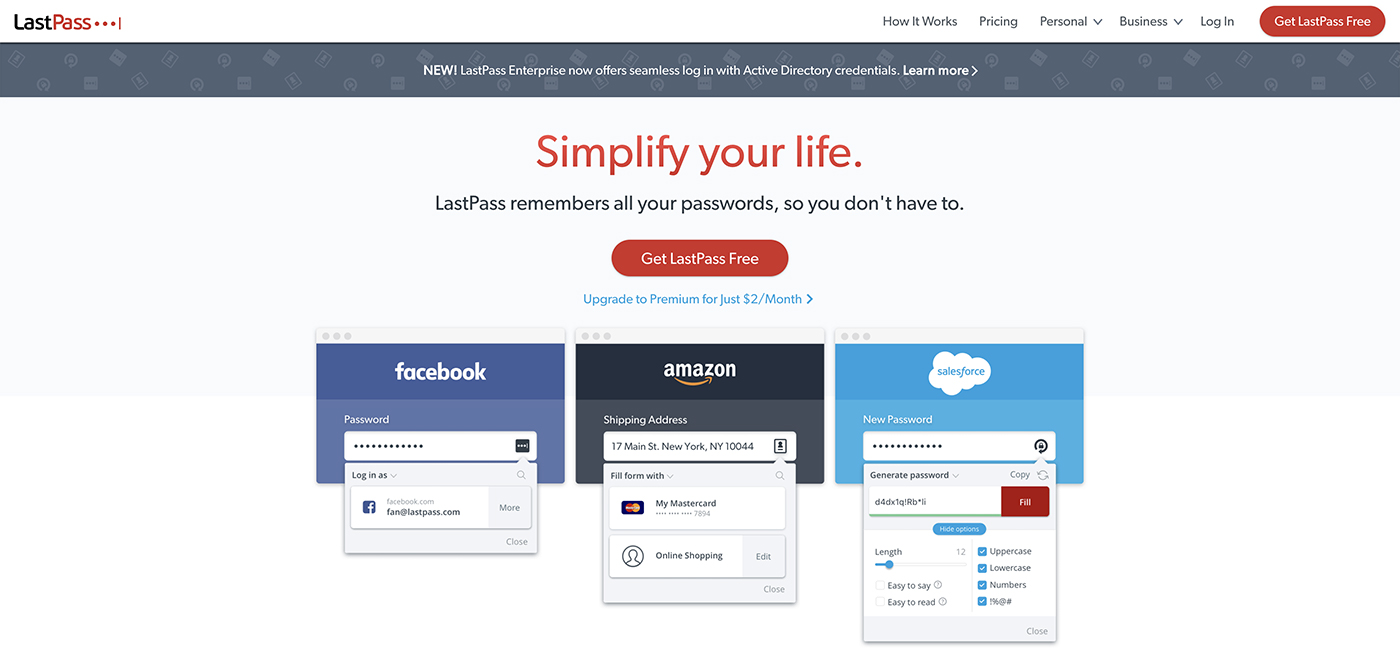
Speaking of best password practices, avoid reusing passwords across sites as this makes it easier for hackers to gain access to your other accounts and profiles.
2. Install SSL Certificate
An SSL certificate will add a green padlock to the browser’s address bar and encrypt the data that’s transmitted to your site. On top of protecting sensitive information from your customers, an SSL certificate will also help you avoid Google’s warning about unsafe websites which has a negative impact on your SEO.
3. Use a Secure Host
Make your site more secure by using a secure hosting company. In other words, make sure your hosting company offers security measures such as a firewall, SSL certificates, DDoS protection, remote backup, and network monitoring. The hosting company’s security protocols will serve as your first line of defense against cyber attacks so choose carefully.
4. Install a Web Application Firewall like Sucuri
Install a Web Application Firewall to add another layer of protection to your site. You can use a plugin such as Sucuri to add their premium firewall functionality to your site. This will help instantly block hackers, add DDoS mitigation and prevention, and prevent Zero-Day exploits on your site.
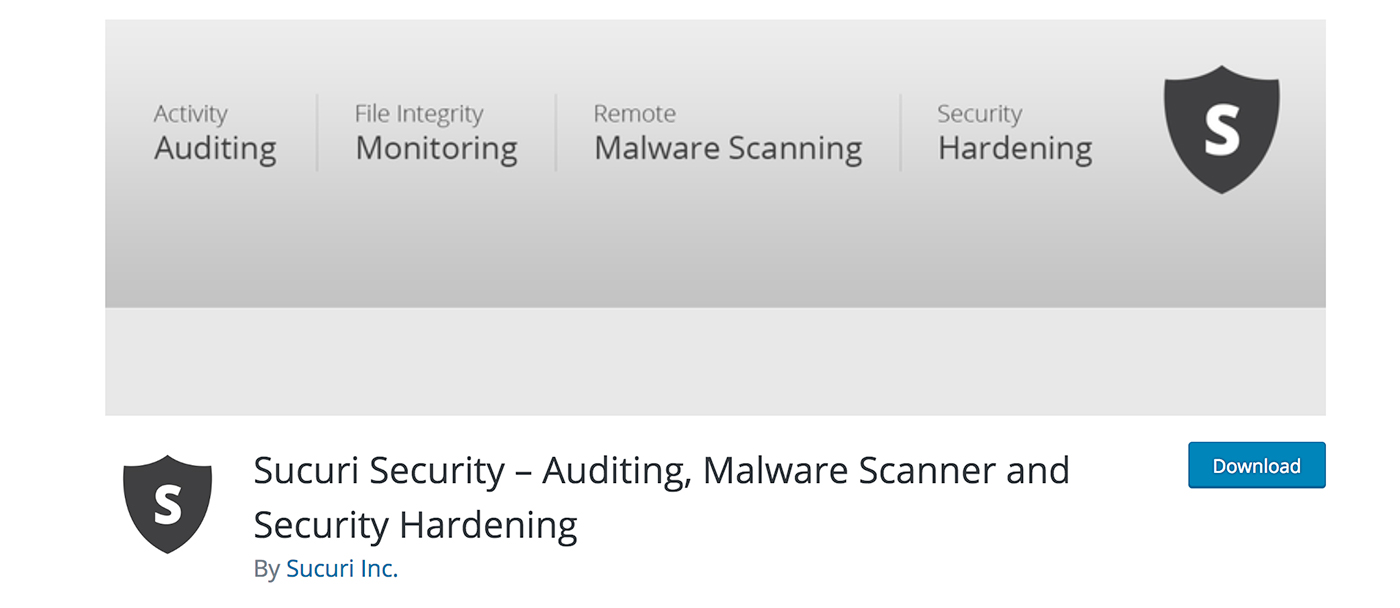
5. Regularly Scan Your Site for Malware
Don’t forget to scan your site for malware on a regular basis. You can easily scan your site for malware, blacklists, and errors at any given time using the Security Check features in your ManageWP dashboard. Security Check is available free of charge but you can also upgrade to a paid plan to enable daily and weekly scheduled checkups.
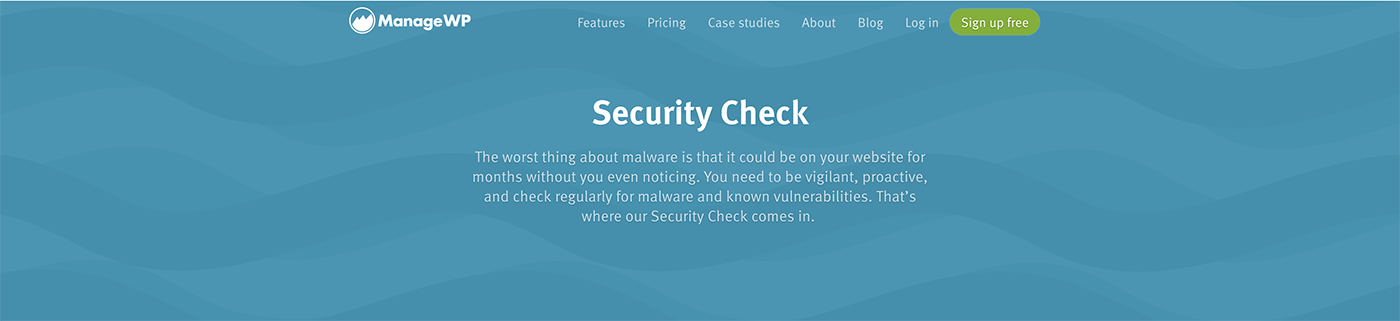
6. Backup Your Site
Having a backup of your site is crucial in case the worst happens. A backup allows you to get your site up and running as quickly as possible if your website was hacked or if an update has gone wrong. Start by activating the Backup feature in your ManageWP dashboard to have your site backed up once a month. The Backup feature also allows you to instantly restore your site with a single click.
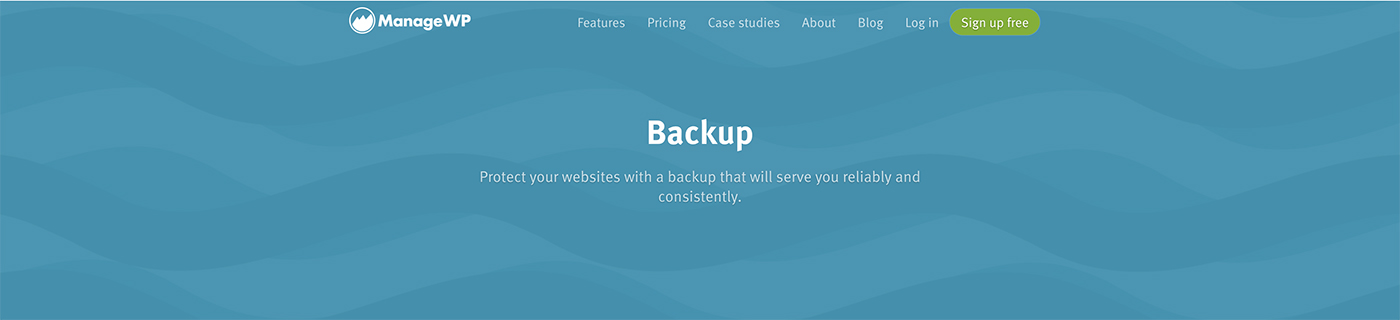
7. Setup Login Lockdown Feature
Another way to harden the security of your website is to limit the number of times a wrong password can be entered and automatically blocking their access for a certain period. You can also rename the default wp-login.php into a unique slug so the login area looks like yoursite.com/ebld instead of yoursite.com/wp-login.php.
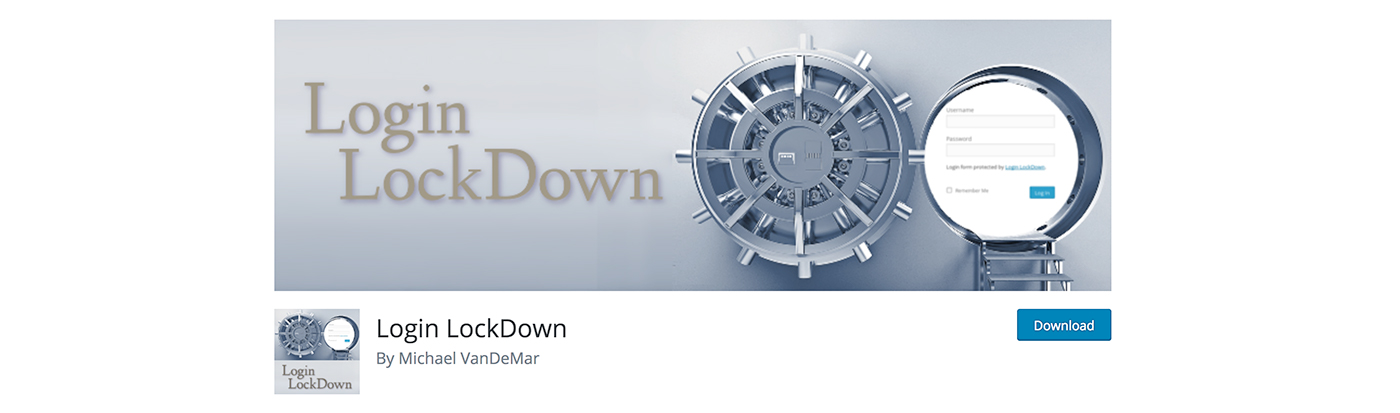
Use a plugin like Login Lockdown and WPS Hide Login to protect the login areas of your site from hackers.
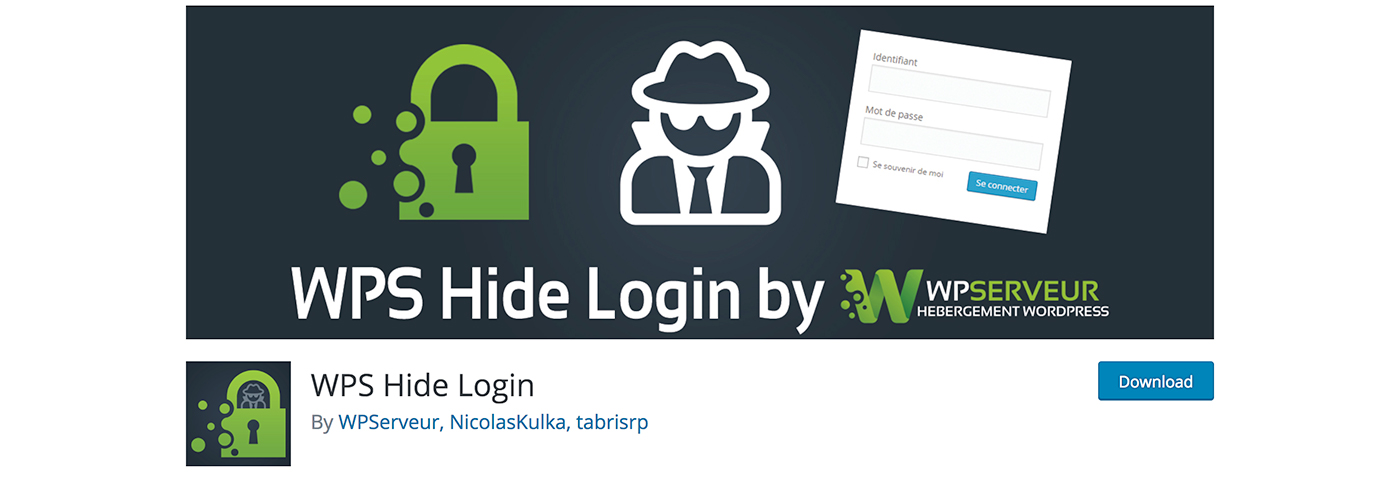
8. Enable 2FA
Consider enabling 2FA authentication to sign into your WordPress website. This will add an extra layer of security by requiring you to enter a code sent to your phone or generated by a mobile app on top of your usual username and password. You can use a plugin like Google Authenticator for WordPress to add this feature to your site.
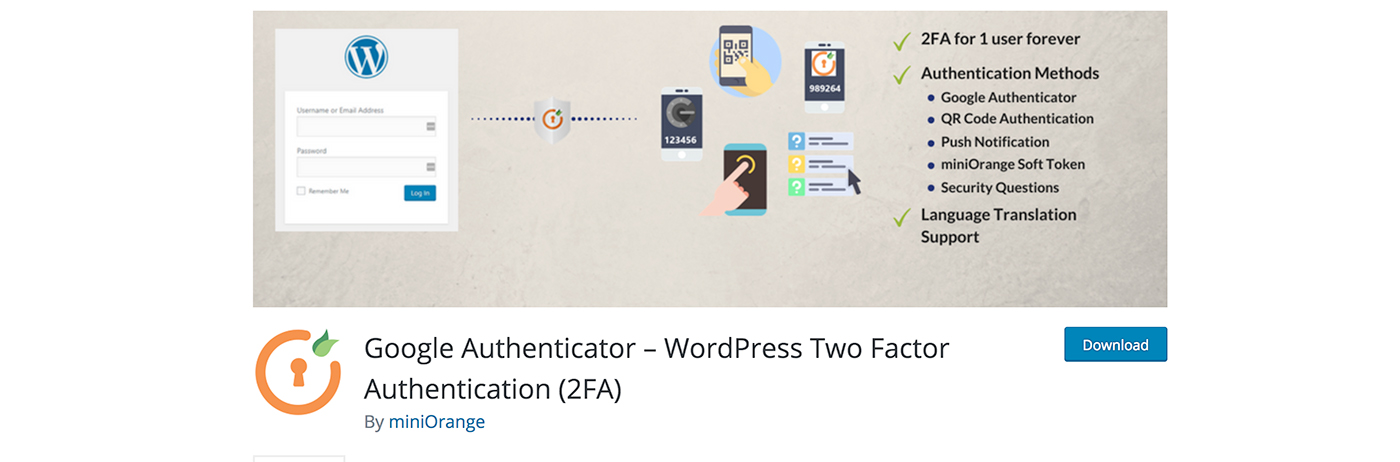
9. Update WordPress, Themes, and Plugins
Outdated WordPress files are one of the most common reasons why WordPress sites get hacked. Prevent this from happening by applying WordPress updates as they are released. This includes WordPress core, the themes and all the plugins on your site.
At the same time, be sure to remove any unused themes and plugins as they pose another security risk and can be used to inject malicious code and scripts onto your site.
10. Disable Directory Indexing and Browsing
Hackers can take advantage of directory browsing to find out if you have any files with potential vulnerabilities. They can then target those files to add malicious code to your site. To disable it, you will need to login to your hosting dashboard and find the .htaccess file. You’ll then need to add the following line of code to the end of it:
Options -Indexes
11. Protect the wp-admin Directory
The wp-admin directory is the most important part of your website. As such, it’s crucial that you protect this directory. An easy way to do this is to password protect the wp-admin directory. Use a plugin such as AskApache Password Protect plugin for securing the admin area. The plugin will automatically generate a .htpasswd file, encrypt the password, and configure the correct security-enhanced file permissions.

12. Monitor and Test Your Site
Lastly, make sure you monitor your site’s uptime and test its performance. If you notice that your site goes down frequently or that it loads slowly, you risk losing sales and hurting your brand reputation. A slow loading website can also be an indicator of a hacked website.
Use the Uptime Monitor and Performance Check tools in your ManageWP dashboard to see how fast your site is loading and how good is your uptime.
Keep Your Site Secure
Maintaining your site and keeping it secure is the best way to prevent hackers from gaining access and ensuring your visitors have the best possible user experience. Use the tips in this article to ensure you’re implementing the best security and maintenance practices for your site.

Leave a Reply