As a web designer or developer, you’ve probably received more than one email in your inbox from clients asking you how to use their new website.
Let’s face it — the default dashboard in WordPress can be quite intimidating to complete beginners. It’s no wonder many of them feel helpless and frustrated when they have to log in to their dashboard and add new content.
However, all of this can be avoided by simply providing your clients with WordPress training once their website is finished.
In this article, we’ll cover the three most important reasons to provide CMS/WordPress training to your clients, how to prepare for the training session, and what to cover in the training.
Top 3 Reasons to Provide CMS/WordPress Training to Your Clients
Going the extra mile and training your clients on using WordPress offers several benefits.

Better Client Experience
By spending an hour or two extra on a training session, you’ll provide your clients with a better experience. Once your current clients see how dedicated you are to making sure everything is covered, they will be more inclined to recommend you to their network and give you a glowing testimonial.
Reduces The Number of Support Emails
WordPress training can reduce the number of support emails. If you take the time to explain how to use WordPress and familiarize your clients with the dashboard, you won’t find yourself constantly explaining how to edit a page or add a new blog post to their site.
Provides an Upsell Opportunity
WordPress training can be an excellent upsell opportunity. You can sell it separately as a standalone service or you can include it in one of your existing mid or high-ticket packages.
How to Prepare for the Training
Before the actual training takes place, you’ll need to do a bit of prep work first. Here are five steps that will help you deliver a successful WordPress training session to your clients.
Decide on the Medium
The first step is to decide how and where the training will take place. If your clients are local, will you meet up at their place of work, a local library, community center or coffee shop? If you serve clients outside your area, you will have to settle for a conference call.
Clean Up Admin
Before the training takes place, spend some time making the WordPress dashboard less busy. Removing unnecessary items will not only make it less intimidating for complete beginners, it will also reduce the possibility of your clients accidentally changing files they shouldn’t or making other changes that could put their sites at a security risk.
Outline and Schedule The Training
The next step is to outline what you’ll cover during the training to make sure your clients have all the information necessary for them to manage their site. Do include the most basic things if this is their first website, however, be careful not to overwhelm them with unnecessary information.
For example, if you’ve agreed to maintain their site, there is no need to explain in-depth the importance of regular updates and site backups.
Once you have the outline, don’t forget to schedule the training for a time that’s most convenient for everyone who will be involved in managing the site.
Create Necessary User Accounts
Just before the training starts, create user accounts for each client that will be responsible for managing the website’s content and will be present at the training. This will allow them to log in and follow along as you walk them through different parts of the dashboard.
Use a Conferencing Platform
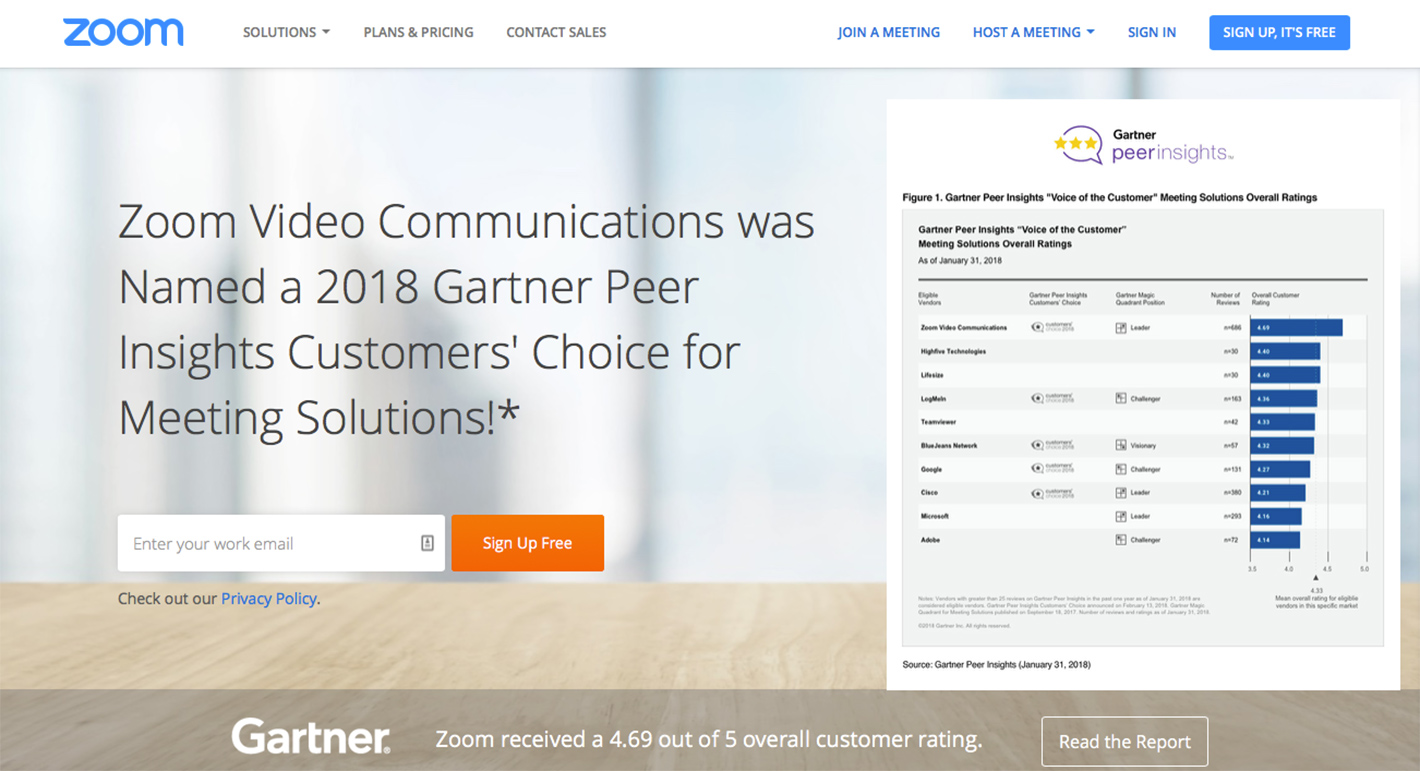
The last step is to use a conferencing platform like Zoom.us which allows you to record the training session. You can then upload the training to their site’s dashboard so they can refer to it later as well as make sure that everyone can see the training even if they couldn’t attend the session live.
What to Include in the Training
Now that you know how to prepare for the training, let’s go over the key points that should be covered during the training session.
- Login Area – the first thing your walkthrough should cover is the login area, especially if you’ve changed the default URL for security reasons. Make sure to cover how to log in as well as how to reset their password in case they ever need to do it.
- Dashboard Walkthrough – you’ll want to show them what the dashboard looks like and explain how to use the sidebar to access the main modules they will need such as posts, pages, media, and others.
- Adding New Posts and Pages – the next item in the walkthrough should be how to add new posts and pages. Include how to edit existing posts and pages, how to format text, add images or other media files, how to set categories, schedule posts, and any other information they need to successfully add content regularly.
- Working With Images and Other Media – make sure to explain and show how they can access images and media in the media library that they have previously uploaded to the website and how to work with media library in general
- Editing Menus – your walkthrough should also include an explanation of how to add new pages to their navigation menus, how to create new menus, and how to link to categories and other taxonomies on their site.
- Checking Site Stats – if you’ve integrated a plugin for monitoring site stats, be sure to show them where they can access that information and how to see the stats that are most important to them.
- Add a Widget With Walkthrough Recording – lastly, make sure to include a special widget area on their dashboard where they can access the walkthrough recording.
Empower Your Clients With WordPress Training
Providing your clients with WordPress training is a great way to improve the client experience and help them understand how to use their new website to its fullest potential. Use the tips in this article to create and deliver exceptional WordPress training sessions and empower your clients to use their websites more effectively.

Leave a Reply