As a long time WordPress user, your WordPress dashboard probably feels like a second home to you. But, for those new to the platform, that same dashboard can look quite intimidating when they first log in.
As a WordPress developer, it’s your job not only to make a beautiful website for your clients but also to make the experience of using their website as pleasant as possible. If we’re being completely honest, you’d be doing your clients a great service if you took a few extra steps to customize the WordPress dashboard and help them get the most out of their website.
In this post, we’ll take a look at how to make the WordPress dashboard less intimidating for your clients as well as making it more user-friendly.
Create a custom dashboard for your WordPress clients
There are plenty of things that you can do to customize the dashboard for your clients. From removing extra settings they don’t need to see to tweaking the admin footer with links to helpful resources or your email.
You can even go so far to create a completely new dashboard from scratch, though in most cases, this is not needed.
Let’s talk about simple tweaks that won’t take hours for you to complete but will make WordPress dashboard more enjoyable for your clients.
Customize the login screen
The first step should be customizing the login screen. This is what your clients will first see when they visit the backend so replacing the default WordPress logo with their own and linking to their homepage is a nice touch. You can make this simple change by adding the following snippet in the theme’s functions.php file:
function custom_logo() { ?> <style type="text/css"> #login h1 a, .login h1 a { background-image: url(<?php echo get_stylesheet_directory_uri(); ?>/images/site-logo.png); padding-bottom: 30px; } </style> <?php } add_action( 'login_enqueue_scripts', 'custom_logo' );
You can also add custom CSS to the login page as well as the entire login form.
Add helpful resources
As mentioned earlier, WordPress can be a little intimidating for first-time users. Help your clients get acquainted with it as well as with the theme by adding helpful resources and documentation to the dashboard. By doing so, you’ll save time on answering the most basic questions via email or phone and allow your clients to have the answers right in their dashboard.
You can use a plugin like WP Help to create as many guides or resources as you need and organize them as a sort of a knowledge base for your clients. The best part about the plugin is that you can sync it across multiple sites and use the same documentation for all your client projects.
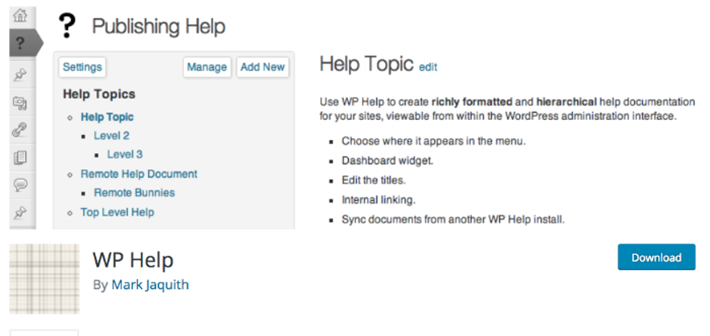
Add custom widgets
Widgets are usually the first thing a user sees once they login to the admin area of their site. But, the default widgets aren’t all that helpful and can confuse your clients.
You can create a custom widget that includes a welcome message or tells them how to get in touch with you if they need support. You can use the following code as a starting point in your theme functions.php file or add it as a custom plugin:
add_action('wp_dashboard_setup', 'custom_dashboard_widgets'); function custom_dashboard_widgets() { global $wp_meta_boxes; wp_add_dashboard_widget('custom_contact_widget', 'Theme Support', 'custom_dashboard_contact'); } function custom_dashboard_contact() { // Widget Content Here echo '<p>Welcome to your site! Need help? Contact me <a href="mailto:youremail@yourdomain.com">here</a>. </p>'; }
Don’t forget to replace the content with your own to best suit the needs of you and your clients.
Customize the Dashboard Appearance
Take the WordPress dashboard to the next level and change the color scheme to match your clients’ branding. WordPress already comes with several color schemes for the dashboard area but you can also use a dashboard theme like Slate to not only change how the dashboard looks but to add extra functionality.
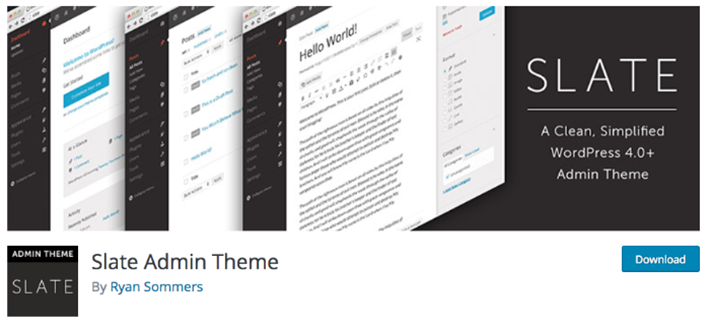
Remove unnecessary menu items
The sidebar in the dashboard is filled with menus that allow us to make changes to our site. Your clients may never access some items like Tools or Settings and will probably stick to Posts and Pages to add content to their website. You can make the menu look cleaner by removing the unnecessary items. You can easily do by adding a few extra lines of code to the functions.php file.
Start by removing items you are sure your clients will never use, for example the Tools menu:
function remove_menus(){ remove_menu_page( ‘tools.php’ ); //Tools } add_action( ‘admin_menu’, ‘remove_menus’ );
In a similar fashion, you can remove Settings and other items, depending on your clients’ needs.
You can also use a plugin like White Label CMS to not only remove menu items but to tweak the login screen, add panels, add custom logos, and more.
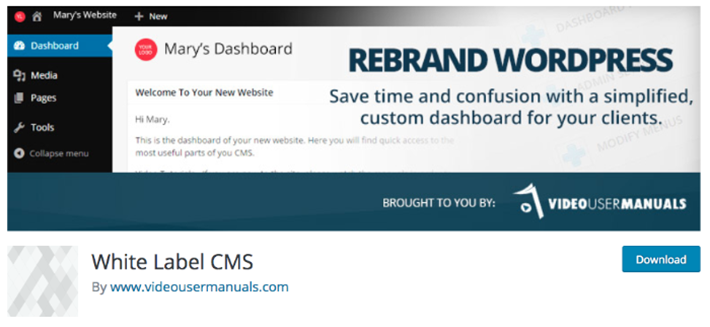
Disable code editing for themes and plugins
Whether you like it or not, your clients will be able to edit the theme and plugin files from the dashboard. To prevent them from making such changes and potentially making an error in the code, disable code editing.
All you have to do is add a line of code to the wp-config.php file:
define( 'DISALLOW_FILE_EDIT', true );
Customize the admin bar
The admin bar makes it easy to switch between the backend and the frontend of your WordPress website. But, when you’re in the dashboard, it is redundant as it allows you to add a new post, access your profile — settings which can be access through the sidebar. Remove unnecessary items such as new posts, media or pages, comments and updates, and anything else that might be confusing to your clients.
Improve WordPress dashboard for your clients
With a few simple tweaks, you can greatly improve the WordPress dashboard for your clients. You can reduce the overwhelm, make WordPress easier to use, and make sure their brand is reflected even on the backend. Use the tips above as a starting point to customize the dashboard and impress your clients.

Leave a Reply