Knowing how popular WordPress is for businesses and freelancers to create and manage their websites, it’s not rare to make some mistakes while at it. Naturally, we’re here to help, so here are the top 7 WordPress mistakes to avoid as a business owner and how to improve your online presence while using it. Take your time to read it and implement these tips we give you, and let us know how more we can help!
Mistake #1: Not Keeping WordPress Updated
Keeping WordPress updated is crucial for website security and performance. As WordPress is one of the most important CMS platforms, it often makes it a target for hackers. Failing to keep your site updated regularly makes you open to those attacks as well as other security threats. Another reason to have regular updates is performance-based. WordPress updates often come with improvements in performance and speed, which can make your website run faster and more smoothly. The third reason is compatibility: updating your site ensures that it’s compatible with the latest versions of web browsers, plugins, and themes.
To sum up:
1. Security vulnerabilities: Outdated WordPress websites are more vulnerable to hacks and malware attacks, which can result in data breaches, website defacements, and other forms of cybercrime.
2. Decreased performance: Outdated WordPress websites may run slowly, have broken links or images, and suffer from other technical issues that can negatively impact the user experience.
3. Compatibility issues: Outdated WordPress websites may not be compatible with the latest web browsers, which can result in display issues and other functionality problems.
How to keep your WordPress site up to date? Glad you asked – one of our core features is precisely that! If you want to use the automatic updates built into WordPress but would like to have a bit more control over things, you can manage all the finer details with ManageWP. You’ll find said feature within your ManageWP dashboard, then Manage > Plugins & Themes. From there, you should see a tab called “Auto Updates.” Once there, just follow this instruction, and you’re good to go.
Mistake #2: Ignoring Website Security
Website security should be a top concern both for businesses and freelancers, as well as knowing what to look out for and making sure your site is secure. Common security vulnerabilities in WordPress include weak passwords, outdated plugins, and unsecured hosting. To mitigate these risks, invest in security plugins and consider using a trusted hosting provider. By keeping your WordPress site secure, you’re protecting customer data, especially if you’re collecting any sensitive data from them. Furthermore, you’re protecting yourself from any downtime due to a compromised or hacked site – which happens when your site isn’t secure.
We shared the ultimate WordPress vulnerability checklist a while back you should get familiarized with, and here are some tips to consider as well.
1. Use strong passwords: Use complex, strong passwords that are at least 12 characters long and include a mix of uppercase and lowercase letters, numbers, and special characters.
2. Keep software up to date: Regularly update WordPress, plugins, and themes to ensure they are protected against the latest security threats.
3. Use a security plugin: Install a security plugin such as Wordfence or iThemes Security to provide additional layers of protection against attacks.
4. Implement HTTPS: HTTPS encryption protects user data and improves search engine rankings.
5. Backup your website: Regularly back up your website to ensure that you can restore it to a previous version in case of an attack.
6. Limit login attempts: Limit the number of login attempts to prevent brute force attacks.
Bonus tip: ManageWP comes with a Security check feature that you can use both as a free and premium option! How? We explained it in detail here, so now you know how versatile and practical our tool is!
Mistake #3: Using Too Many Plugins
While plugins enhance your website’s functionality, having too many can slow down your website and even cause crashes. Not to mention it often leads to poor user experience and lower search engine rankings! To avoid this, choose quality plugins that are essential to your website’s needs and regularly delete unused ones.
On top of that:
1. Use reputable plugins: Choose plugins from reputable sources, such as the WordPress Plugin Repository or trusted developers. Avoid using the ones that haven’t been updated in a long time or have poor reviews.
2. Check compatibility: Check the compatibility of new plugins with your current website setup before installing them. Incompatible plugins can cause website crashes and other issues.
3. Update plugins regularly: Keep all plugins up to date to ensure they are compatible with the latest version of WordPress and to protect against security vulnerabilities. (FYI: this is also one of our core features!)
4. Monitor website performance: Regularly monitor your website’s performance to identify any plugins that may be slowing down your website. You can use tools like Google PageSpeed Insights or GTmetrix to test your website’s speed and identify areas for improvement.
Mistake #4: Choosing the Wrong Hosting Provider
Hosting provider significantly impacts website speed, performance, and security. So, a bad hosting provider can lead to slow loading times, frequent downtime, and security vulnerabilities that put your business at risk. While you might be tempted to choose the cheapest hosting option, knowing this can mean you’re most likely sacrificing performance and security. To choose the right, consider factors such as uptime guarantees, customer support, and pricing.
To avoid the common mistakes and choose the right hosting provider for your business, here are some tips to keep in mind:
1. Research hosting providers: Read reviews and check the reputation of the hosting providers you’re considering to ensure they are reliable and have a good track record.
2. Consider website requirements: Determine what your website needs in terms of storage, bandwidth, and performance, and look for a hosting provider that meets those requirements.
3. Check customer support: Look for a provider that offers 24/7 customer support and can help you quickly resolve any technical issues or security threats.
4. Consider scalability: Choose a hosting provider that can grow with your business and offer options for scaling up as your website traffic and needs increase.
Mistake #5: Not Optimizing Website Speed
We mentioned earlier how crucial and important website speed is. It impacts user experience, search engine rankings and ultimately, your business’s success. Common reasons for slow website speed in WordPress include large images, unoptimized code, as well as outdated plugins. To optimize website speed, use a caching plugin, compress images, and minify code.
According to a study done by the Aberdeen Group,
A 1-second delay in page load time equals 11% fewer page views, a 16% decrease in customer satisfaction, and a 7% loss in conversions.
Luckily, with this text and these tips and tricks for speeding up your WordPress website, you’ll be in the clear in no time!
Mistake #6: Neglecting Search Engine Optimization (SEO)
SEO is critical for businesses and freelancers because it helps them to rank higher on search engine result pages, drive organic traffic to their websites, and ultimately increase their online visibility and revenue. By optimizing your website for search engines, you’ll ensure that your site and your offer are easily found by the right target audience, leading to more leads and conversions.
Among common SEO mistakes businesses make, are:
1. Poorly written content: Unoriginal, badly written, thin, or duplicated can hurt your SEO efforts.
2. Lack of keyword research: Failing to conduct keyword research can lead to targeting the wrong keywords or missing out on valuable opportunities.
3. Broken links: Broken links can hurt your website’s credibility and negatively impact your SEO efforts.
4. Slow website speed: As we discussed earlier, a slow website can negatively impact your SEO efforts by leading to increased bounce rates and reduced engagement.
To improve your SEO in WordPress, here are some tips to keep in mind:
1. Conduct keyword research: Do thorough keyword research to find relevant terms to target in your content and meta tags.
2. Optimize content: Create high-quality, informative content that is optimized for your target keywords.
3. Build high-quality backlinks: Build high-quality backlinks to your website from reputable sources to increase your website’s authority.
4. Improve website speed: Optimize your website for speed by compressing images, minimizing HTTP requests, and utilizing caching.
After you have applied all our SEO tips listed above, ensure that your site is easily discoverable by major search engines like Google, Bing, and Yahoo, by following this step-by-step guide on How to Submit Your WordPress Website to Search Engines.
Mistake #7: Not Backing Up Your Website
Lastly, website backups are crucial for disaster recovery and security. Failure to back up your website can result in data loss and website downtime. To avoid this, use a backup plugin or service and schedule regular backups.
Some common backup mistakes in WordPress include:
1. Not backing up regularly: Failing to back up your website regularly can leave you vulnerable to data loss.
2. Relying solely on your hosting provider: While many hosting providers offer backups, it’s important to have your own backup in case of any issues with your hosting provider.
3. Not storing backups offsite: Storing backups on the same server as your website leaves them vulnerable to the same disasters that can cause data loss.
4. Not verifying backups: Failing to verify your backups regularly can lead to discovering issues only when you need them most.
Bonus tip to avoid common WordPress mistakes
To back up your WordPress website effectively, you can do it yourself with some of the backup plugins OR using ManageWP and one of our core features. ManageWP backup comes in two options: free and premium which are equally safe and secure for your business.
The free version of our backup includes:
- Monthly scheduled backup
- Off-site storage
- 1-click restore
- US/EU storage choice
- exclude files and folders
- receive notifications via Email or Slack if your website is down
while the premium backup comes with free gems as well as with these:
- on-demand backups
- cloning/migration tool
- different backup frequencies, from weekly to near real-time (every 1h)
- download the backup to your computer
- exclude as well as include files and folders
- Starts at $2/month
- $75/month for up to 100 websites with a bundle. (Please note that the bundle does not include real-time backup, it covers daily and weekly backups only)
Wrapping up
There you have it! Most common WordPress mistakes to avoid:
- Not keeping WordPress updated
- Ignoring website security
- Using too many plugins
- Choosing the wrong hosting provider
- Not optimizing website speed
- Neglecting search engine optimization (SEO)
- Not backing up your website
and how to avoid them as a business owner and/or a freelancer. We encourage you to take action by implementing the tips provided in this article to avoid the common mistakes outlined here. Doing so will help protect your business and ensure your site performs at its best. For more information about this topic, visit The WordPress Codex, the official documentation for WordPress. It contains plenty of information on how to use the platform effectively. Moreover, search for your local WordPress community, and engage with them, and you’ll always find a friend or two willing to help with more details and guides. Also, to ensure that some of the important WordPress management tasks don’t fall through the cracks, you can use a popular strategy known as the RACI matrix. It can help streamline tasks and enhance efficiency.
Lastly, you can always come back here and ask us a question, and we’d be more than happy to help!
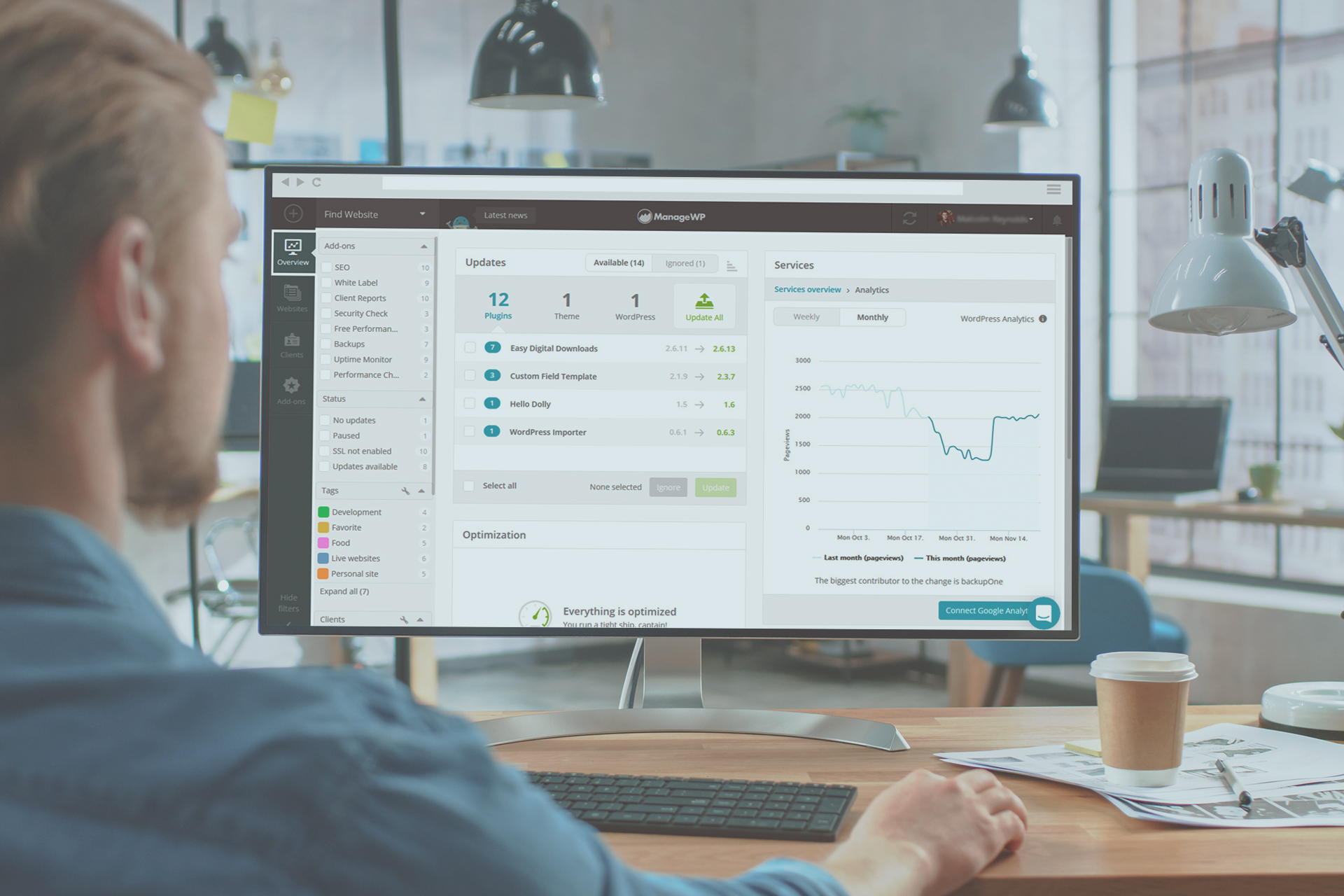
Leave a Reply