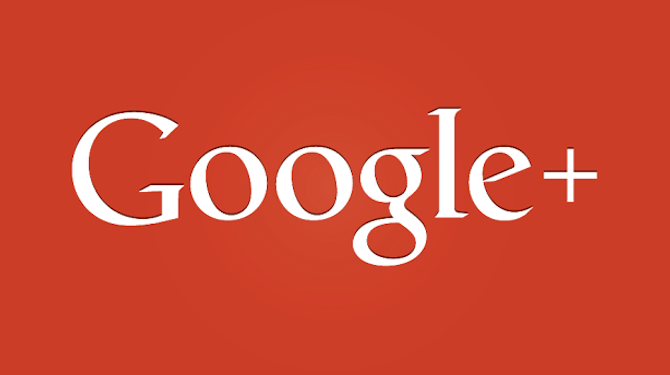
You’ve no doubt heard of Google+, but what you may not know is that it is the second biggest social media site behind Facebook, beating out the likes of YouTube and Twitter.
Furthermore, it is Google’s baby, and Google is giving it every chance to succeed. Consider for instance the concept of social signals. As long ago as 2010, Google have stated that they take links from social media networks into account when ranking websites. Well, they’ve gone into overdrive with Google+ (as one would expect) — in an experiment carried out in October 2012, Cyrus Shepard of Moz found that twenty-seven of the top one hundred Google searches for his name was a link to a Google+ page.
Which brings me to the topic of Google+ authorship, which represents a free opportunity to boost click through rates from Google search results by up to 150%. In simple terms, this means that you can attract more search engine traffic without an increase in rankings. In this post I am going to show you how to implement verified Google+ authorship on your WordPress website in three simple steps.
What is Google+ Authorship?
But before we get onto that, let me clarify exactly what Google+ authorship is.
Even if you are not familiar with it, you’ve probably seen it. It is represented by those Google search results that feature a little headshot. Here’s an example:
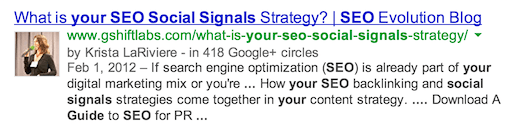
What’s going on here is simple: the webpage is associated with the author’s Google+ profile, which means that Google can pull a headshot, author name and his or her number of Google+ followers and incorporate it into the search results.
Looks pretty cool, right? But Google+ authorship is more than just a pretty face — it can have a drastic effect on click through rates (CTR) to your site from Google search results. An infographic from Attwood Digital published in March 2013 made a bold claim about Google+ authorship CTRs:
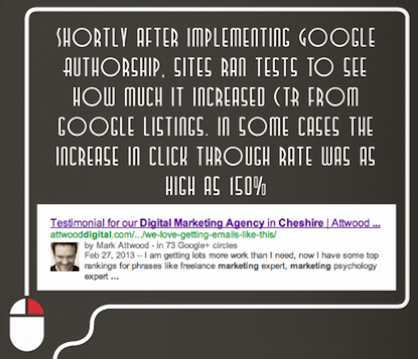
This claim is corroborated in part by other sources. For instance, to refer again to Cyrus Shepard from Moz, he was able to boost click through rates by an estimated 35% just by optimizing the profile photo that would display in the search results. Furthermore, he also noticed an improvement in engagement metrics such as bounce rate and time on site.
There’s no doubt about it — Google+ authorship is something you should be taking advantage of. So let’s get to it!
Step 1: Link to Your Google+ Profile Page From Your Website
In order for Google to verify you as the author of your own website, you must create a reciprocal connection between the site and your Google+ profile. The first thing to do is to link to your Google+ profile page from your website.
You do this using the rel=”author” meta tag, which should be inserted into your theme’s <head> section (which you will find within the header.php file). Use the following code, replacing the URL with your Google+ profile page:
<link rel="author" href="https://plus.google.com/111599818756142119126/posts" />
That’s all there is to it. However, if you’re not sure how to do this or would prefer not to mess with your theme files, there are alternative means. If you want a standalone plugin to do the job then check out (the rather unimaginatively titled) Google+ Author Information in Search Results. Alternatively, you will find that the big SEO plugins such as All in One SEO Pack and WordPress SEO by Yoast also have a field in which you can insert your Google+ profile URL to achieve the same effect.
Whichever way you choose, the end result must be the same: the inclusion of the rel=”author” meta tag in your theme’s <head> section with a link to your Google+ profile page.
Step 2: Link to Your Website From Your Google+ Profile Page
Now you need to complete the connection via your Google+ profile page. You’re looking for the Links section on your About page (accessed via the About tab within your profile):
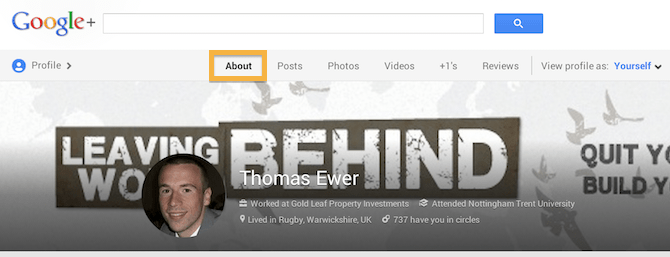
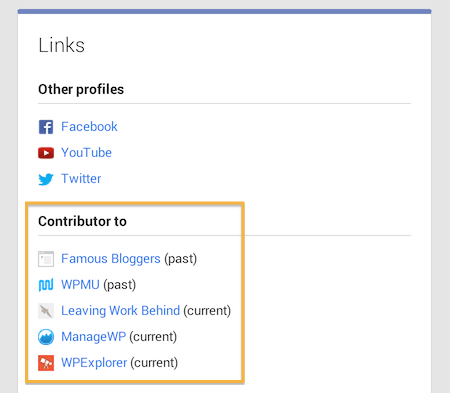
Click the Edit link within the Links section and add your website to the “Contributor to” list.
That’s all there is to it! When Google next re-crawls your webpages it will spot the rel=”author” tag and be able to verify your authorship by cross-referencing against your Google+ profile.
Step 3: Test
This process can be a little prickly at times so it is best to check that everything is in place before celebrating your impending boosted search referrals. Fortunately this is easily done with Google’s rather imposingly named Structured Data Testing Tool.
Just head over there and enter your URL into the box and Google will let you know whether or not there is a verified connection. You should expect to see something like this:
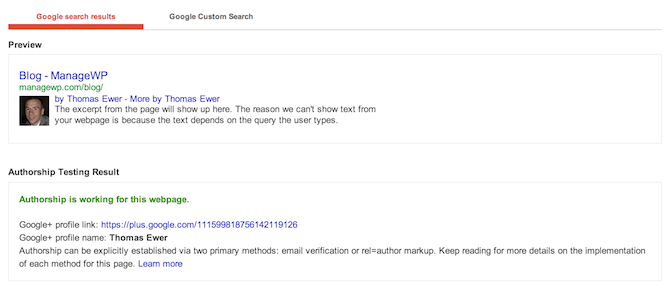
Congratulations! You are now a bona fide verified Google+ author. If you have any questions or comments please don’t hesitate to fire away below.

Abdullah Hussain
What if the “link to website” is not working or not even appearing at all. I verified a business but can;t find “link your website” button at all.
Heidi Taylor
HI I added the link you suggest with my profile numbers to the end to my google+ in the SEO section of my web, I also added a widget from Jetpack for google+ to my sidebar. I than added my just my http://www.healingwithfoodtips.com website link to the contributors section in my google profile but I just get an error on my page which you can see on the right sidebar that says my google account isn’t setup correctly. Can you help me troubleshoot this? Should I have your full link with my profile numbers in the contributor section of google profile too?
Avinash
Great tutorial, I’ve already implemented the Google+ authorship.
sandybrown
I don,t know how to publish google account.
zaghi
I had the SEO plugin but just never entered my google account. Thanks again
http://www.asiavacuumpumps.com
zaghi
http://www.asiavacuumpumps.com
John
Hi Tom am I correct in saying that Google have pulled this facility?
Gillian
I would say so. I’ve tried too and there doesn’t seem to be a way to verify authorship using this facility :/
Yvonne Jasinski
I struggled but I finally verified my site with Google. I have no doubt about it, but when I go to Google+ and want to put my link to Contributor To I am getting Please enter a valid URL. Any idea how to correct it? Thanks!
Sally
Thanks for the in detail step by step, helped a noob a lot 😉
Andrew Taylor
Extreme good, very helpful post for us.
Regards,
Andrew
Mr .Moore
how to do i link verified google+ to my twitter page to gain my verified Badge on twitter
Shreyans
Thanks TOM for this post. Helped me a lot in setting up authorship for my blog.
Tom Ewer
Pleasure 🙂
Ghazaleh
Hi Tom! Thanks for this post – it’s the only I’ve seen that is dummy proof. Was finally able to add the authorship. Win!
Tom
Great news Ghazaleh!
Maninder
Thanks. Never knew about the tool.
Tom
You’re welcome Maninder!
Qasim
how to setup and get my author photo in google search on my wordpress.com ‘s website (without custom upgradation 🙁 ) ? please help me ASAP !!!!!!!
Caroline
I never had this problem before, 6 months ago this worked fine for me. Suddenly I realised my thumbnail never showed up anymore and I’ve been struggling for weeks now. Tried EVERYTHING and it won’t work.
And according to Google Rich Snippets Test Tool it’s fine.
http://www.google.com/webmasters/tools/richsnippets?q=http%3A%2F%2Fmakeupedia.se%2F
What could possibly be wrong? The thumbnail are visible if I +1 one of my own posts but it won’t show up for my personal website, only my g+page.
Thanks,
Caroline
Tom Ewer
Hi Caroline,
That’s very odd; I am afraid I have no idea why it’s happening!
Cheers,
Tom
Andy
Great tutorial. Easy to follow and the link to the testing tool is invaluable.
Tom
Thanks!
Farid
Hi
Thank you very much fot this tutorial
My G+ URL is in arabic (https://plus.google.com/+%D9%81%D8%B1%D9%8A%D8%AF_%D8%A7%D9%84%D9%82%D8%A8%D8%A7%D8%A6%D9%84%D9%8A/posts)
Does this matter ?
If yes, how can I resolve the problem ?
Tom Ewer
I have absolutely no idea — I’d try it out and see if it works!
Zachary
Thanks Tom, got the issue worked out by inserting a small text widget at the bottom of my page with the ?rel=author code. Got it all fixed and it checks out. Now I just need to use this to get more site hits!!
Tom Ewer
Thanks for the update Zachary!
Zachary
Hi Tom, not sure you can help here. But I set it up as posted, and know my G+ links to my wordpress, but my WP is first linking to my Gravatar account. I have it set up and in my posts it even shows my G+ profile, but when I run the Structured Data Testing Tool, it indicates the problem that my WP first points to my Gravatar profile. I’m not sure if I need to (can) unlink my Gravatar account or what? Here’s what shows up in the Testing tool:
Email verification has not established authorship for this webpage.
Email address on the quickmeups.com domain has been verified on this profile: No
Public contributor-to link from Google+ profile to quickmeups.com: Yes
Automatically detected author name on webpage: Not Found.
Cannot verify that rel=author markup has established authorship for this webpage.
First rel=author link from webpage: http://quickmeups.com/author/zreid/
Link (direct or indirect) from website to Google+ profile: No
Note: The testing tool currently only checks the first rel=author link listed on a webpage for a link to a Google+ profile (http://quickmeups.com/author/zreid/). It’s possible that authorship may in fact be working for this page because of other rel=author links on the page. To verify that authorship is working on this page, please ensure the first profile listed on the site links to the appropriate Google+ profile.
Other rel=author links from page:
http://quickmeups.com/author/zreid/
I can’t figure out how to change this! It seems Gravatar is interfering? Any advice??
Jack
Hi Tom,
Great article, however, is there a way to use google plus authorship without your name and image appearing in a search? I’m running a business and would love to set G+ authorship up however I don’t want my name and face to show up in the search.
Thanks!
Jack.
Tom Ewer
Not without changing your G+ profile picture…
Chetan
I run a multi-author website. How can I go about getting verified Google authorship for each one of the writers? Is it necessary for all of them to have a Google+ account?
Tom Ewer
Yep, they’ll all need to have G+ accounts and list themselves as contributors to your site.
Steve Buzzard
This is tremendously helpful. But I do need your help. I am a novice webmaster and do not know where to navigate to in WORD PRESS to perform Step #1. Can you help me? #FOREVERGRATEFUL #WPNOVICE
Tom Ewer
If you’re not sure how to do this or would prefer not to mess with your theme files, there are alternative means. If you want a standalone plugin to do the job then check out (the rather unimaginatively titled) Google+ Author Information in Search Results. Alternatively, you will find that the big SEO plugins such as All in One SEO Pack and WordPress SEO by Yoast also have a field in which you can insert your Google+ profile URL to achieve the same effect.
🙂
Urdu News
I’m just getting started helping a client with their new health and fitness site and this post will help a bunch. Thanks for sharing this.
Tom Ewer
Glad it helped 🙂
khaled
Great tutorial, I’ve already implemented the Google+ authorship.
David
Hi Tom,
do you know if the author should be a personal G+ page only, or it could be the company’s G+ page?
Best regards
David
Tom Ewer
Hi David I’m not 100% sure but I would think that the author, by definition, should be a person.
Fabrizio
Hi Tom,
I’ve noticed that the G+ URLs have lots of representations:
For example the one you wrote, which has the user ID:
https://plus.google.com/111599818756142119126/posts
Or the short one, with the +YourNameHere tag:
https://plus.google.com/+ThomasEwer/posts
I know they’re all redirections but are they really equivalent to certify autorship? Is the “posts” path mandatory? (Same question for http or https, as well).
I wonder if Google makes differences about them while crawling and if it has an impact on the time the engine needs to display your picture in the SERPs.
Thanks
Fabrizio
Tom Ewer
As far as I’m aware, it doesn’t matter which one you use 🙂
Jesper
Thanks for this instruction, Tom! Great post -You made it so simple. Even though I used Yoast plugin I couldn’t make it work.
Now I finally got it 🙂
Tom Ewer
Great to hear Jesper!
Bob Roman
What is the difference between claiming Google+ authorship for your WordPress website and confirming you own the website in Google+ pages for business/organisations/places/etc?
I’m asking as I’ve created a page for my website, followed the steps and added the bit of code to my Homepage (I simply put it into a widget) but Google fails to validate the page. Is there any known thechnique to add Google+ (this is my page link as Google say) this to my homepage?
Another question I’d like to ask: do you use link rel=”author” href=”https://plus.google.com/111599818756142119126/posts” or link rel=”author” href=”https://plus.google.com/111599818756142119126″?
Tom Ewer
Hi Bob,
Your comment’s gotten a bit messy and I don’t follow your line of thinking 100% I’m afraid. You shouldn’t be putting the code into a widget — it need’s to go within the
section of your site.Cheers,
Tom
Bill
Great post! I recently started using authorship myself. My seo plug-in allowed me to do that very easily
Tom Ewer
Yep — using an SEO plugin can be a quick and easy way to do it — just remember that your authorship will disappear if you uninstall the plugin 😉
Rachel @ Twin Tough
Thank you so much!! Finally got my site re-verified, after hours of searching and having no clue what any of the techy jargon meant! Again, thank you!! 🙂
Tom Ewer
No problem Rachel! Happy to help 🙂
Marcia Turnquist
Thanks so much for the info! I’m getting my ducks lined up for website, etc., and this is a big help.
Tom Ewer
My pleasure Marcia 🙂
Anshuman Sinha
I’m having a problem. I used Jetpack to do the same and am successfully seeing that my authorship is verified for my posts in the Google Structured Data Testing Tool. But the problem is, I can’t see my profile picture next to my posts in the SERP. Please help!
Here’s my site’s link: http://anshumansinha.in
Brian Richards
Very easy and simple to understand what you have posted here.
Thanks for sharing as I feel this will help my links stand out and get more attention than my competitors for car detailing and paint protection in Brisbane
venkat
nice information,thank’s for sharing
Javed
Thanks for an easy helpful tutorial. Thanks a ton.
alfre
is worhing thanks
BALYAN
very good!
tnx
Kaye
What if you’re using a WordPress.com site? There are no SEO plugins for WP.com. So how do you access the bar to add the Author Ref? Would much appreciate insight!
Mike Ellis
Thanks for your tutorial, it was very well written and I am done now. Thanks again!
Vijay Prabhu
Excellent and to the point tutorial, thanks I did it in seconds 🙂
Sudhakar
Can i add many websites(which are maintained by me) in my Google plus profile?
Cody
Thanks for walking me through the process. I just implemented authorship on my site, and it looks awesome.
Jodee Weiland
Thanks Tom…finally, got my authorship verification to work. I have WP SEO by Yoast and still couldn’t get it to work. I braved adding the link in my header and that’s what worked. Thanks again!
longchamp 心斎橋
ダンヒル牧場物語
mdriess
What is the sharing plugin used on this blog that generates the sidebar at the left and the links below the featured image?
Joe
Thanks for the guide!
Do you know if the ‘conbrituor to’ links in your G+ profile have to be public for this to work or can their visibility be set to ‘only you’?
Sometimes you don’t want everyone out there to know you contribute to Living with Flatulance dot com.
Wouter
I agree wp seo is the bomb!
info
I use wp seo, easy and great seo features
Lynda
Great article! Thanks! I had the SEO plugin but just never entered my google account. Thanks again.
Anca Dumitru
Thanks so much for this, Tom.
I did it by installing Google+ Author Information in Search Results since I wasn’t comfortable touching the header.php file. Performed the test and it works. 🙂
Devesh
Great tutorial, I’ve already implemented the Google+ authorship.
Anyways, thanks for the tut.
ClockworkHero
I think Attwood Digital need to find a better font 🙂
Warren Whitlock
I’ve been using Authourship. For two years. Amazing how often I see my photo pop up. Almost freaked our
susanmarshallva
What’s the trick to actually getting the image to show up once you’ve added the google+ authorship and verified it with the testing tool? I’ve had mine set up for months and it still doesn’t show up in the search results.
Tom Ewer
Have you checked with the validation tool that it is successfully set up?