Whether you’re new to web development or a seasoned pro, following best practices in all areas is essential to growing and maintaining your career. Failing to do so could result in costly mistakes and inefficient workflows.
Using WordPress management best practices will ensure you’re maintaining your sites in the most effective manner possible. What’s more, automating them reduces your room for errors and keeps all of your procedures timely and efficient.
In this article, we’ll discuss what best practices are and why they’re important. Then we’ll discuss how you can implement WordPress management best practices into your routine. Let’s dive in!
The Importance of Best Practices to WordPress Management
In short, best practices are the procedures generally agreed upon as the most effective and efficient for completing necessary tasks. By extension, WordPress management best practices encompass ways in which sites are managed that offer a quality result, while requiring the least amount of time and energy.
In most cases – and in the case of WordPress specifically – there is not one authority who determines and hands down best practices. Instead, best practices are discovered through the trial and error of various practitioners, who then share their results with others in the field.
For example, imagine that several developers have lost websites due to a lack of a backup. In this case, they may start automating them, then share their experiences with other developers. Over time, automatic backups could become standard practice in the development community if there’s enough take up.
In this way, best practices are tested against other methods and deemed superior because they achieve better results. The goal of best practices is not to limit or restrict creativity, but to prevent damages or losses associated with other methods of carrying out necessary tasks.
On the whole, WordPress management best practices save time, create more effective communication, help your site rank with search engines, and keep it running quickly, just to name a few benefits. Best practices not only simplify your day-to-day tasks, but also make for stronger websites.
4 WordPress Management Best Practices (And How to Automate Them)
We’ve compiled some of the most essential WordPress management best practices. These procedures are widely used by experienced developers and accepted by the WordPress community. Let’s start with our backup example from earlier.
1. Enable Automatic Backups to Prevent Site Losses
For complete clarity, a website backup is a copy of your site, saved in a secondary location. In the event your website is somehow deleted or compromised, a recent backup can be used to restore your site. A backup should include all your website’s code files, databases, images, and any plugins, themes, or add-ons you use.
Accidents happen, and the likelihood of being able to run even a single site without ever encountering a major issue is pretty low. Backups provide a safety net for when things inevitably go wrong. Automating your backups makes the process faster and easier. Plus, automatic backups can cover for you in the event that you forget to back up your site manually.
Fortunately for ManageWP customers, we offer automatic backups to all our customers. To activate them, navigate to the Backups tool via either the Websites tab or an individual site’s dashboard. There you can select Activate Backups and choose between our free and premium backup options.
However, if you’re not a ManageWP customer, check out our platform or other options for setting up automatic backups. Some hosting providers offer automatic backups, but not all of them do. There are also plugins such as Jetpack and UpdraftPlus that enable you to schedule regular backups.
2. Create an Automated Coding Style Guide for Clear Communication
Your coding style is simply how your code is visually presented. Decisions such as spacing, naming, and grouping all make up your coding style. The style in which you write may be based upon someone else’s guidance, or could develop through what you think looks best and is the most readable. Extrapolating from this, a style guide documents the patterns you uncover in your style.
If you’re not following someone else’s style guide, you should consider creating one and make it available. This way, anyone working on your code in future will be better able to read and understand it. A style guide could even help your future self, as your style will likely change over time and you may forget old stylistic decisions.
Additionally, knowing a style’s patterns could help you more easily spot places where those patterns are broken. This will help you and others find and correct errors quickly. Thus, style guides can prevent hours of picking through code to fix problems.
If you’re wondering what information to include in your style guide, we recommend looking at some examples. Generally, your style guide should include whatever information you feel is necessary for others to be able to read and match your style consistently. It’s also worth looking for a style guide generator that fits your needs.
Creating and maintaining a style guide is no easy task. Updating your guide by hand can take up hours of valuable time. ‘Living style guides’ help automate the processes of creating and updating a style guide to minimize the amount of time you have to spend maintaining one.
3. Use an SEO Checklist to Help Your Sites Rank Better
Search Engine Optimization (SEO) is the process of steering traffic toward your site via search engines. It involves creating content and assigning metadata such focus keywords that will rank well with search engines’ algorithms. SEO also takes into account features such as load time and site security to create a ranking.
Of course, your website can’t be successful if no one can find them. Using SEO to help your site appear at the top of Search Engine Results Pages (SERPs) is key to getting more visitors to your site, and for growing a business.
While it’s a good idea to familiarize yourself with basic SEO guidelines, there are several plugins to help assess the SEO of posts and pages for you, and point out areas for improvement. Yoast SEO is an extremely popular and highly recommended plugin. Jetpack and The SEO Framework are excellent alternatives.
At ManageWP, we take SEO seriously and help make it easy for you. Our SEO Ranking feature help you monitor changes in your keyword rankings and show you how your site’s SEO compares with your competitors’. You can also track the rankings of individual pages and the combined ranking of all your pages.
4. Automate Image Optimization to Keep Your Site Fast
Image optimization can refer to the SEO of the images themselves, or to the process of optimizing your images for the right format, dimensions, quality, and file size. Since we’ve already discussed SEO, we’ll focus on the latter aspect of image optimization.
Optimizing images has several benefits, so much so that it’s now considered a best practice. The most significant is that smaller image files help maintain short load times. Those short load times lead to other benefits, including improved SEO and user experience, both of which help draw more users to your site.
There are several tools for automating image optimization to save time. Plugins such as Smush, ShortPixel and OptiMole compress images to the smallest possible size while maintaining high-quality resolution. ShortPixel enables you to optimize all your past images with one click, and OptiMole will speedily serve your images using a Content Delivery Network (CDN).
Finally, a CDN is another great way of optimizing image load time. CDNs store content in a variety of locations across the globe so it can be served to users more quickly. There are CDNs dedicated to optimizing your images for you, and Jetpack again is a top-drawer plugin that includes its own solution.
Conclusion
Learning, following, and automating WordPress management best practices are key to a successful web development career. Taking the time to incorporate these procedures into your daily workflow will save you both time and potential headaches.
This post has looked at four ways to automate some crucial WordPress management best practices, to help maintain your sites effectively and efficiently. Let’s quickly recap them:
- Enable automatic site backups to prevent losses.
- Create an automated coding style guide for clear communication.
- Use an SEO checklist to help your sites rank.
- Automate image optimization to keep your site fast.
Do you have any questions about WordPress management best practices? Let us know in the comments section below!
Featured Image Credit: Pexels
Excerpt: Whether you’re new to web development or a seasoned pro, following best practices in all areas is essential to growing and maintaining your career. Failing to do so could result in costly mistakes and inefficient workflows.
In this article, we’ll discuss what best practices are and why they’re important. Then we’ll discuss how you can implement WordPress management best practices into your routine!
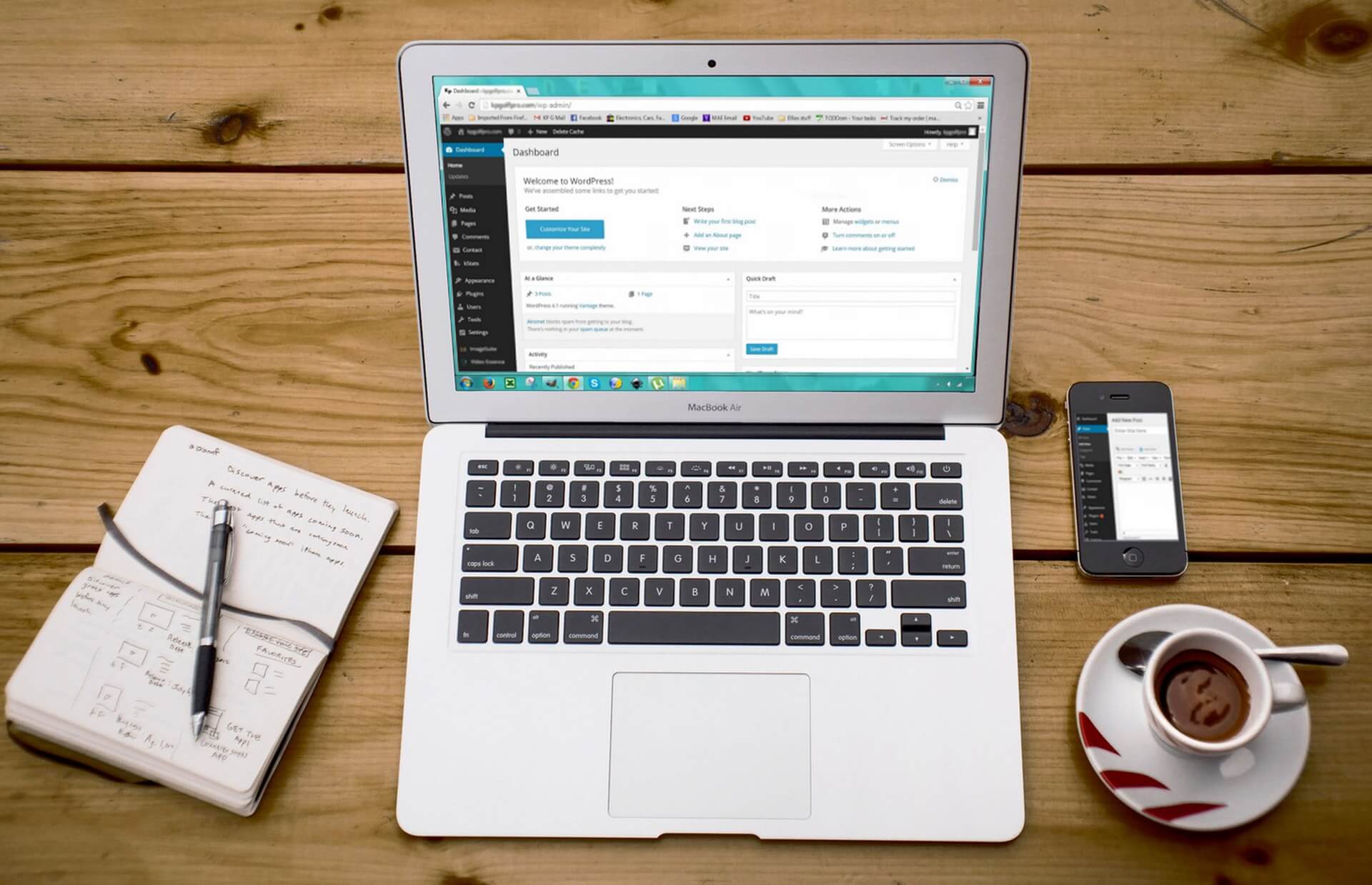
Leave a Reply