
I’m a huge food lover.
I’ll eat just about anything (within reason) and I love cooking. Therefore, it doesn’t take much to get my mind wandering to the topic of food, which is exactly what I think of whenever breadcrumbs are mentioned. However, I typically hear the word in the context of navigational aids rather than baked goods and today I want to talk about the former rather than the latter.
The simple fact is that breadcrumbs can be great for your site in terms of ease of navigation and can help Google to understand the relevance of your site to particular keywords. In this post I am going to explain exactly what breadcrumbs are and show you how to enable them on your site with the best SEO plugin available for WordPress.
What Are Breadcrumbs?
Breadcrumbs (also known as a “breadcrumb trail”) is a navigational aid that allows visitors to understand their current location in the context of a website. You’ve probably seen and used breadcrumbs hundreds of times before without even realizing it.
For instance, I’m currently selling my old laptop on eBay. Here’s a screenshot of the top of the lot’s page:

That text I’ve highlighted in orange is an example of a breadcrumb trail. As you can see, it gives visitors a hierarchical representation of where they are on the site.
There are a number of benefits to using breadcrumbs on your site:
- Usability: it gives users an intuitive means of browsing through your site
- Easy to backtrack: if your site is made up of many layers then breadcrumbs can make navigating through them far easier
- Aesthetics: breadcrumbs are a compact and attractive navigational element
- Context: breadcrumbs instantly give a vistor an idea of how the page they have landed on relates to the rest of the site
- SEO: Google will interpret your breadcrumbs and add them to the search engine results page
If you’re sold on the concept of breadcrumbs and are ready to implement them on your site, read on!
Implementing Breadcrumbs
In order to include dynamic breadcrumbs on all relevant pages on your site you first need to install WordPress SEO by Yoast. In my opinion this plugin is by far the best total SEO solution for WordPress and should take pride of place on your blog. If you’d like to know more about the plugin then check out our two part guide:
- A Complete Guide to WordPress SEO by Yoast [Part I]
- A Complete Guide to WordPress SEO by Yoast [Part II]
Implementing breadcrumbs with the plugin is relatively technical process but should be pretty easy for you to figure out.
Step 1: Enable Breadcrumbs
You can enable breadcrumbs by navigating to SEO > Internal Links via the sidebar on your WordPress dashboard. You’ll see a page like this:
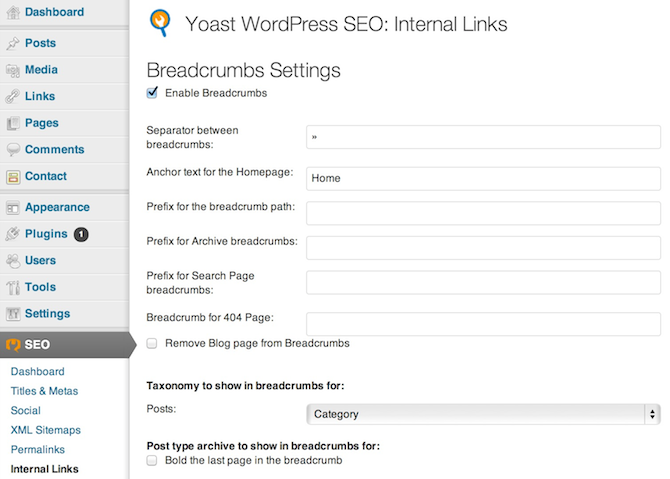
As you can see you first need to check the box to enable breadcrumbs. You may then want to adjust the settings to your liking, although no changes are actually necessary.
Step 2: Locate the Relevant PHP File
In order to activate breadcrumbs you need to insert a small piece of code into the right PHP file within your theme directory. Don’t worry — this isn’t as scary as it sounds.
First decide which page(s) you want breadcrumbs to display on — for most of you that will be the blog post page. Then download and install the excellent What the File plugin. Navigate to any blog post page on your site and you will notice “What the File” has appeared in your toolbar. Hover over it and you’ll be told what PHP file is being used to serve up the body of content on that page:
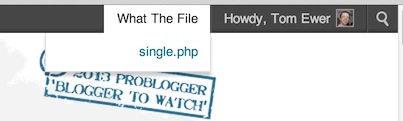
The blog post page will almost always be single.php but it doesn’t hurt to check.
Step 3: Install the Code
Now it’s time to get hold of the code that you need to paste into your PHP file — you’ll find it at the bottom of the Internal Links settings page you accessed above. It’ll look like this:
<?php if ( function_exists('yoast_breadcrumb') ) {
yoast_breadcrumb('<p id="breadcrumbs">','</p>');
} ?>
Basically, this code is saying “if breadcrumbs are activated, show them.” Simple, right?
Installing the code is just a simple copy and paste job into your PHP file. You can access the file via FTP. If you’re not sure how to do this then consult this WordPress.org guide and find out FTP login details from your hosting provider. Please never edit PHP files from within WordPress — if you break anything you won’t be able to access your site.
Once you have FTP access to your site navigate to “/wp-content/themes/your-theme-name/”. You’ll find all of the PHP files relating to your theme within that directory. If you have not already created a child theme then do so now. Simply open the relevant PHP file, insert the code in the location that you would like the breadcrumbs to appear on your site, then re-upload the file to your server. Don’t worry about the breadcrumbs showing up in the wrong place — if they do then just experiment until you get the placement right.
That’s it! Here’s an example of breadcrumbs successfully installed on an online dating blog of mine:
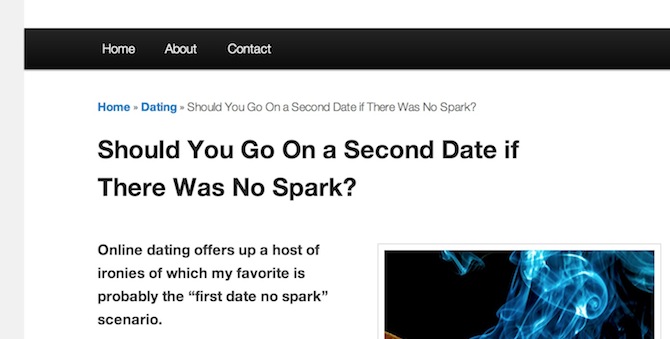
Looks good, right? It helps the user, looks good on the page, boosts your SEO prospects and much more. What are you waiting for?

Leave a Reply