When you put a lot of work into managing a website, the last thing you want is for it to suddenly disappear. Unfortunately, this is always a possibility, whether due to human error while editing site files or falling victim to a cyberattack.
Backing up your website helps ensure that you’ll have an updated version to restore if something goes wrong. However, it’s also essential to make sure you’re creating backups consistently. For some, that may be hourly, and for others, once a week.
In this post, we’ll cover the importance of regularly backing up your site. Then we’ll discuss the various factors to consider when deciding how often to back up your WordPress website and explain why daily is the best solution. Let’s jump in!
The importance of regularly backing up your WordPress website
WordPress is a powerful and user-friendly Content Management System (CMS). However, it’s also a common target of cyberattacks.
A recent study revealed that 50 percent of small to medium-sized businesses (SMBs) surveyed had experienced a website breach. Twenty percent of those occurred within the last year.
Hackers and third-party vulnerabilities introduced by outdated plugins and themes aren’t the only risks you face. There’s also the possibility of accidentally breaking your site while editing your code and files.
In other words, there’s a lot that can go wrong with your site. While this is never a fun situation to deal with, it becomes a lot less stressful if you know you have a recently saved version of your site you can roll back.
However, if you update your site frequently and the last backup you have is from weeks, or even months ago, it can mean a lot of lost data and content. Creating backups regularly helps minimize the risk of losing all your hard work or having to start from scratch.
Readily available backups can also help reduce downtime in the event your site does break. If you’re offline for too long and users can’t access your site, it can hamper the User Experience (UX) and even hurt your Search Engine Optimization (SEO).
However, it’s not deciding whether to back up your WordPress site that you may grapple with. It’s figuring out how often you should do it.
How often you should back up your WordPress website
There are a handful of factors to consider when deciding how often you should back up your WordPress site. The answer is not the same for all businesses.
Let’s say you have a portfolio website that you only update every few months. In that case, you don’t necessarily need to worry about backing up your site as often as a news site or e-commerce shop that adds content daily.
The frequency of backups should reflect how often you update your site. Remember that updating your website doesn’t just mean publishing new content. It can also mean adding new plugins, receiving new user registrations and comments, etc.
Another factor to consider is storage. Backups can take up room on servers, which can be an issue depending on your specific hosting provider and plan. Some hosts include hourly, daily, or weekly backups with their plans.
The most aggressive option for website backups is hourly, which may seem a little excessive. You might be thinking, “How much work can I really lose within 60 minutes?“. Perhaps it’s not practical to pay extra for hourly backups.
On the other hand, a lot can happen to your site in a week, especially if you regularly make changes to it. As a general rule of thumb, the ideal solution for most WordPress websites is daily backups.
When you create daily backups, you have peace of mind knowing you’ll always have an updated version to restore. If your current hosting plan doesn’t offer this service, you can always pay for third-party solutions or additional storage, which can be relatively cheap.
If you’re hesitant about paying extra for frequent backups, consider the cost of losing business if you were to lose your entire site. Plus, there are plenty of tools that can help automate the process for you.
3 tips for creating daily WordPress website backups
Now that we understand a little more about why you should back up your WordPress website daily, let’s look at how you can do it effectively. Below are three tips you can use to get started.
1. Pick the best time of day to schedule the backups
Once you decide to create daily backups of your WordPress site, you’ll also need to determine an exact schedule. The best time of day (or night) to run them is when your site traffic is at its lowest. If you have multiple team members contributing to your website, it’s a good idea to choose a time when no one is working on the back end.
Choosing a time when there is little activity happening on the site can reduce the load on your server and minimize the risk of interruptions. Typically, we recommend scheduling backups overnight.
2. Decide what and where you want your backups to be
Perhaps you only want to back up certain parts of your website. For example, with some tools, you can select plugin or theme backups only. You can also determine whether you want your files, database, or both:
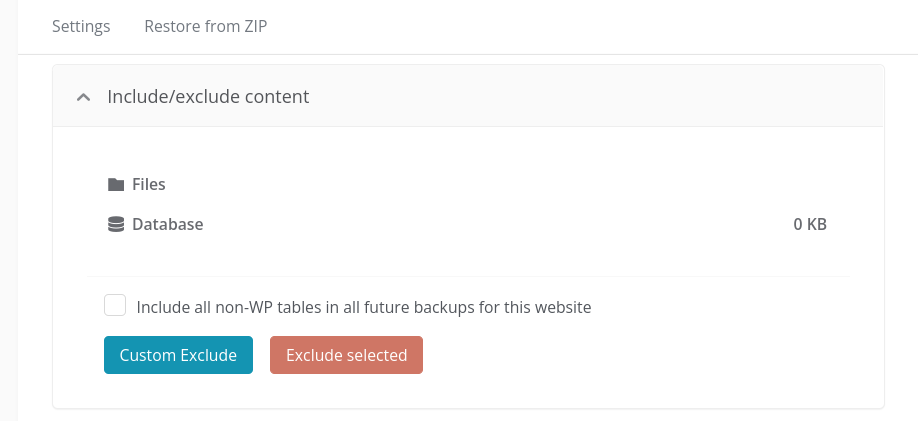
Also, consider where you want to store your backups. It’s smart to save them in multiple locations. In addition to your own computer, you might want to create secondary backups on an off-site, remote location, such as Dropbox, Google Drive, or Amazon S3. That way, if your server goes down, you still have another place to retrieve the backup from.
3. Use a website backup tool
Of course, you likely don’t have the time to back up your WordPress site every day manually. Nor should you have to.
There are plenty of automation tools and plugins you can use to streamline the backup process. This minimizes the risk of you forgetting to do it yourself. Instead, you can simply set it on autopilot once you customize the backup settings to your liking.
For example, you can use our ManageWP Backup Services:
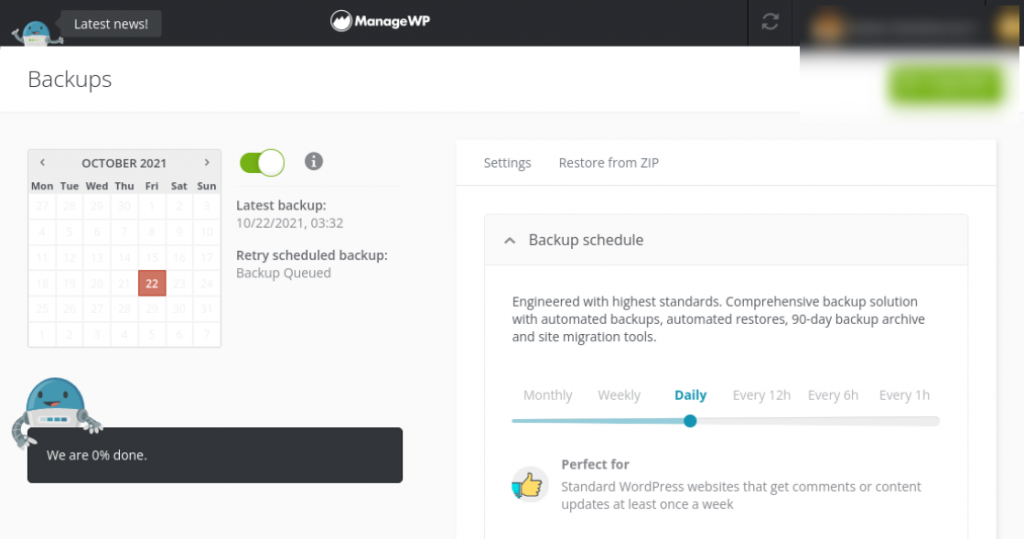
We offer a freemium feature that you can use to automatically back up your WordPress website based on your preferred schedule. The free version lets you schedule monthly backups with off-site storage and one-click restores.
However, the premium add-on, available for just $2 per website per month, lets you create on-demand backups. You can choose between different frequencies, ranging from near-real-time (every hour) to weekly.
You’ll be able to download backups directly to your computer and even choose specific files and folders to exclude. This is also an ideal solution if you’re running multiple WordPress sites, as you can see and manage everything from a single dashboard.
Conclusion
You spend a lot of time building, updating, and managing your site. Therefore, it’s essential to take the necessary measures to ensure that it’s protected and safe if something goes wrong. One of the crucial steps you can take is to back up your WordPress site every day.
As we discussed in this post, there are three tips you can use to help make daily backups easier:
- Pick the best time of day for your backups to take place, such as overnight.
- Decide what and where you want your backups to be (off-site, remote locations).
- Use a website backup tool such as our ManageWP.
Do you have any questions about how often you should back up your WordPress site? Let us know in the comments section below!
Image Credit: Unsplash.

0 Comments