You probably know that Search Engine Optimization (SEO) is essential for driving organic traffic to your WordPress website. However, you might be struggling to develop a successful SEO strategy. As a new website owner, it can be difficult to know where to begin.
One of the best first steps you can take is to conduct an SEO competitor analysis to find high-performing keywords. By researching what your competitors are doing, you can attempt to outrank them. This can be a cost-effective strategy to gain more traffic and keep visitors on your website.
In this post, we’ll discuss what an SEO competitor analysis is and why you might consider conducting one. Then we’ll provide you with a step-by-step guide on how to do this with ManageWP’s SEO ranking feature. Let’s get started!
An introduction to SEO competitor analysis (and why you may want to conduct one)
Your SEO strategy can greatly impact the amount of high-quality visitors who find your website. A comprehensive approach involves using targeted keywords, strategic linking, and quality content to improve your search engine visibility.
However, you’ll need to know how to find the right keywords before you can implement them on your website. This is when an SEO competitor analysis might be useful.
This tactic involves researching keywords that your competitors are using. Rather than randomly selecting relevant terms and testing their effectiveness, you can see which keywords are already working for businesses like yours.
With an SEO competitor analysis, you can:
- Efficiently target high-performing keywords in your niche
- View how similar websites attract organic visitors
- Build a successful SEO strategy to increase your traffic
For beginners, running an SEO competitor analysis can be particularly useful. It offers an easy way to start leveraging SEO without facing the steep costs of ad campaigns.
With the right tools, you can identify competitors, analyze their success, and implement quality keywords as part of your optimization strategy. That way, you can avoid being outranked in search engines.
Best tools for conducting an SEO competitor analysis
You can easily evaluate your competitors using a few quality SEO tools. Let’s check out some of our top recommendations for getting the best results.
AIOSEO
AIOSEO is a free WordPress plugin designed to help you improve your website’s search rankings. It provides on-page analysis that evaluates your content for SEO as you’re creating it in real-time. It’s also compatible with WooCommerce, and offers comprehensive social media integrations:
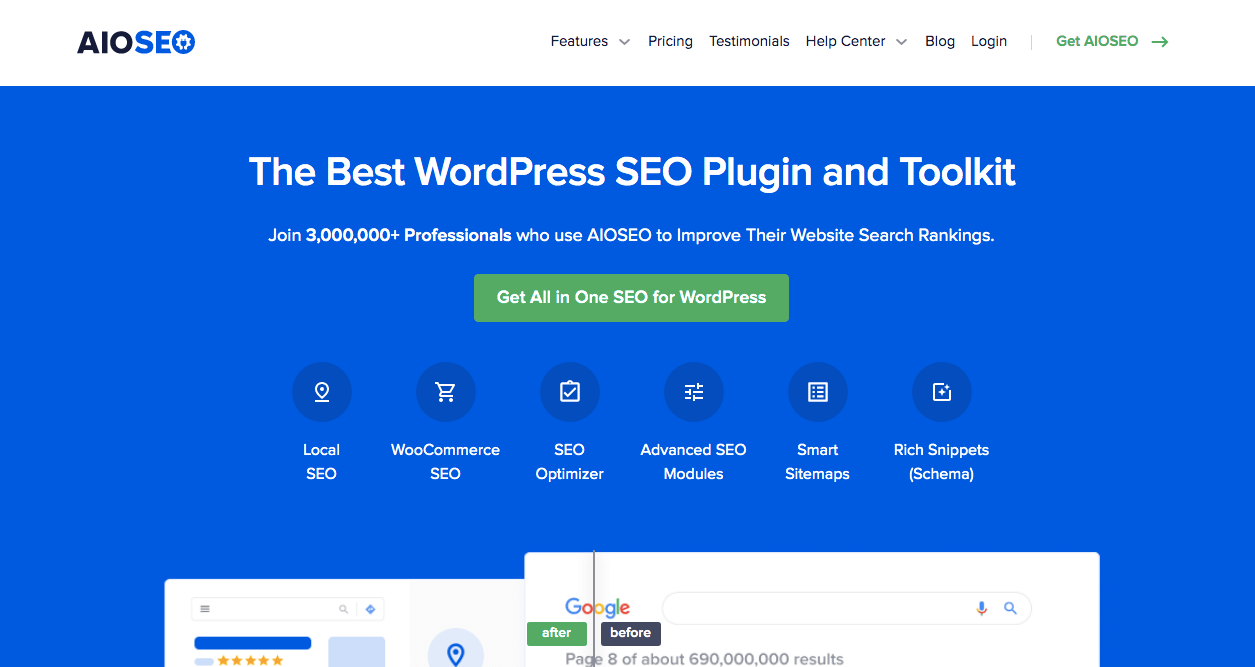
Within its SEO Audit Checklist tool, you can easily use the Analyze Competitor feature by entering another site’s URL. This will give you access to detailed metrics, such as keywords and preview snippets.
Semrush
As an alternative, you might want to check out Semrush. With this trusted tool, you can perform keyword research, find content marketing strategies, and audit your website’s SEO:
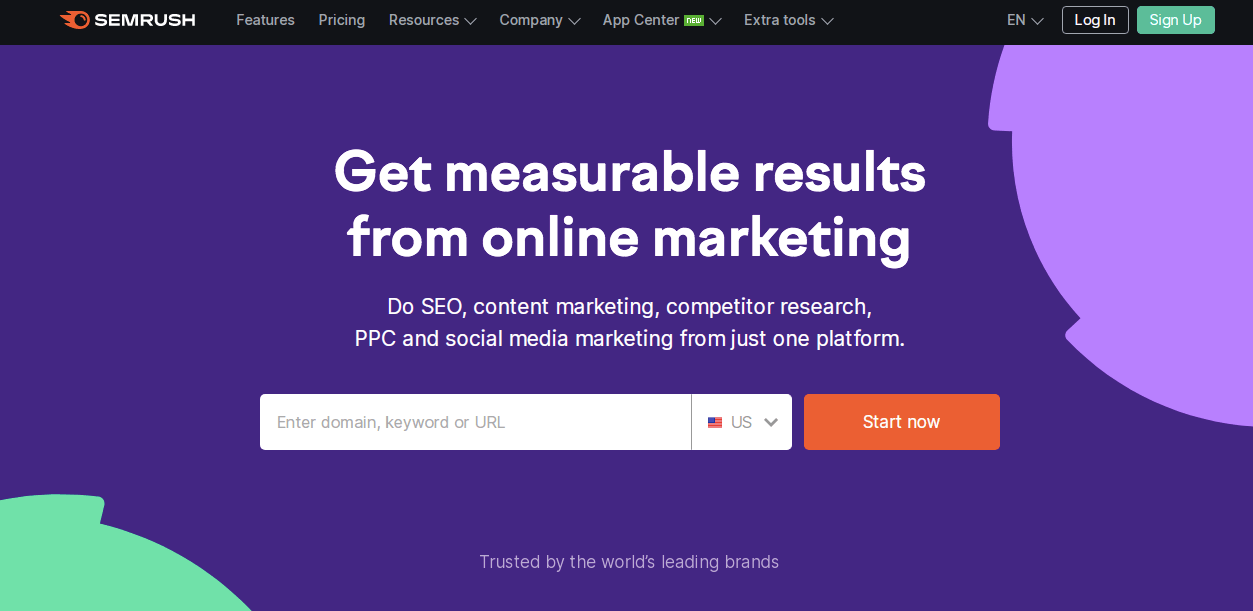
With Semrush, you can also access more information about your competitors. Its competitor analysis tool can provide you with useful insights into your competitors’ SEO strategies and advertising tactics. Then, you can make improvements based on this information.
ManageWP
Our own tool, ManageWP, is another powerful option you may want to consider. It offers a user-friendly WordPress management dashboard, so you can easily maintain and optimize your site. You can also use ManageWP to view your site’s performance and compare it to your competitors:
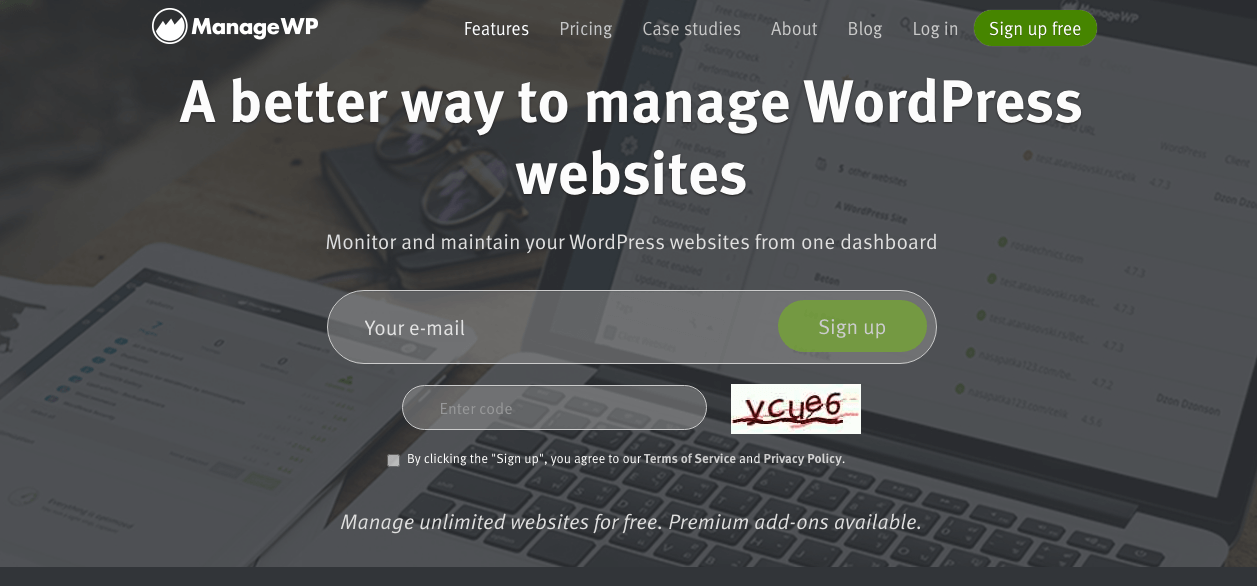
Here are some additional benefits of using ManageWP:
- Manage unlimited websites
- Access uptime monitoring
- Benefit from frequent performance checks
- Inform clients with professional reports
Most relevant for our purposes here, ManageWP offers an SEO ranking feature. With this capability, you can track keywords and view any changes to their search rankings. Based on the keywords you provide, ManageWP can discover competitors and analyze how your website compares.
How to perform an SEO competitor analysis in WordPress (in 4 steps)
Now that you understand the benefits of leveraging an SEO competitor analysis, let’s learn how you can run one in four simple steps. For the purposes of this tutorial, we’re going to use ManageWP as our tool.
Step 1: Create a ManageWP account and connect your website
First, you’ll need to create a ManageWP profile. You can make a free account by navigating to our home page and entering your email address.
This will take you to the signup page:
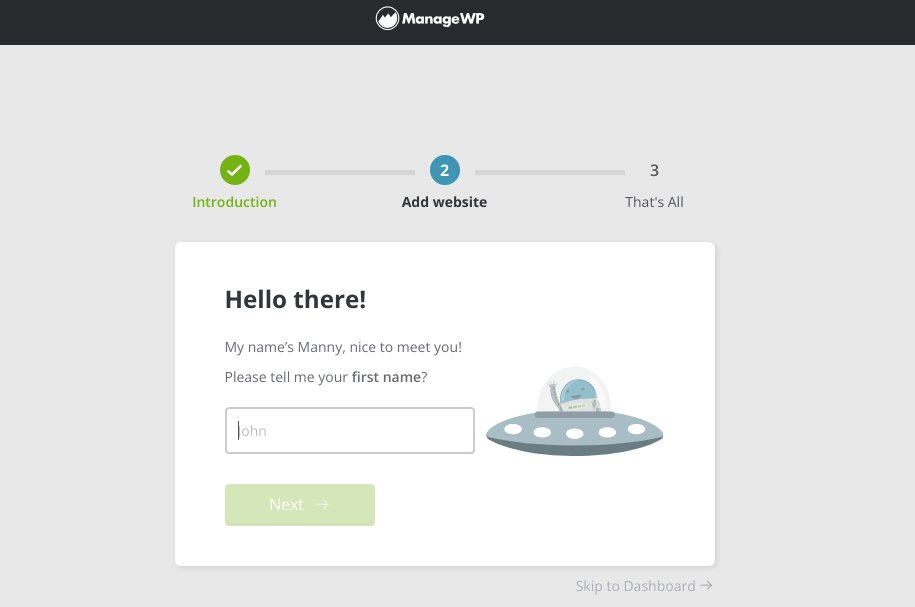 Here, you’ll enter your first and last name. Alternatively, you can skip this step by clicking on Skip to Dashboard.
Here, you’ll enter your first and last name. Alternatively, you can skip this step by clicking on Skip to Dashboard.
Next, you’ll be prompted to add your website’s URL. Make sure to use one of the following formats: http://yoursiteurl.com or https://yoursiteurl.com:
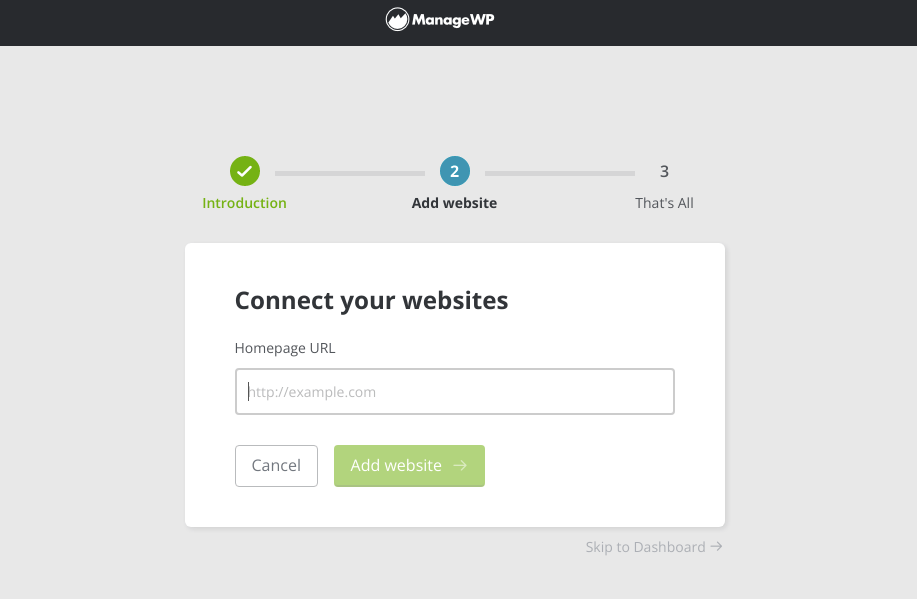
To confirm that you own the website, you’ll need to enter your wp-admin login details:
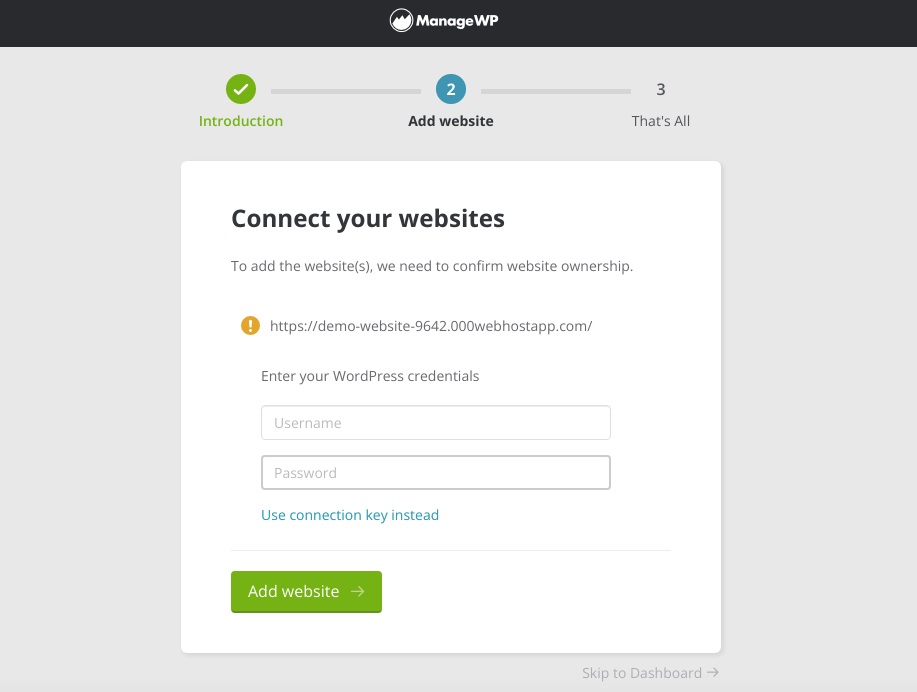
After that, the ManageWP Worker plugin will automatically download on your WordPress website. If it fails, you can also manually download it. To do this, go to your Plugins > Add New in your dashboard:
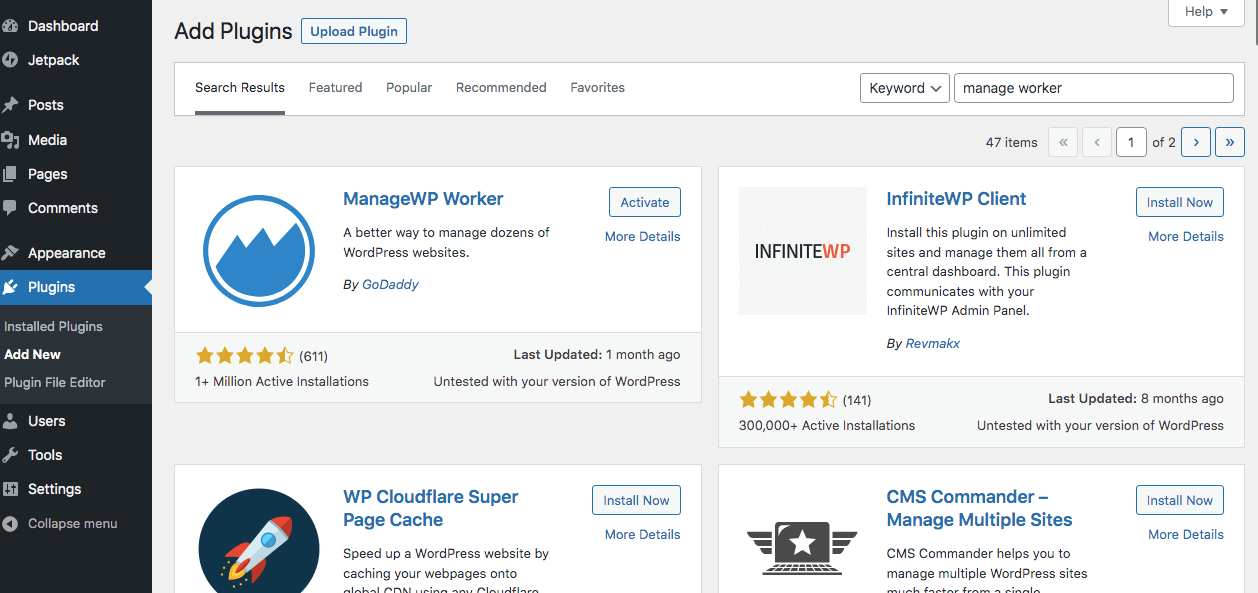
Then, install and activate the plugin and go back to the ManageWP signup page. If you are prompted to enter a connection key, you can find this under the plugin description.
Now your website should be successfully connected to ManageWP! If needed, you can add another website by clicking the plus (+) icon in the top left corner of your ManageWP dashboard.
Step 2: Activate the SEO Ranking add-on
Although ManageWP is completely free, you can access more functionality with a Premium Add-On. This can include link monitoring, advanced client reports, SEO ranking, and more.
With our SEO Ranking add-on, you can:
- Track up to 100 different keywords
- View keyword rankings
- Evaluate a website’s combined keyword performance
- Find your competitors’ SEO rankings
If you want to run an SEO competitor analysis, the next step is to purchase this essential add-on through your ManageWP dashboard. In the left panel, you’ll see a star icon. This is the add-ons tab:
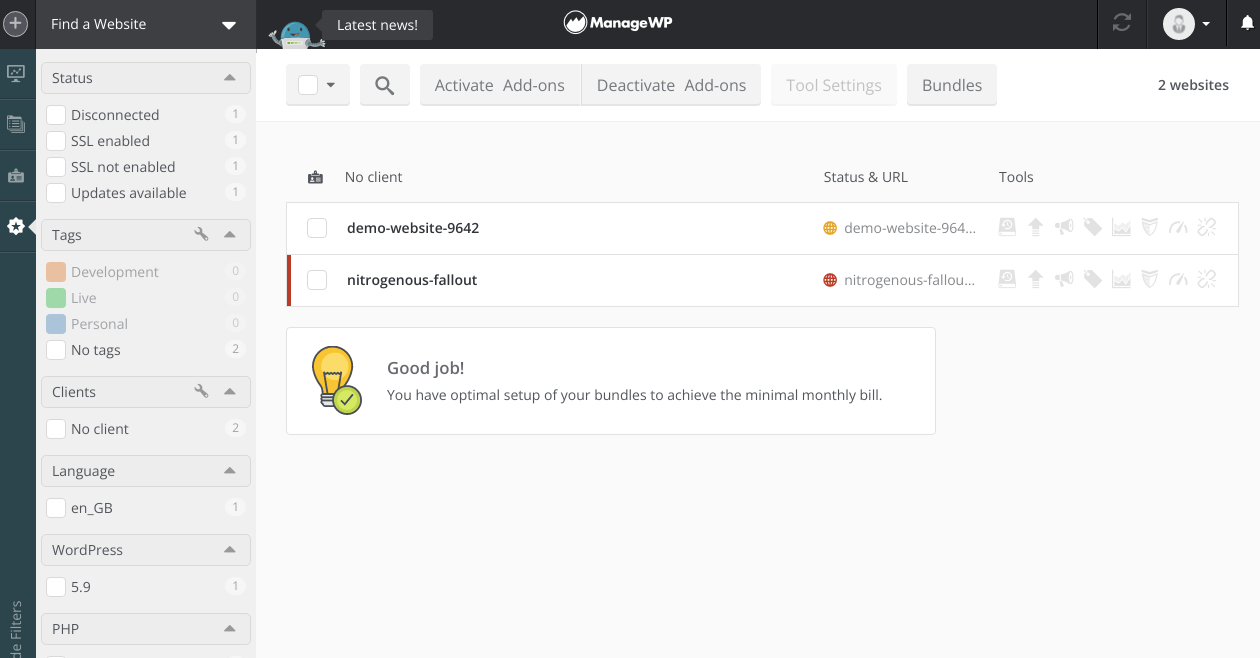
Tick the corresponding box to select your website, and click on Activate Add-ons. In the drop-down menu, choose SEO Ranking:
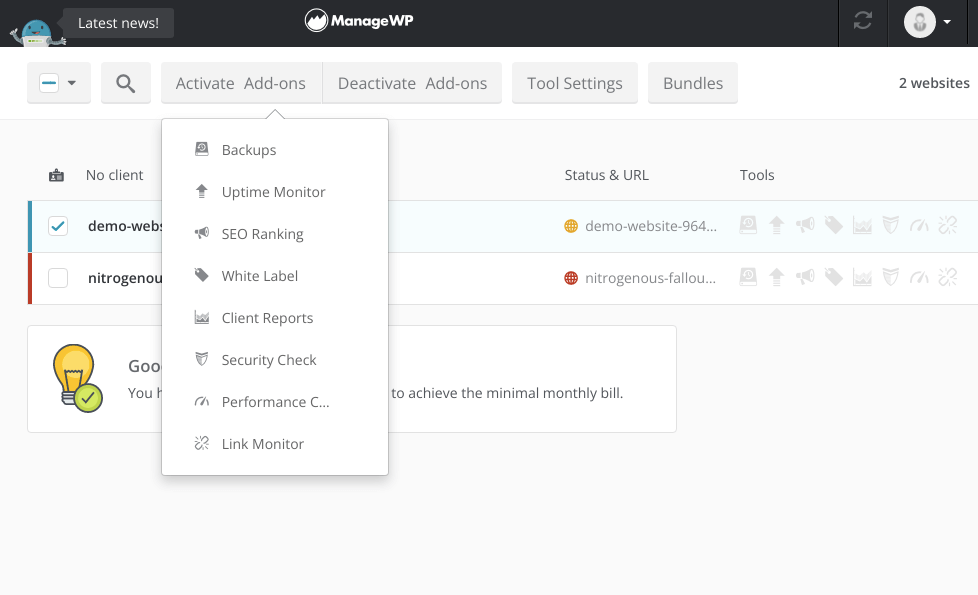
This will give you the option to buy the SEO Ranking add-on for just $1 per month:
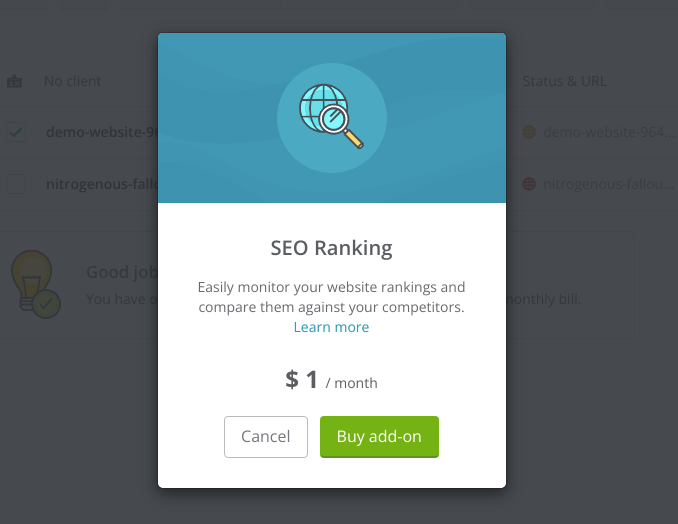
After you enter your payment method, you’ll be able to access the SEO dashboard and start adding new keywords.
Step 3: View your SEO ranking and compare it with competitors
In the SEO Ranking tab, you can monitor your WordPress website’s SEO. Under Overview, you can add new keywords and view their search ranking history.
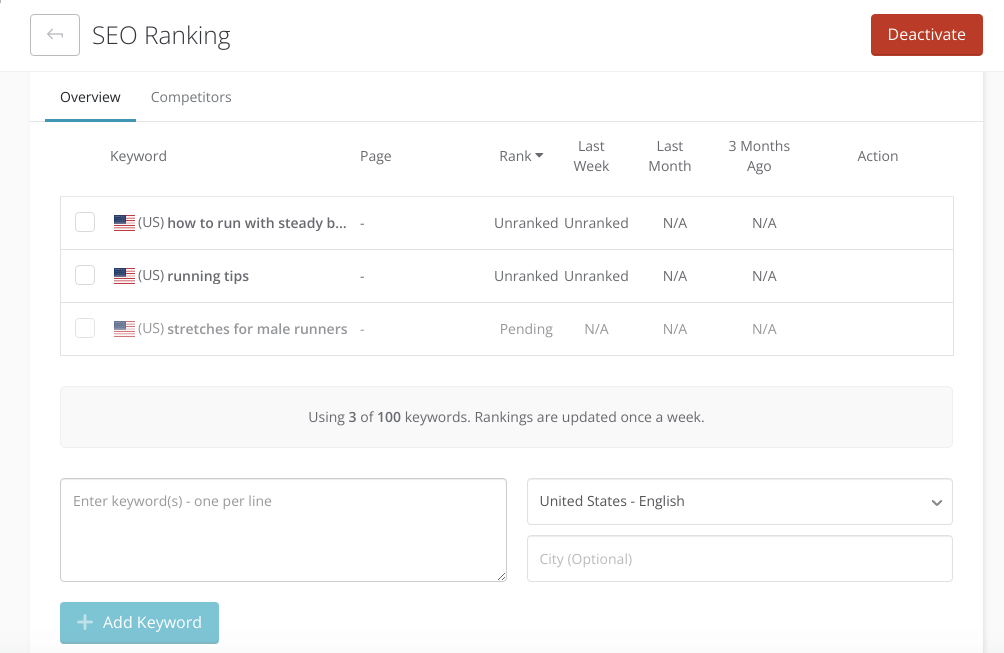
To view your competitor analysis, navigate to the Competitors tab. Your visibility score will be at the top, followed by the names of your biggest competitors based on the given keywords:
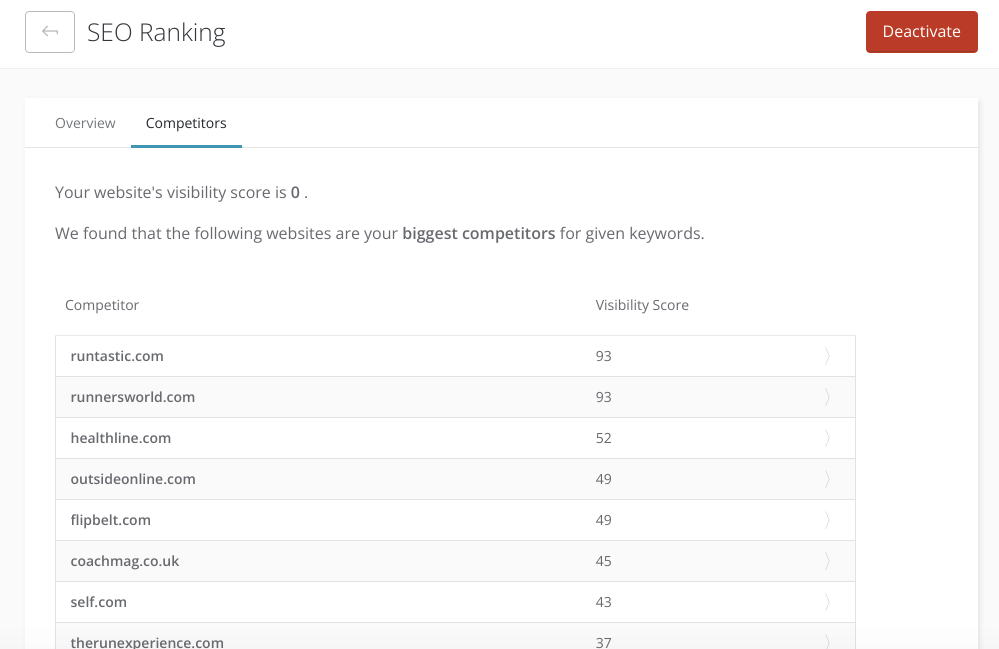
When you click on a competitor, ManageWP will tell you which keywords a competitor is using and how their search ranking compares to yours. Next to each keyword, you’ll find a link to your competitor’s page about that topic:
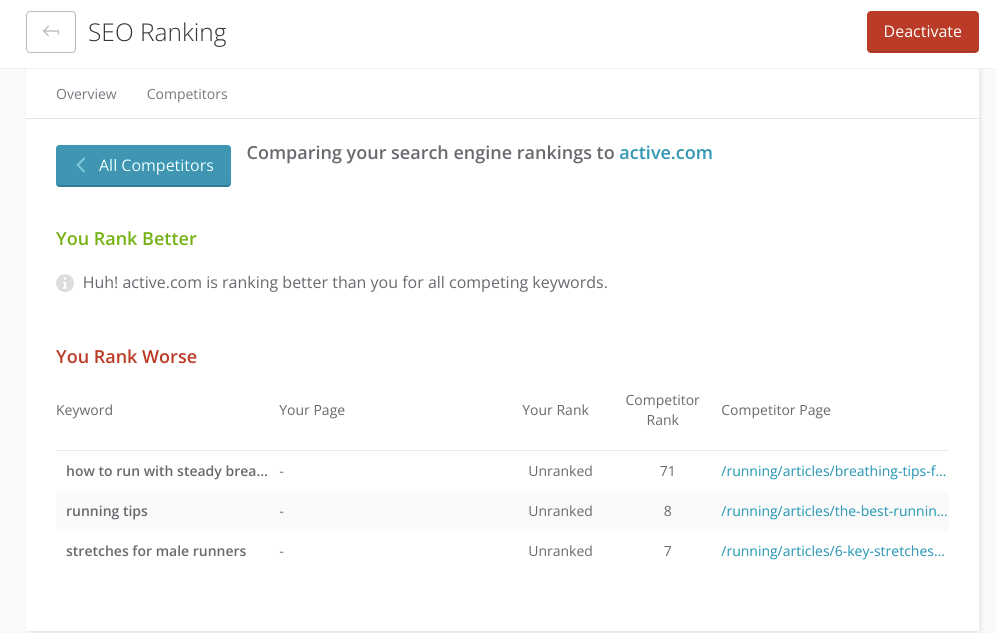
ManageWP can be a great tool for beginners, because you can add different keywords and analyze their results. Through some trial and error, you can find relevant keywords that have high traffic but low competition. By targeting competitors with similar content, you can try to outrank them.
Step 4: Use competitor data to improve your SEO
After conducting your SEO competitor analysis, you should have a better view your website’s strengths and weaknesses. With ManageWP, you can view specific competitor posts and evaluate their content. That way, you can start improving your own.
Here are some areas you can enhance to outrank competitor content:
- Keyword placement
- Readability
- Meta titles and meta descriptions
- Word count
- Images and videos
Furthermore, when you identify successful competitor pages and posts, you can use the Skyscraper technique to develop better content yourself. This approach can help you attract more backlinks, which are crucial both for SEO and for building your credibility.
Remember, after you perform an SEO competitor analysis, don’t be discouraged by the results. Regardless of your current rankings, you can easily start writing quality content with SEO in mind. By focusing on what type of content is successful, you can take advantage of competitor traffic and improve your site’s visibility.
Conclusion
Working to improve your website’s search rankings can be challenging if you don’t have the proper tools. Fortunately, with an SEO management tool like ManageWP’s Search Ranking add-on, you can easily run an SEO competitor analysis. With this information, you can start targeting high-performing keywords and increasing traffic to your WordPress website.
To review, here are the four steps for conducting an SEO competitor analysis in WordPress:
- Create a ManageWP account and connect your website.
- Activate the SEO Ranking add-on.
- View your SEO ranking and compare it with competitors.
- Use your competitor data to improve your content.
Do you have any questions about how to start running your first SEO competitor analysis? Let us know in the comments section below!
Image credit: Pixabay.
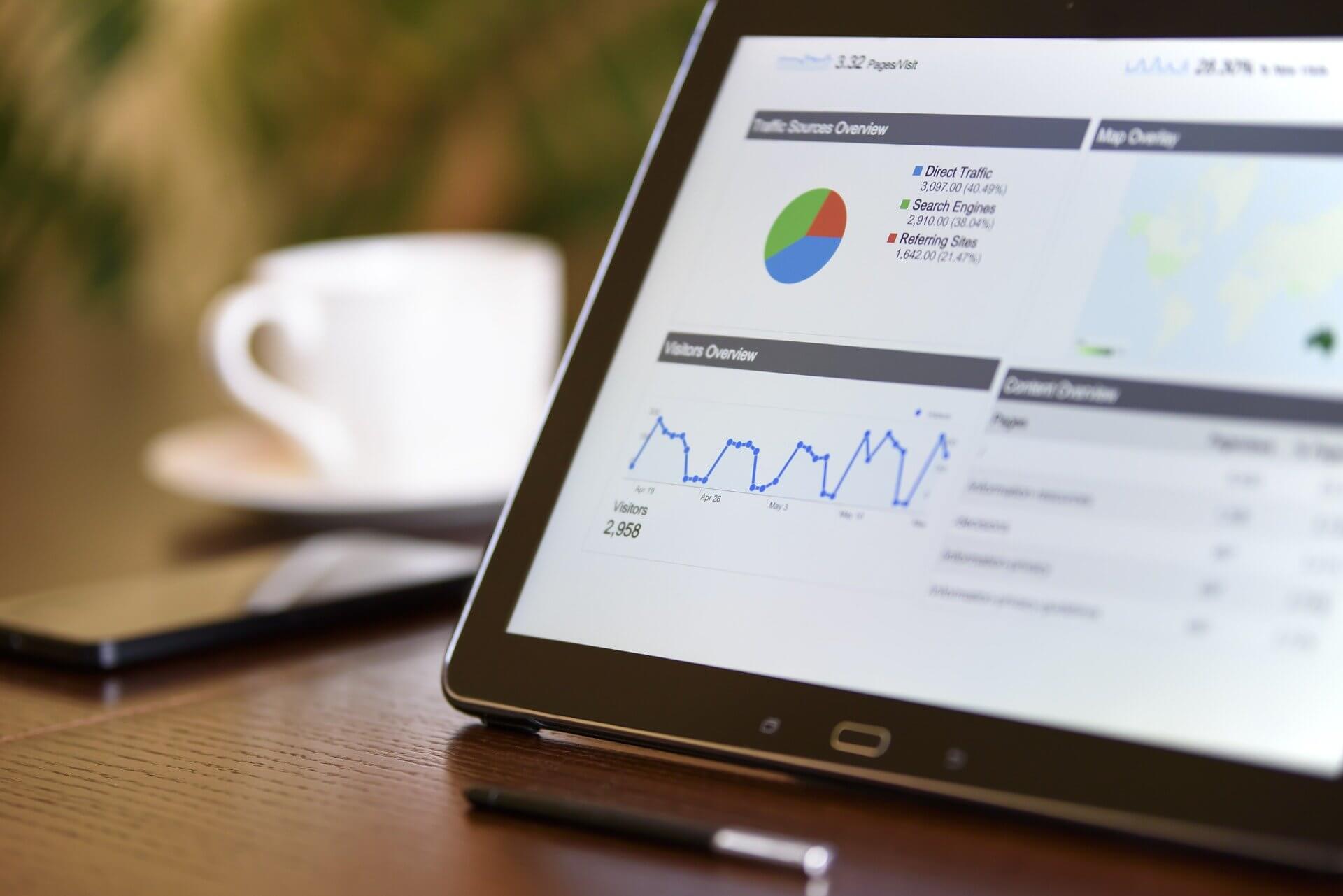
Leave a Reply